Lists are a very powerful function, and the most practical way of searching for information in Jim2.
Lists can collate information from Jim2 records in real time for cross reference, structured in such a way as to form steps in a high level workflow.
The objects using Lists are Jobs, Projects, Quotes, Purchases, CardFiles, Items, Accounts, Stock, Management, Email and Documents. When an object is selected, the Create List icon will show in that section of the ribbon, as well as via right click option in the Nav Tree.
When creating lists, the Run button will be coloured blue, italicised and underlined to indicate that it has not yet been clicked.
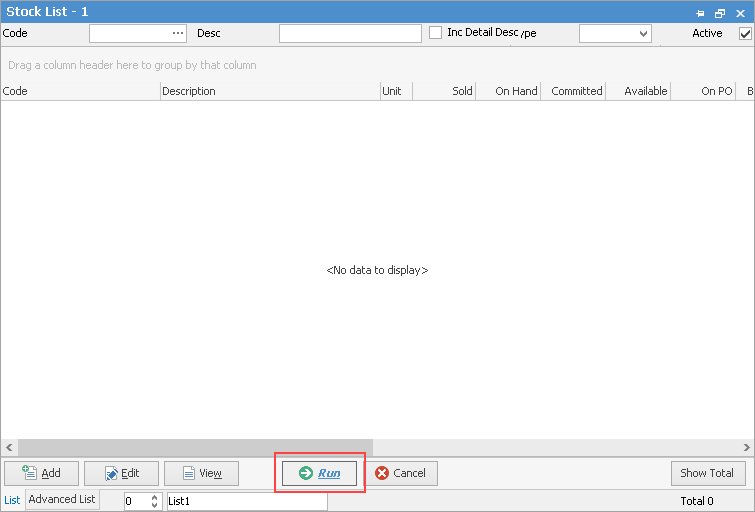
It will then change to black, as per normal once it has been clicked:
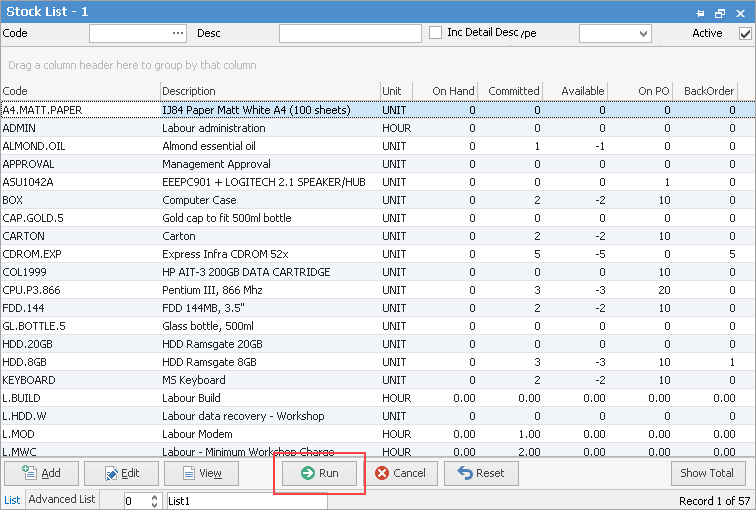
The Reset feature is used with pinned lists. When a pinned list's criteria is changed and run, the pin at top right will change colour to red and the following warning will pop up:
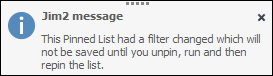
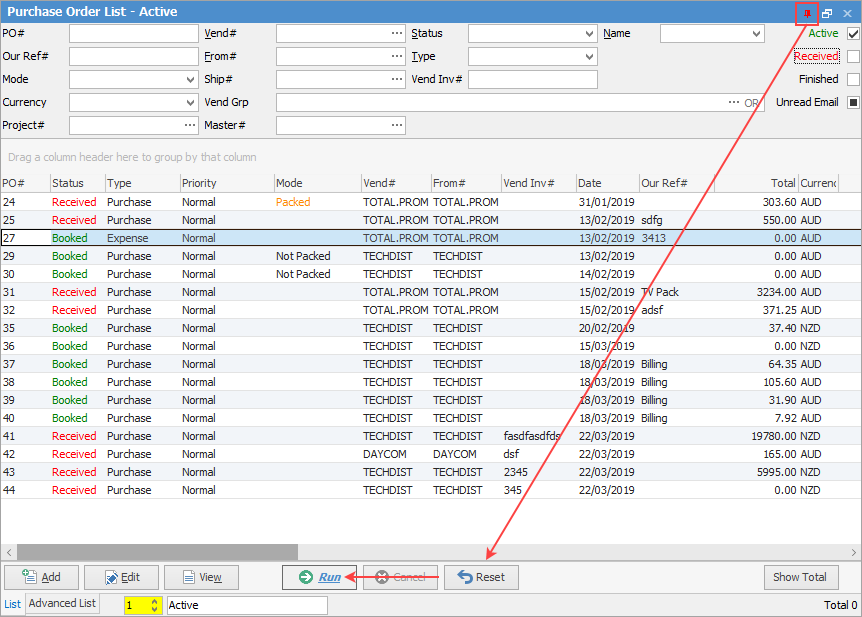
 |
When run, all lists will be ordered by the code number, ie. a CardFile List will be in order of the CardCode. The sort order of a list can be changed to alphabetically by Name, for instance, then the list can be pinned and will remain sorted this way. Sorting is as easy as clicking in the required field at the top of the list to sort in the desired way.
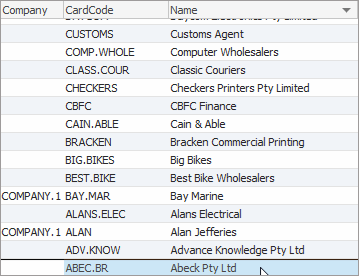 |
Pinned Lists run live in the Nav Tree, and will refresh at regular intervals as objects are updated across the network. Active lists are coloured blue. Published lists are underlined and coloured blue.
|
▪Lists in use will show in the Nav Tree identified numerically in the order in which they were opened, eg. List 1, List 2, etc. (or by the name they may have been changed to, eg. Job Parts list). A maximum of 25 active lists can be in the Nav Tree under each object. Within Jim2 objects, the Create List icon (see top image on this page) will be greyed out to indicate this.
▪All lists save their grouping/order/layout once they have been pinned. Users can group, order and generally lay out all lists, log off then back on to Jim2 to find all the lists saved in their last format, ready to run again. Jim2 Mobile lists will appear the same as they do on the user's desktop back in the office. ▪Users can define their own workload by creating and naming lists that apply to their job function (eg. the purchasing officer can generate a list of all active jobs that require parts by creating a list of jobs with a status of Parts). ▪Lists can be used to find information within an object using fluid search criteria, such as between these dates or last month. Searching can be by one group and/or another, or by excluding groups as well. |
Double click on an object in the Nav Tree and this will collapse all other lists but keep that one open. Highlighting that object and single clicking in the Nav Tree header will produce the same result. Reorder the entire Nav Tree and ribbon. Examples can be found here.
Several lists can be set up in the Nav Tree, but they may not be in the preferred order. For example, there may be several job lists, with the last one being an Urgent job list. Much like reordering objects, select the Urgent job list and drag it above the other job lists into position one of the list. The Job List icons (to the left of list name) will automatically be renumbered to match the new layout.
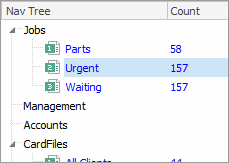
Objects (jobs, quotes, etc.) can also be moved out of the lists, either by dragging the object or using the Transfer From icon in the quick access toolbar.
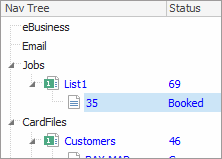
There are different styles of lists for different information areas within Jim2. Information on each object can be found under their headings throughout this Help File, ie. CardFile List, etc.
 |
When viewing a job, purchase, document, stock, project or quote from a list, click the arrow in the quick access toolbar for the next/previous job, etc. to open in that list:
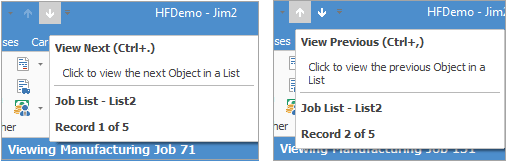
Shortcut keys can also be used: Ctrl+. moves to the next object in the list. Ctrl+, Moves to the previous object in the list. |
The date/time picker within the Advanced tab at the bottom left of screen includes a comprehensive number of relative date options:
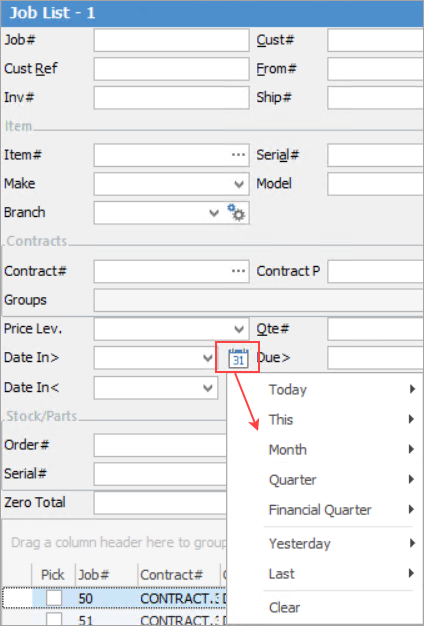
Expand the right facing arrows for more detailed choices. For instance, under Today you can choose Today, which will populate both the Date In> and Date In< fields with today's date:
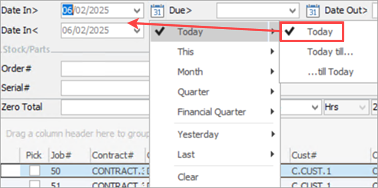
Selecting Today till... will populate the Date In> field only, and selecting ...till Today will populate the Date In< field only.
Selecting This allows you to choose between this week, this month, this quarter, this financial quarter, this year and this financial year, along with further pop-out windows to allow population of the fields based similarly to above, ie. this week, this week till and till this week.
Selecting Month allows you to choose by month, ie. February 2025, along with further pop-out windows to populate the fields further as described above.
Selecting Quarter allows you to choose which quarter, along with those extra pop-out fields as already stated.
Selecting Financial Quarter allows you to choose which quarter, along with those extra pop-out fields as already stated.
Similar to Today, selecting Yesterday will allow you to enter dates using the extra pop-out fields.
Selecting Last allows you to choose between Last Days, Week, Month, Quarter or Last Financial Quarter, along with the extra-pop-out fields. |
When Today is selected in list header fields, Jim2 will automatically show today's date:
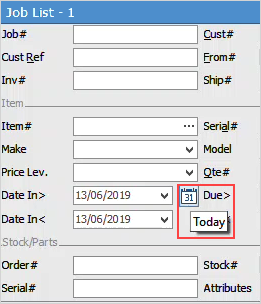
It is worth remembering that running live lists with a lengthy period (Date In>/Date In<) could significantly affect Jim2 performance, and put a strain on the Jim2 Server. Acceptable periods would be this week, this month, this quarter, etc. to ensure performance isn't affected. |
Further information