
BPAY provides an easy and safe way to accept payments from your customers. For further information refer to the BPAY website(s). Contact your financial institution or BPAY provider to enable BPAY customer payments.
Jim2 fully supports payments via BPAY.
Quick Start With BPAY in Jim2
To start using BPAY in Jim2:
▪Tick BPAY in Tools > Options > Invoice.
▪Add your Biller Code there as well.
▪When you add a new card file, the BPAY Ref# in the Customer tab will be filled automatically.
▪You can also bulk add a BPAY Ref# to customers in a card file list (run list, right click Generate BPAY Reference#).
Use BPAY
Tools > Options > Job > Invoice includes a Use BPAY option to enable BPAY and setting of your BPAY Biller code as issued by your bank.
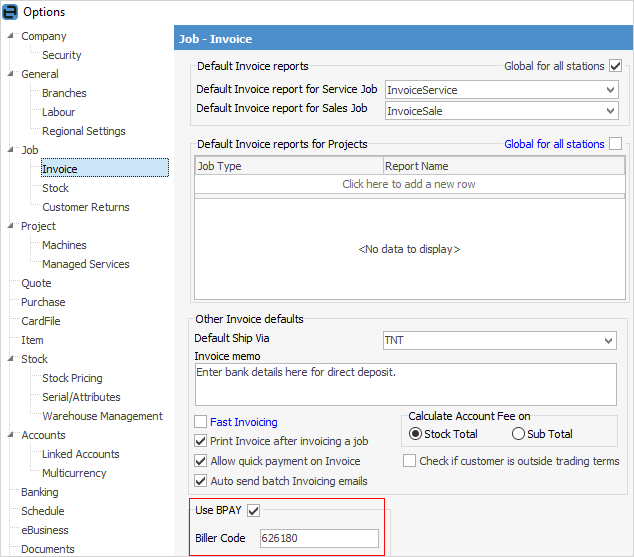
Jim2 will automatically generate BPAY Customer Reference Numbers (CRNs) when card files are added, if BPAY is enabled in options. BPAY numbers can be generated for existing card files from a card file list.
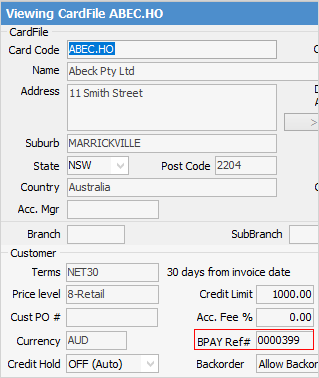
Jim2 uses the standard MOD10V01 algorithm (check digit rule) to calculate the check digit used in the CRN. Jim2 accommodates up to 7 digits for the BPAY CRN.
The following areas in Jim2 offer BPAY support:
CardFiles – Customer Tab
The Customer tab includes a BPAY Ref# field.
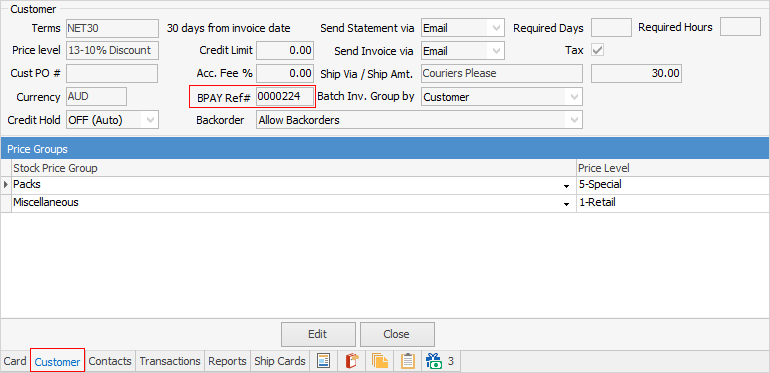
This is the unique BPAY reference number for that specific customer. By being specific to a customer, rather than an invoice, this allows your customers to pay multiple invoices in one BPAY transaction, and avoids the problem of the BPAY Ref# changing each time a customer uses BPAY.
CardFile List
You can bulk update card files with a BPAY Ref# from a card file list. Generate a card file list based on any criteria, and tick Customer only (top right), then right click in the grid and select Generate BPAY Reference#.
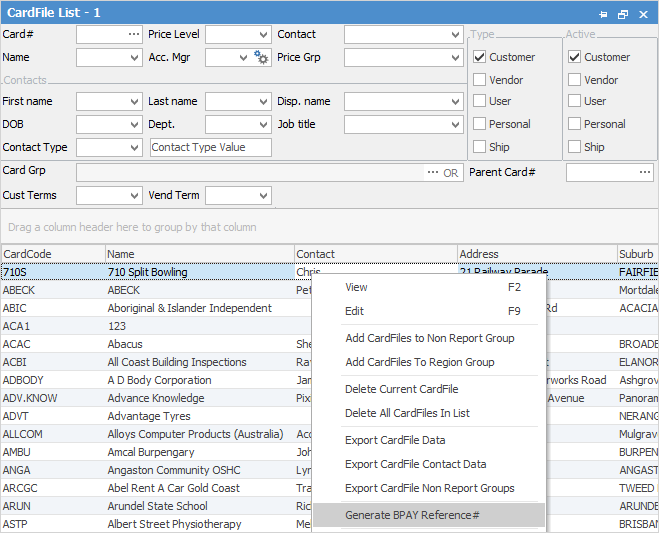
Card files will then be updated with a unique BPAY Ref# based on Jim2’s internal card file code.
Debtors List
You can look up debtors directly via their BPAY Ref# in the Debtors List.
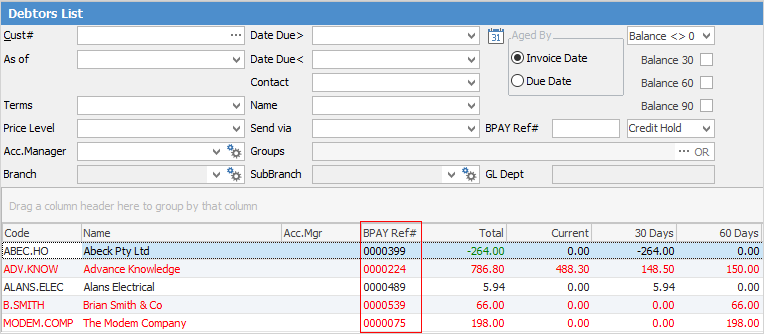
Sorting, searching and grouping are all available as per other lists in Jim2. Click on the column header in the grid you wish to sort, then drag it to the Group By area to group.
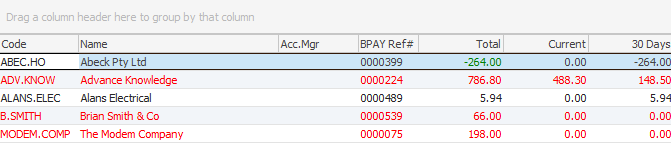
Reports System Data Pipeline
The Report Designer’s system data pipeline includes the Company BPAY biller code as set in Options.
Further information:
Bulk Update CardFiles with BPAY Ref
Invoice Options – Use BPAY