
On the ribbon, go to Tools > Options > Job > Invoice.
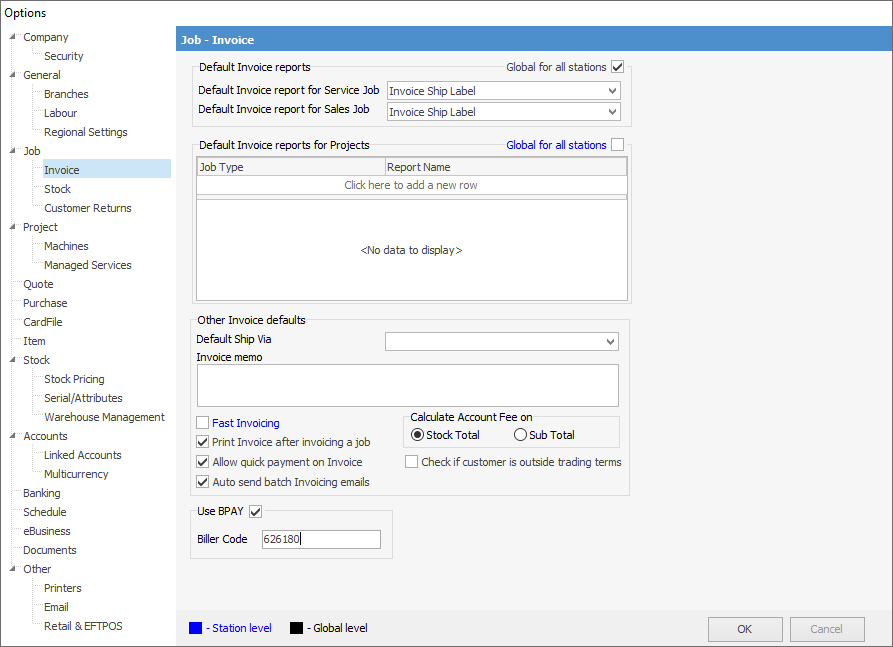
Field |
Explanation |
|---|---|
Default Invoice Reports |
Here, you are able to specify which of the available invoice reports would be the most frequently used for the sales and service jobs within Jim2. However, users can preview/select alternate invoice reports prior to recording/printing, using the drop-down list available on the invoicing screen.
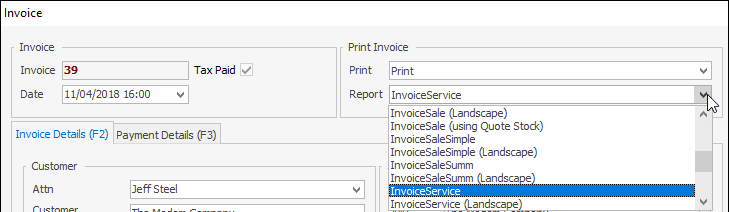 |
Default Invoice Reports for Projects |
This option allows you to set different default invoice reports for each individual job type within the Project Template framework. This is only relevant for Jim2 sites using Managed Services or Managed Print Services editions.
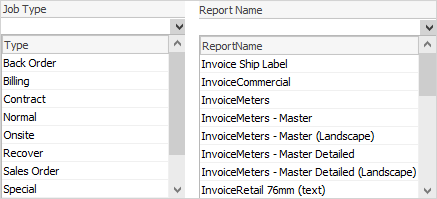 |
Other Invoice Defaults |
Default Ship Via Choose a default Ship Via (delivery method) to be printed on customer invoices. Unless a customer's card file has a specific Ship Via set up, the default set here will be the one used.
Invoice Memo The text message you enter in this field will always be printed on all invoices you produce. Using this option, you can tailor that text message to suit your marketing needs, define company terms and conditions, or convey seasonal greetings. This message can be changed as often as you like via this option. This is also where you would enter or change your bank details to appear on the invoice for your clients to pay via internet. |
Calculate Account Fee On |
If you choose to charge account fees on your customers' outstanding accounts, this option allows you to set up how to calculate that fee in one of two ways:
Stock Total If ticked, the account fee is calculated on the total value of the stock on the job.
Sub Total If ticked, the account fee is calculated on the sub total of the job, including any freight added on the Invoice Details tab.
This is a global option – the provision to charge an account fee, after how many days, and at what percentage is made at the card file level for each customer. |
Fast Invoicing |
When enabled, this station level setting will: ▪Automatically move focus to the stock grid when default card code, customer reference and Item are in place (see Job Options), allowing immediate adding of stock. ▪Automatically set a job to Finish when invoicing. |
Print Invoice After Invoicing a job |
This option must be ticked if you wish to email invoices. The term Print actually means to produce the invoice via whatever means you have set up in CardFile options, as well as what you have set up on individual customer card files, ie. via Email, Print, Email & Print, etc. |
Allow quick payment on Invoice |
This option allows you to select the payment method in the Payment grid of the Invoice screen, meaning the amount field will autofill. This is designed for use in retail but, if your payment method is cash and the payment tendered is not the exact amount, the amount tendered should be keyed into the Amount field so that Jim2 can calculate the correct cash change to be given. |
Auto-Send Batch Invoicing emails |
This option allows you to choose to automatically send the invoice via email when batch invoicing. |
Check if customer is outside trading terms |
Tick this box if you want Jim2 to automatically check if the customer is outside trading terms. |
Use BPAY/Biller Code |
This option allows you to choose BPAY as a form of payment. BPAY must be set up with your bank first. If you select Use BPAY, you must enter your Biller Code here (up to 7 digits). |
Further information: