
On the ribbon go to Accounts > Cheque Book.
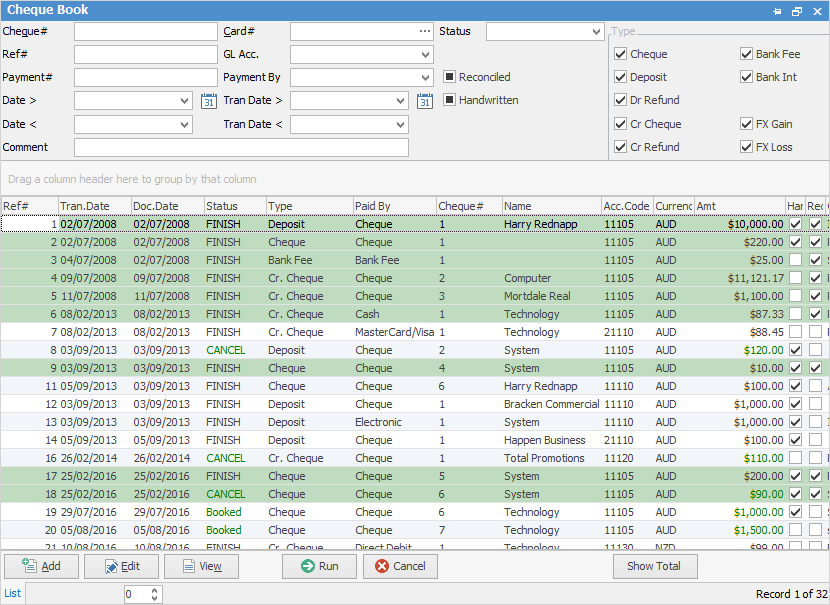
Sorting, searching and grouping are all available as per other lists in Jim2. Click on the column header in the grid you wish to sort, then drag it to the Group By area to group.

 |
You will see some letters underlined in the field names within the header, eg. Card#. Using Alt+ the underlined letter will jump you to the field beside that heading. |
Use the list (or the advanced list) to locate any desired transactions by using the filters in the cheque book header, and clicking Run. The standard list filters and advanced list filters are explained below.
Header Fields in Standard List
Fields |
Explanation |
|---|---|
Cheque# |
The cheque number, deposit number, etc. |
Card# |
The card code of the customer, vendor, user, etc. |
Status |
The status of the document: Booked, Cancel, Finish. |
Ref# |
The cheque book reference number. |
GL Acc. |
The GL account: cheque, credit card, etc. |
Payment# |
The creditors/debtors payment number. |
Payment By |
The payment type that was used: cash, cheque, electronic payment, etc. |
Reconciled |
Tick this box to search for reconciled transactions only (the background of the lines in the green will be coloured green). Untick to search for unreconciled transactions only. |
Handwritten |
Tick this box to search only for handwritten cheques. Untick to search only for transactions which were not handwritten cheques. |
Date > |
The document date is on or after the date selected here. |
Date < |
The document date is on or before the date selected here. |
|
The document date falls within a specific period selected by choosing the calendar icon, eg. today, this week, last week, last month, last year, etc. |
Tran Date > |
The transaction was finished on or after the date selected here. |
Tran Date < |
The transaction was finished on or before the date selected here. |
|
The transaction was finished during a specific period selected by selecting the calendar icon, eg. today, this week, last week, last month, last year, etc. |
Comment |
Search for any text that was typed into the Comment field of the transaction. Useful for finding payments such as Rent, Maintenance, etc. |
Type |
Filter by transaction type: cheque, deposit, dr refund, cr cheque, cr refund, bank fee, bank int. by default, all options are selected. |
Grid Columns
Field |
Explanation |
|---|---|
Ref# |
The cheque book reference number. |
Tran.Date |
The date that the transaction was finished. |
Doc.Date |
The date of the document. |
Status |
The status of the transaction: Booked, Cancel or Finish. |
Type |
The type of entry: cheque, deposit, refund, etc. |
Paid By |
The method of payment: cash, cheque, electronic funds, etc. |
Cheque# |
The cheque number. |
Name |
Customer name, if entered on the transaction. |
Acc.Code |
General ledger bank account. |
Amt |
The $ amount of the document. |
Handwritten |
Handwritten – True (ticked) or False. |
Reconciled |
Reconciled – True (ticked) or False – shows True if partially reconciled. |
Comment |
Comments entered for that document. |
Footer Button |
Explanation |
|---|---|
 |
Opens a new Cheque form (blank form). |
 |
Opens the selected Cheque form in Edit mode. |
 |
Opens the selected Cheque form in View mode. |
 |
Runs the list using any filters selected in the header. |
 |
Closes the cheque book list. |
 |
Displays the total dollar value of cheque book entries in the list (excluding any with the status of Booked or Cancel). |
 |
Any cheques or deposits that are on the status of Booked or Cancel will show in the list with the Status and Amount fields in green. Any cheques or deposits that are on the status of Booked or Cancel will not be included in the Show Total amount. |
If your security allows it, you can right click within the list grid, select Export Data and save the list information as an XLSX file.
You can also right click and select Show Find Panel where you can enter search criteria.
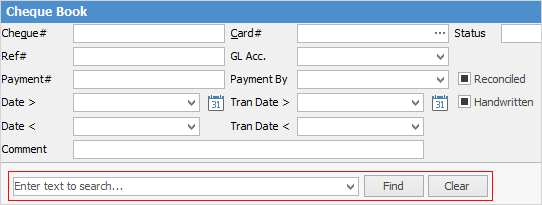
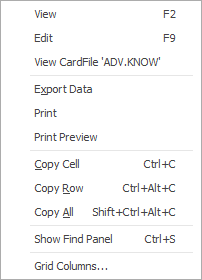
As you can see from the above image, you have a number of other useful right-click options, all self explanatory.
Further information:
