
This tab holds information relating to the Stock and the Vendors you purchase from. Within this tab you can select Vendor Card Codes and enter that Vendor's Stock Code (this will then be used when printing certain Purchase Order reports) also enter that Vendor's most recent Cost and date of that Cost. You can add as many Vendors and Vendor Stock Codes as you need.
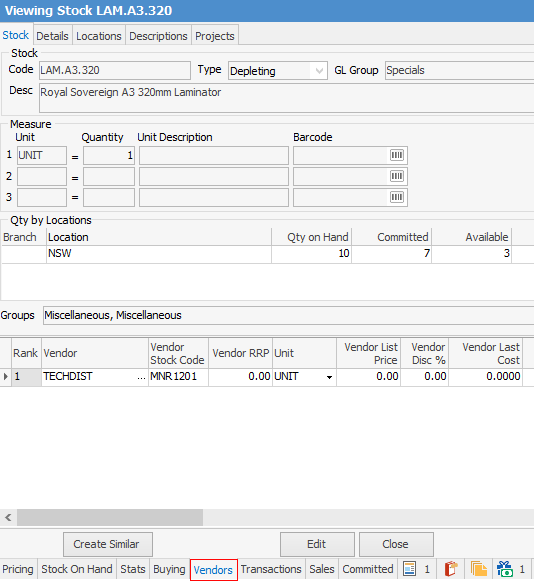
Vendors Tab Fields Explained
Field |
Explanation |
|---|---|
Rank |
If you purchase the stock from more than one Vendor, you can rank each one in order of preference, by clicking and holding the
|
Vendor |
This is the Card Code of your Vendor. |
Vendor Stock Code |
This is the part number that the Vendor uses for this particular stock. It will print on POs to this Vendor. |
Vendor RRP |
This is the Vendor's recommended selling price for this stock.
Note: This figure is shown as ex GST. |
Unit |
This is the unit type that this stock is sold in, eg. UNIT, CTN, BOX, etc. |
Vendor List Price |
The actual price (not including discount) that the vendor publishes. This field will update if a vendor feed comes in with a different price. |
Vendor Disc % |
This is the percentage discount offered to you by the Vendor. |
Vendor Last Cost |
This field is calculated from the Vendor List Price less the Vendor Disc%. |
Extra Pcnt |
You may wish to add a buffer, ie. against packaging, freight, etc., to each vendor stock line. When Jim2 calculates the selling price cost, it will use any percentage nominated here. |
Extra Dollars |
This is a nominal dollar value increase that you may want to apply to a Vendor Last Cost, to accommodate on-costs. |
Estimated Cost |
Selling price cost calculation: Vendor List Price - Vendor Discount % - Extra Pcnt. This field will update if a vendor feeds comes in with a different price, or if you alter any of the other fields in this tab. |
Exchange Rate |
The currency exchange rate, if applicable (only available if you have Multicurrency option) |
Currency |
The currency you are transacting in (only available if you have Multicurrency option) |
Last Updated |
This field is updated under the following circumstances: 1.If users manually change the Last Updated field, typically when they manually update the Vendor Last Cost field in the event of a price rise from the vendor. 2.If users do a stock sync to update the Last Cost field on multiple records. 3.This field is updated from a vendor feed.
Note: If this date is later than the last received purchase order or stock adjustment, it will update the Last Cost field on the Pricing tab. It can also be updated from a vendor feed.This field needs to be manually updated. |
Due Days |
This shows how many days before this stock will be available from the Vendor (manual entry). |
Qty in Stock |
This shows the Vendor's current “Stock on Hand quantity (manual entry). |
Lead Time in Days |
Lead time in days is used in Stock Procurement in the calculation to determine what is required to be purchased, and when. For example, do I need to purchase this stock right now if it has a 6 week shipping time. It does not drive the due date on a purchase order. |
You are able to list your Vendors in order of preference by Ranking them. The Ranking and Cost fields are used by Jim2 for Depleting and Non Depleting stock Pricing/Costing depending on the Stock. If you have none in Stock the Last Cost, Avg Cost, Last COG, Avg COG and Max COG fields will be updated with this Cost to help with your Pricing Structure. If you have some in Stock it will only update the Last COGS and Last Cost fields until you Purchase.
|
You cannot set up specific customer buy price from vendor. You can add a vendor to the Vendor tab with a special buy price, however the user will need to select this vendor when generating a PO. |
When Jim2 is calculating the Pricing for Jobs and Price Lists – it will compare the dates of the last purchase and the last updated in the Vendors tab and uses the most recent pricing. The Last Updated field is used when there is none in stock but is has been purchased previously.
If in Options > Purchase you have selected to use Auto Fill from Last Purchase with Same Vendor, it will use this Vendor Last Cost if it is the most recent.
You can right click on the grid in this tab and three options will become available: (these are all available in Edit mode but when in view mode only the View Vendor option is available)
Add New |
Add a new Vendor entry |
Delete |
Delete the currently selected Vendor Entry |
View Vendor |
By selecting this you will be taken to the vendor card file record |
Further information:
 on the left of the Vendor line (with the mouse button) to move the Vendor to the required position.
on the left of the Vendor line (with the mouse button) to move the Vendor to the required position.
