
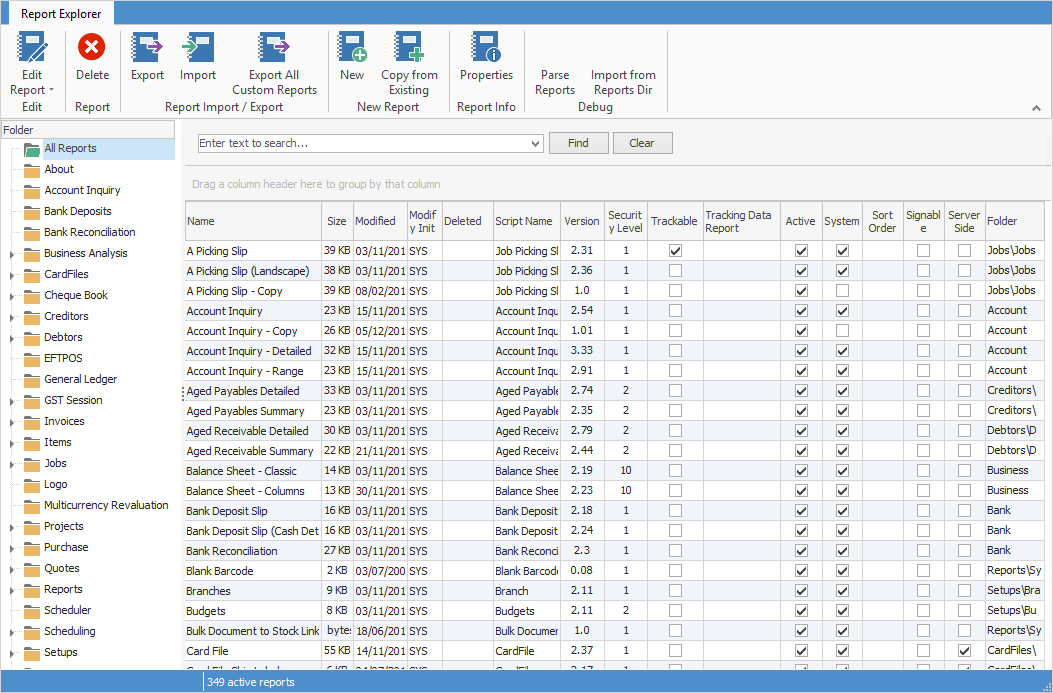
Explanation of Fields
(All fields are sortable by clicking in the header field.)
Field Name |
Description |
Name |
The name of the report. |
Size |
The size of the report file. |
Modified |
Last date and time modified. |
Modify Init |
Initials of the person who last modified the file. |
Deleted |
This field doesn't show anything, however if you go to the Deleted folder in the navigation pane on the left, you can view all deleted reports. |
Script Name |
The actual name of the script. |
Version |
The version number of the script, which can be edited. |
Security Level |
The security level of the report. |
Trackable |
Tick to make this report trackable. |
Active |
Ticked means this is an active report, usable within Jim2. |
System |
Ticked means it is a system report, and cannot be edited. You must first copy the report and rename it to edit. |
Sort Order |
Shows the sort order. See Change the Sort Order of Reports below. |
Signable |
Ticked means this is a signable report for use on Jim2 Mobile. |
Server Side |
Ticked means this is a report available on Jim2 Mobile. |
Folder |
Shows which folder this report appears in under the folders in the navigation pane on the left. |
Change the Name of a Report
Right click on the report, go to Properties and click in the Name field. You can then change the name of the report to whatever you wish.
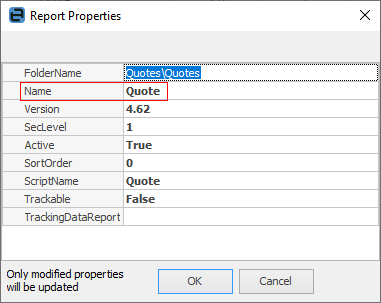
 |
You cannot change the name of a system report. Nor should you edit a system report. First, make a copy of the report and then rename it. |
Check/Change the Security Level of a Report
You can see the security level of a report in the Security Level field. Right click on the report you wish to change security on, then the arrow to the right of the SecLevel field.
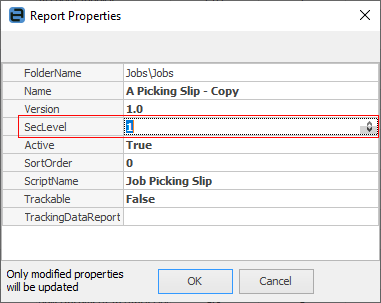
You can change the level here by using the up/down arrows or simply entering a number.
Make a Report Trackable
You can make a report Trackable for history purposes. Right click on the report you wish to make trackable, select Properties on the ribbon, and enter True beside Trackable.
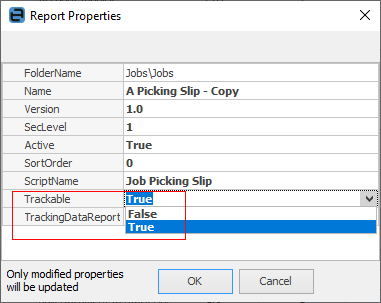
Change Trackable to True to enable trackable reports
Make a Report Active/Inactive
Right click on the report, then select the arrow to the right of the Active field and click False (inactive) or True (active).
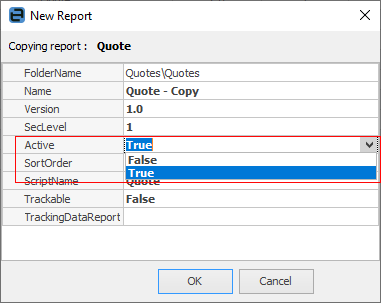
Change the Sort Order of Reports
Right click on the report you wish to change the order of, go to Properties and select the arrow to the right of the Sort Order field:
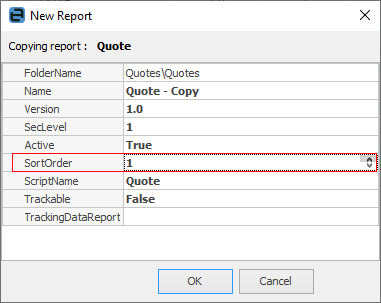
You can then change the sort order up or down.
Select Script Name of Report
For a non system report, you can change the ScriptName of the report by clicking in the field and typing a new name.
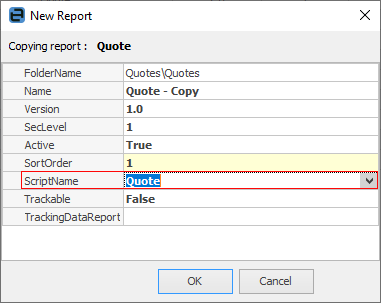
Further information:
For more detailed information regarding Report Designer please refer to www.digital-metaphors.com (copy and paste into a web browser).