
Report Designer works in a similar way to many Windows-based applications.

Report Designer gives you:
Menu |
Pull down selections with File, Edit, View, Report and Help options. |
ToolBar |
Containing editing tools and components (objects). |
Tabs |
Take you to the Report Data, Calc, Design and Preview screens. |
For the purpose of this Help file, we will assume you are familiar with RAP (Report Application Pascal).
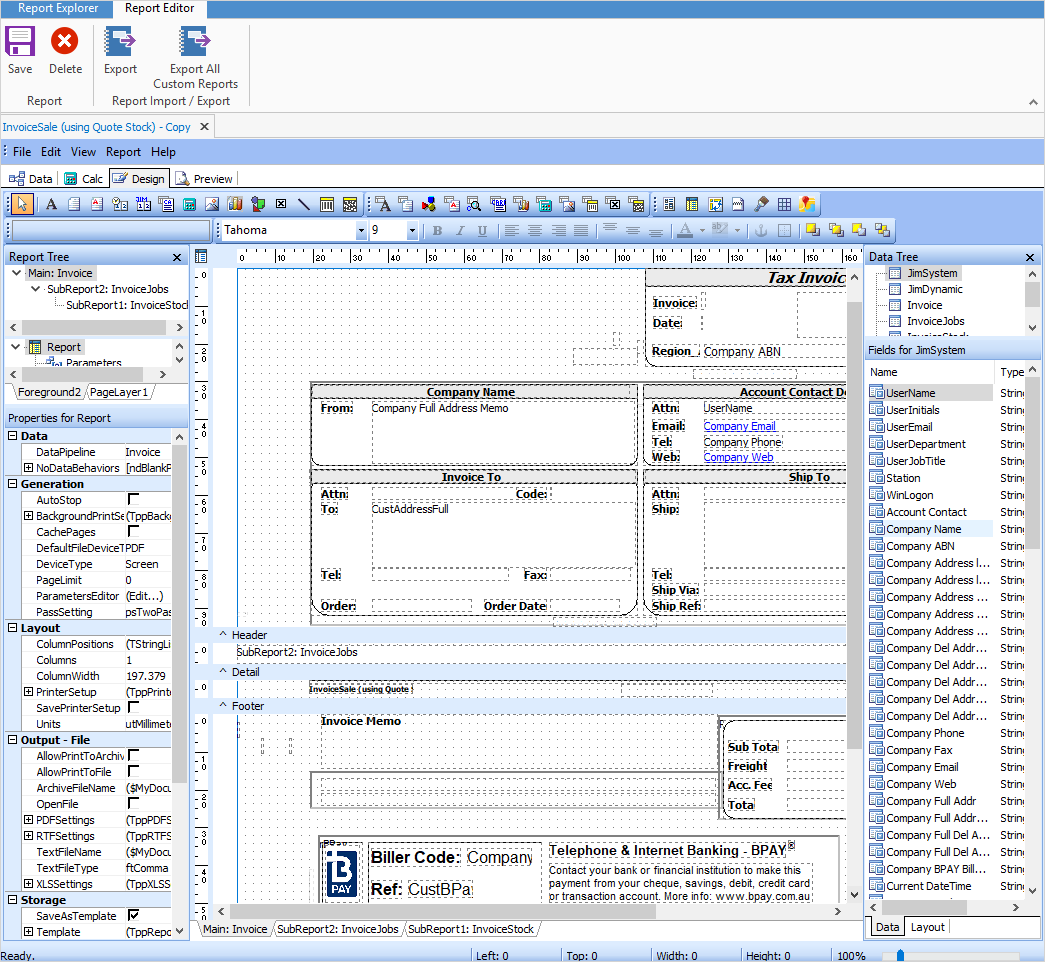
 |
Should any areas disappear, go to the View tab to reinstate them. We also recommend that you do not delete things. See |
Design
Using standard edit options (such as cut, copy, paste, bring to front, send to back, etc.), toolbar functions (functions to draw, align, nudge, change size, toolbar rulers, grids, etc.), toolbar objects (components), and report options (page style, portrait, landscape, pixel sizes), Report Designer allows you to literally drag and drop the report layout to suit your needs, and drop objects or design components into reports.
 |
When placing images, do not tick Direct Draw if you intend to print the report. Images will not print as expected.
It's important to not delete fields/objects within reports – simply select the field, right mouse-click and untick Visible or colour the information white.
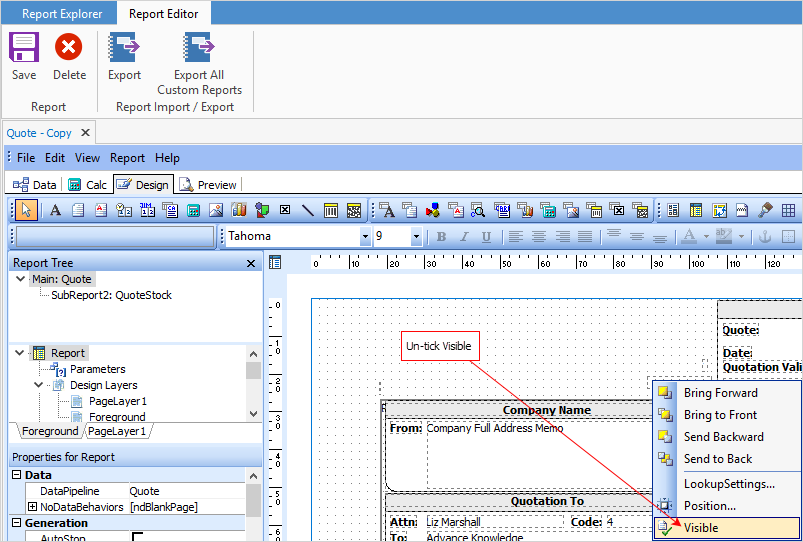 |
OnCalc
This is where RAP (Report Application Pascal) functions are applied. The RAP code is executed when an event occurs. Each report object or component will fire one or more events. The code itself will be executed when any associated event occurs.
Preview
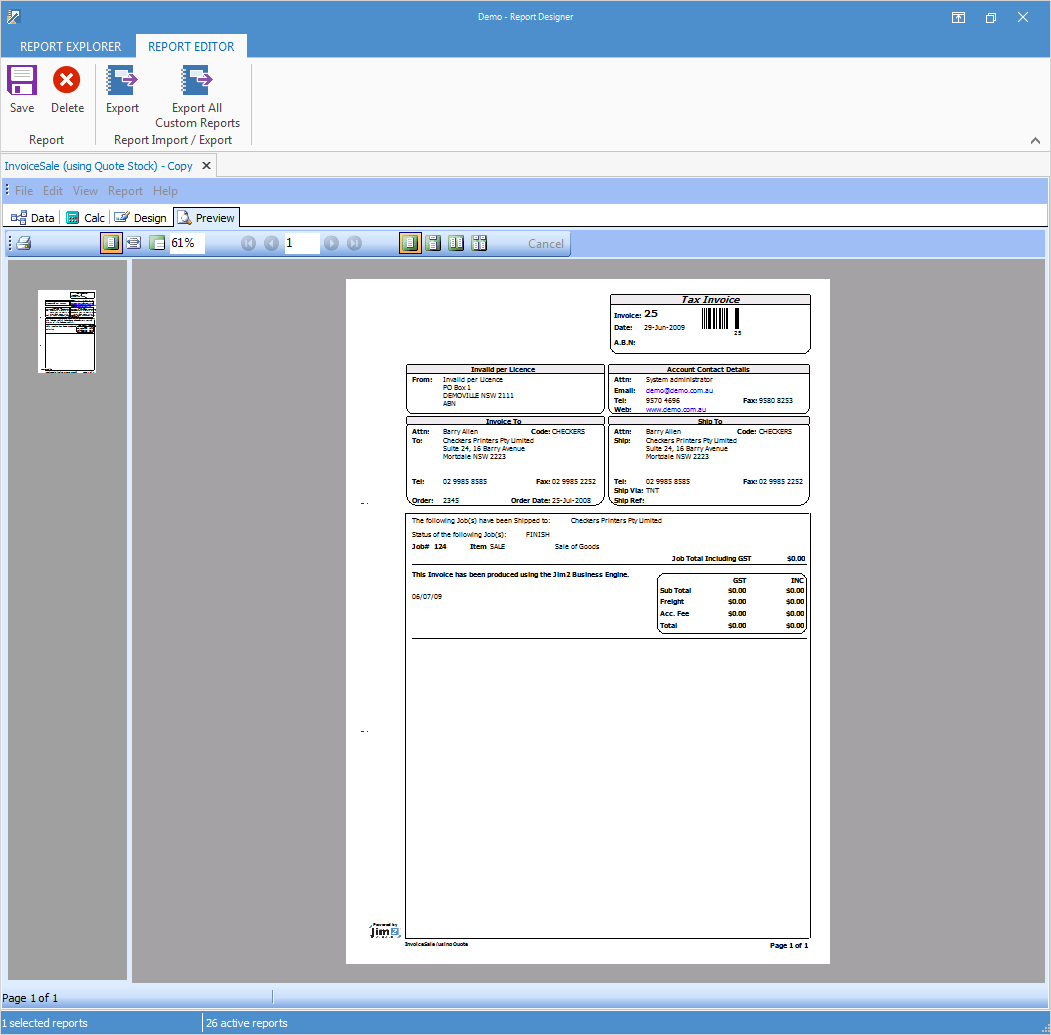
The report being designed can be previewed as it will be printed. Scripts will automatically provide dummy data for the RAP, so that a preview will show data results as it appears within the report design layout.
Data
In relation to use within Jim2, the data used for this report is replaced by Jim2 Scripts. This screen will therefore normally be empty.
Further information:
Add a Signable Report for Jim2 Mobile |
|
For more detailed information regarding Report Designer please refer to www.digital-metaphors.com (copy and paste into a web browser).