
Jim2 maintains reports within Report Designer, and displays them in an explorer-style screen.
 |
Always make changes in your Training database first, to ensure everything is correct. |
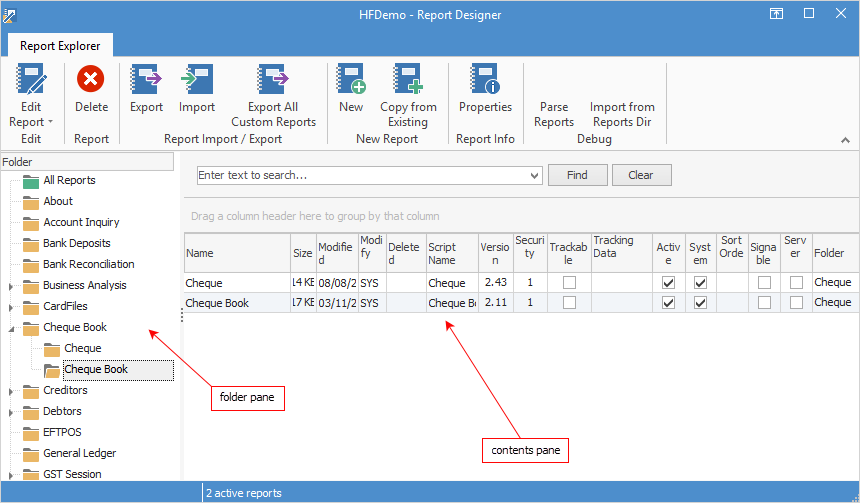
There are three steps to opening a report from within the Report Designer Explorer screen:
Remember, to do this in your Training database first!
1.In the folder pane on the left, locate the report category folder which contains the report you want to open. By expanding the root report subject (either select the  beside each subject, or double click on it), the report folders will show as sub-headings, and the contents of those individual folders will be listed in the contents pane on the right.
beside each subject, or double click on it), the report folders will show as sub-headings, and the contents of those individual folders will be listed in the contents pane on the right.
2.Find the desired report in the contents pane.
3.You can edit the report by double clicking on it in the contents pane, by using the Edit Report icon in the toolbar, or by right clicking on it and selecting Edit Report from the drop-down list. Choose either Use Design Data or Use Live Data (this option will use the live data of the Jim2 object you have open at the time). The report will open in a new Report Editor screen.
 |
If the report is a system report you will not be able to edit it. You will need to copy and rename the report before you can edit it. This is simply a safety mechanism to prevent users from editing a system report which is required for Jim2 to function properly. You will see a tick in the box under the System column in Report Explorer, signifying that it is a system report.
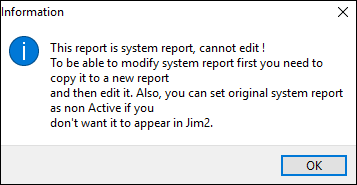 |
To copy a report, select the Copy from Existing icon, and a Report Properties screen will appear. The report name will default to the old report name with the word Copy at the end of it. Type an appropriate name for your copied report.
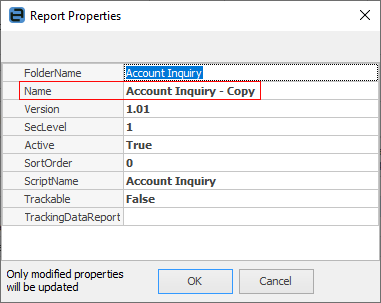
 |
It's important to not delete fields/objects within reports – simply select the field, right mouse-click and untick Visible or colour the information white.
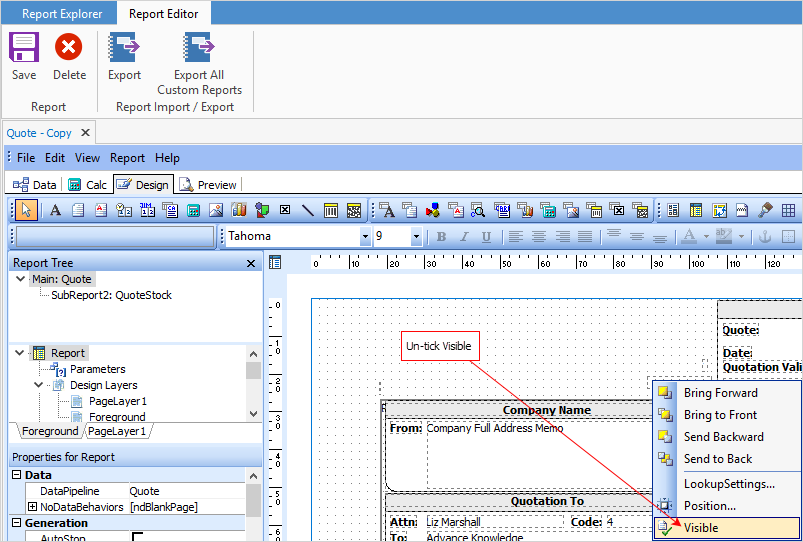 |
 |
Because Report Designer is integrated with Jim2, the reports selected as Active in the explorer screen will be available via the Reports drop-down list in the Jim2 Toolbar. For instance, in the case of stock, each stock report (layout, associated scripts and dataset) is maintained inside Report Designer, but is selectable from the Stock icon on the ribbon Print Option drop-down list. |
Further information:
Add a Signable Report for Jim2 Mobile |
|
For more detailed information regarding Report Designer please refer to www.digital-metaphors.com (copy and paste into a web browser).