
Proforma invoice will be used for this example.
Go to Tools > Report Designer.

In the tree select Jobs > Jobs > Proforma Invoice. Select the Copy From Existing icon in the ribbon and change the name to New Proforma Invoice.
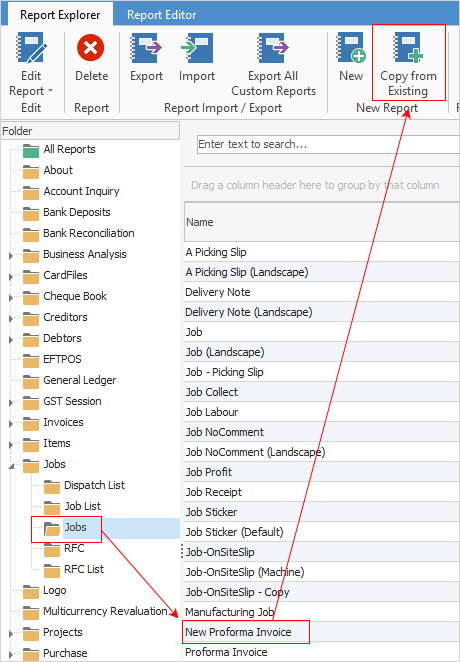
Open the New Proforma Invoice report and select Label (the letter A in the image below). Click in the area on the form that you would like the text box to appear.
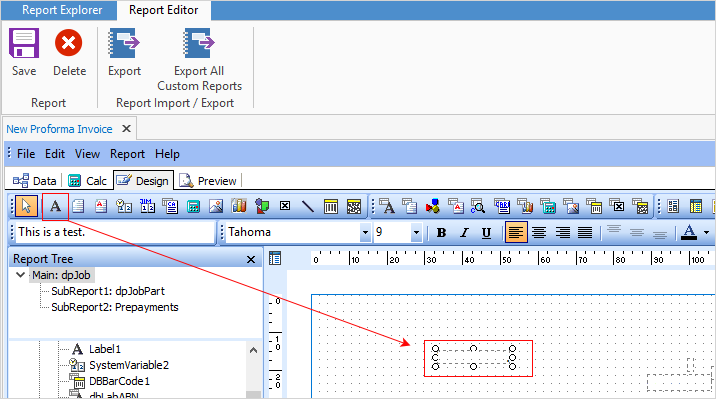
 |
It's important to not delete fields/objects within reports – simply select the field, right mouse-click and untick Visible or colour the information white.
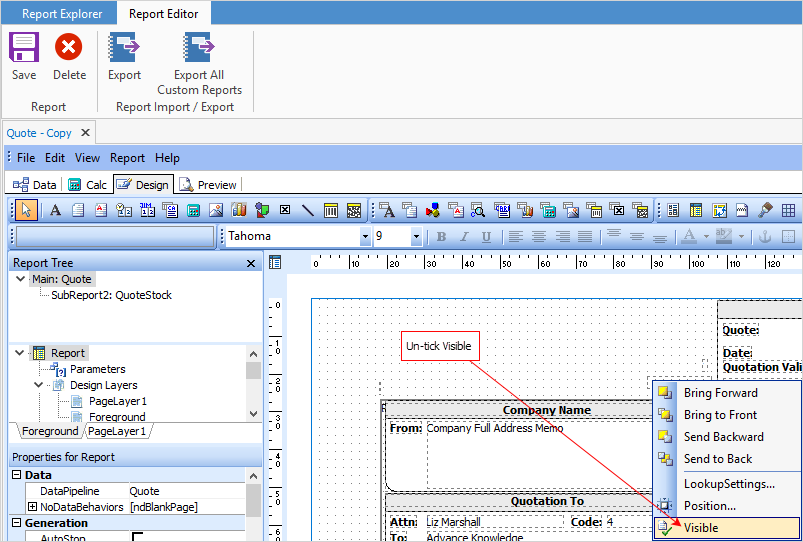 |
Double click within the text box so that the wording becomes editable.
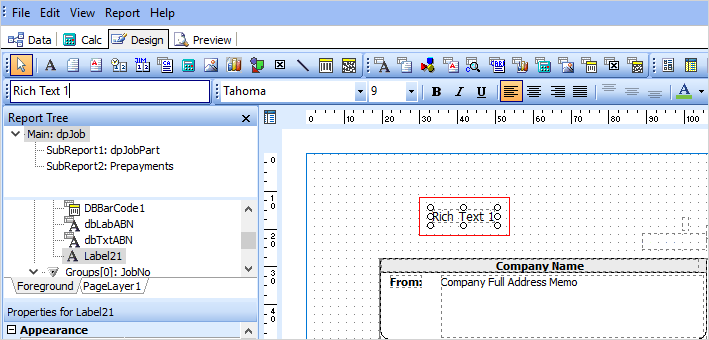
Type your message.
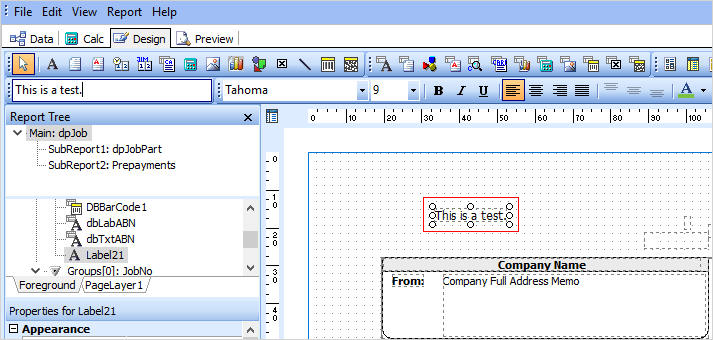
From the file menu, click Save and then Close.
Now, when you preview the report New Proforma Invoice from within a job, your message is displayed as below:
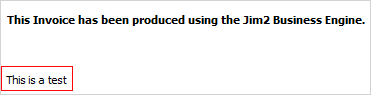
Further information:
Add a Signable Report for Jim2 Mobile |
|
For more detailed information regarding Report Designer please refer to www.digital-metaphors.com (copy and paste into a web browser).