
Having a good quality company logo in reports is very important, but how do you get that professional look in Report Designer?
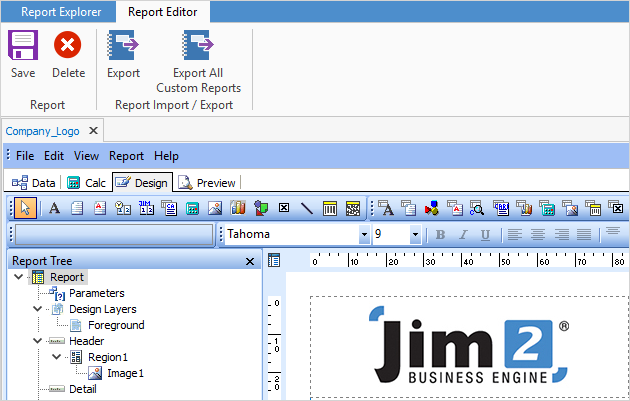
For a good quality logo image in Jim2 Reports:
▪Start with a good quality image of the logo. Resolution of a good quality image is RGB and 300ppi at the correct size (do not resize an image, as it will pixelate and produce a poor quality image).
▪Save the image file in PNG file format.
▪The height and width ratio should be as close to 27:84.4 as possible. If the height and width ratio of your logo is not close to this, it will be disproportionately stretched.
Ideally, you should create your logo at the correct size/resolution in image editing software such as Adobe Illustrator or Photoshop.
Even if the logo looks great when previewing in Jim2, it may not look quite as good after converting to PDF. We are constantly looking at the compression offered by PDF conversion, and there is a point where it's necessary to balance image performance against document size. These issues are universal with all PDF documents as they often sacrifice image quality to make sure the file size is as small as possible.
This makes troubleshooting PDF conversion quality issues a little tricky.
Some workarounds are:
▪Make sure the logo is the correct size for the space following the information above, where you aim for good preview logo quality in Jim2.
▪Produce the logo at 300 ppi as we've also noted above (this helps dramatically when compressing).
 |
Never resize a logo up in size or resolution as it will result in a very poor quality image. If resizing down, it must equate to the correct size at 300 ppi also, otherwise it will pixelate. |
▪Test the logo by inserting it into a Word document and creating a PDF. The quality of how Word does it is similar to how Jim2 outputs a PDF. If you can make it look good in a PDF from Word, it will look good in a PDF from Jim2.
If you have any questions about your company logo quality in Jim2 Reports, please contact support@happen.biz
The instructions below will change the company logo for system reports in Jim2:
▪Go to Tools > Report Designer > Logo > Company_Logo.
▪Double click on the Company_Logo file to edit.
▪Right click the current logo and select Picture, then browse for the logo file.
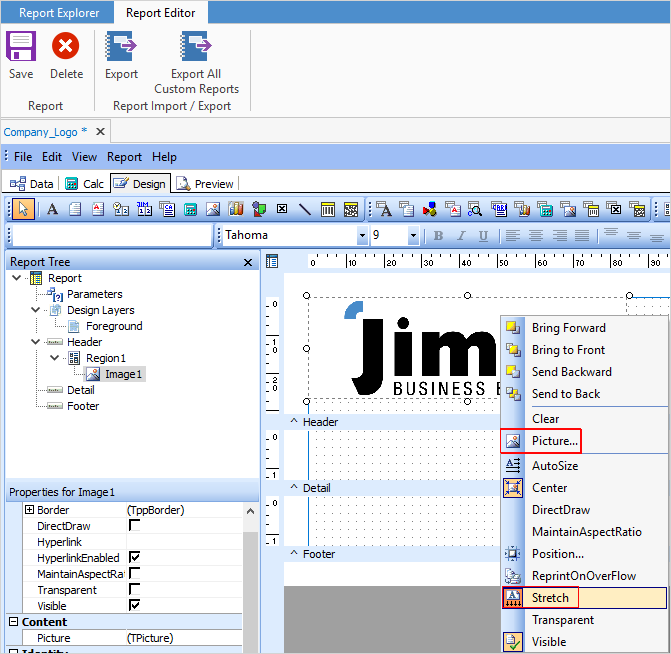
▪Ensure Stretch is selected.
▪Select the Preview tab to see how it looks.
▪When you have finished editing, save the Company_Logo and close Report Designer.
▪Select the Refresh icon in the quick launch toolbar.

You can now view a report (such as an invoice report) to check and review your logo changes.
 |
The name of the report must be Company_Logo, otherwise you will receive errors when producing reports. |
Using the above information, you can change the logo at any time.
Further information:
For more detailed information regarding Report Designer please refer to www.digital-metaphors.com (copy and paste into a web browser).