
Below are the steps to insert a logo on your sticker:
▪Your logo must be no bigger than 36mm x 6mm at 300dpi, and must be RGB. To ensure it prints well, the logo should be created at this size/resolution to begin with (do not resize).
▪Go to Tools > Report Designer > Jobs > Job Sticker (Default).
▪Select Copy from Existing on the ribbon. Rename it and click OK.
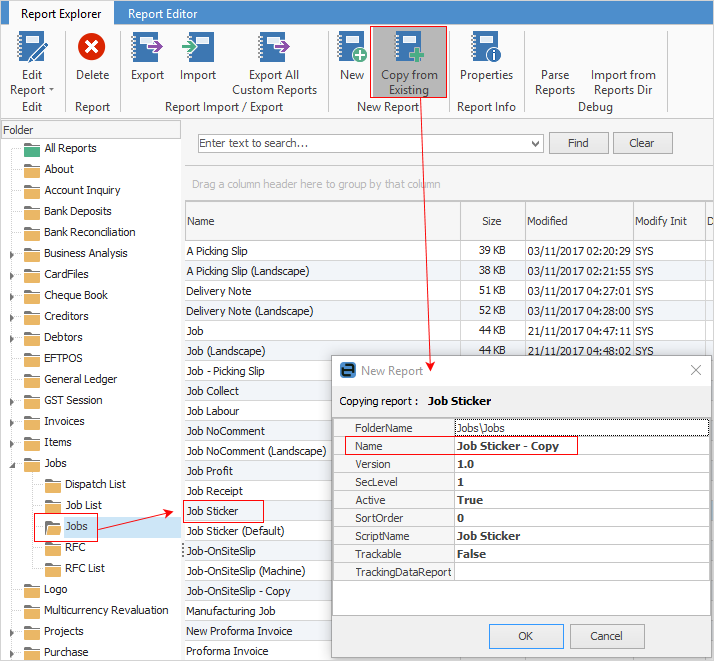
▪Double click on the copy you just created.
 |
It's important to not delete fields/objects within reports – simply select the field, right mouse-click and untick Visible or colour the information white.
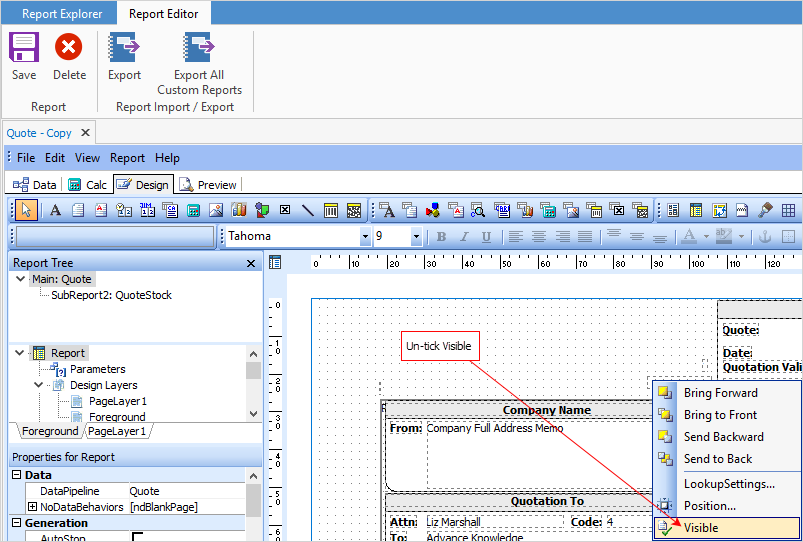 |
▪Click in the box where you want to place your logo.
▪Right click and select Picture. Find your logo and select.
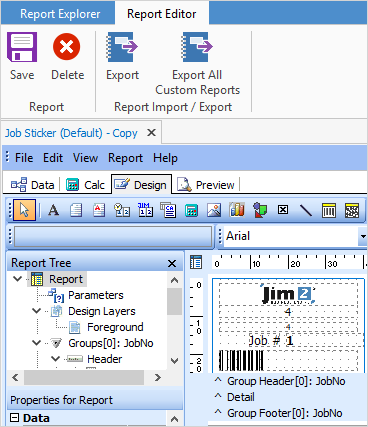
Select Preview to view the sticker as you may need to make adjustments.
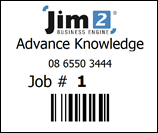
Further information:
Add a Signable Report for Jim2 Mobile |
|
For more detailed information regarding Report Designer please refer to www.digital-metaphors.com (copy and paste into a web browser).