
Below are instructions on how to set up back of page text for invoicing, ie. have particular text printed on the back of the first page of your invoices.
 |
It's important to not delete fields/objects within reports – simply select the field, right mouse-click and untick Visible or colour the information white.
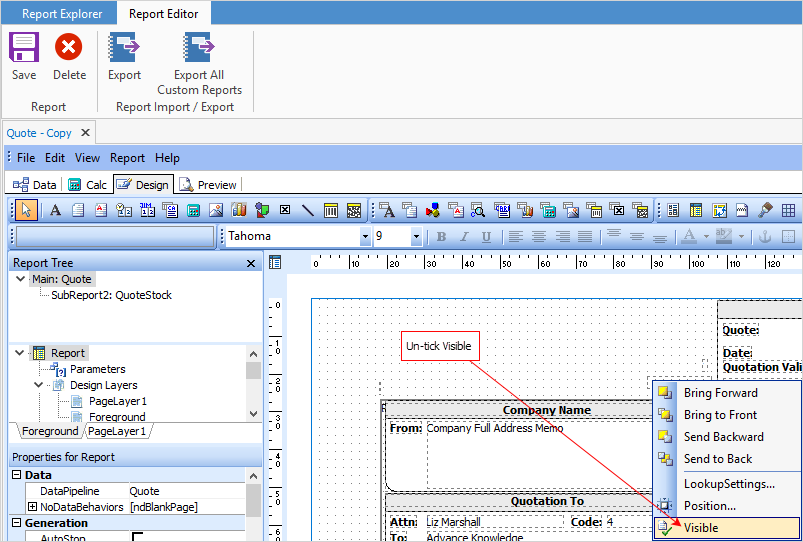 |
1.Edit your Company_Logo report in Report Designer.
 |
This information applies to all logos you use for invoicing, ie. branch, sub-branch. |
2.Add a rich text field and set the caption of the field to BackOfPageText.
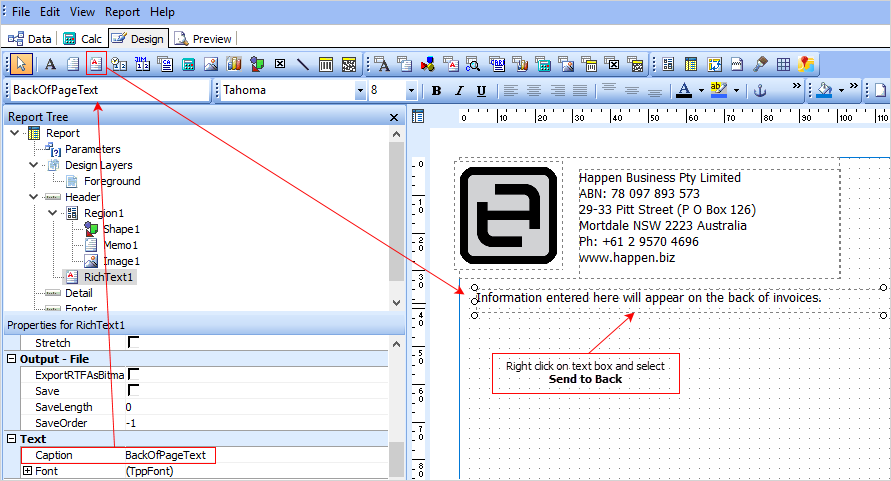
3.Right mouse click within the BackOfPageText box, and edit the rich text content, entering the page text as you require – adjust formatting as required.
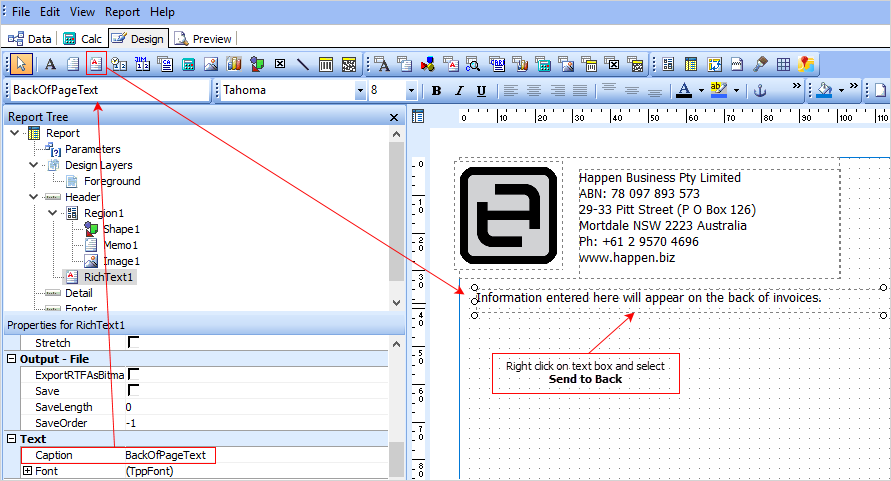
1.Right click on the text box and select Send to Back.
4.Save your company logo report.
5.Go to Tools > Options > Other > Printers and tick the Back of page text tick box for the printers on which you want the back of page text to be printed.

 |
Enabling back of page text will automatically use duplex printing, as long as your printer supports duplexing. |
Further information:
For more detailed information regarding Report Designer please refer to www.digital-metaphors.com (copy and paste into a web browser).