
On the ribbon, go to Tools > Setups > Accounting.
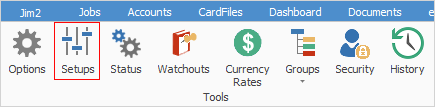
The SubBranch screen shown below will only be visible if SubBranch has first been enabled in Options > General > Branches.

There are three fields and one tick box available to you when adding or editing a sub-branch location.
Entry Option |
Purpose |
|---|---|
Code |
You can enter up to four alphanumeric characters for the sub-branch code. |
Name |
A name/description of the sub-branch. This can be up to 25 alphanumeric characters in length. |
Card Code |
If you have set up a card file for this sub-branch, you can link to it here (this is optional). |
Active box |
Tick this box to make the sub-branch active. When entering transactions, if disabled you will receive a warning that the sub-branch is not currently in use. You can still use that sub-branch if you wish. |
 |
You cannot delete a sub-branch that is currently in use in the Jim2 database, however you can deactivate it. |
Further information: