
Please contact support@happen.biz to obtain a menu script called Machine List Export Import Meters, which can be used to apply price increase across customers.
To Install the Machine List Export Import Meters script:
1.Save attached script to a known location.
2.In Jim2, go to Tools > Scripting Engine.
3.Click Import and select the script saved in step 1. Confirm that you want to update, if prompted.
4.Close the Scripting Engine window.
5.Go to Tools > Menu Scripts.
6.Ensure the menu script imported is ticked, and Save.
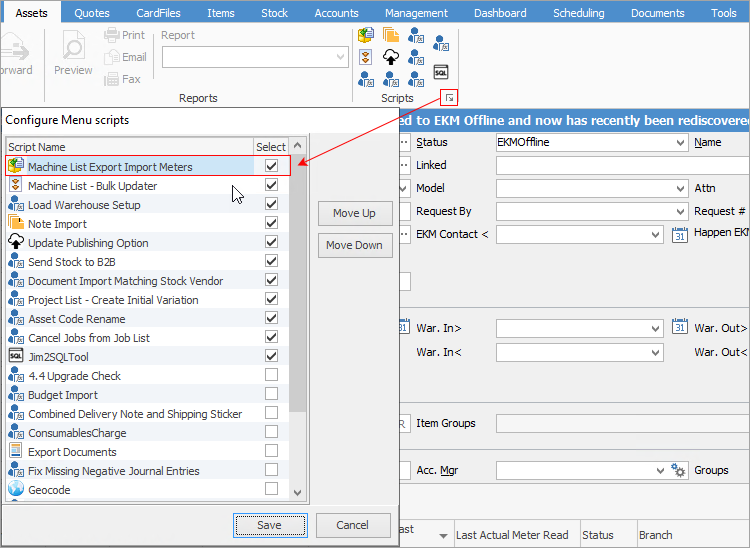
7.A new icon will appear in the Scripts section of the Ribbon menu.
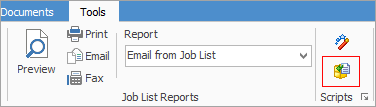
7.Create a List of the all contracts that are due for a price increase, using any of the filtering options in the header of the list such as price revision date, etc.
8.Run the script and select the Meter Type from the dropdown, if you only wish to export a particular meter type. Leaving the field blank will include all meter types.
9.Select Counter Name if you only wish to export meters with a particular name. Leaving the field blank will include all counter types.
10.You must tick at least one month, then click Export.
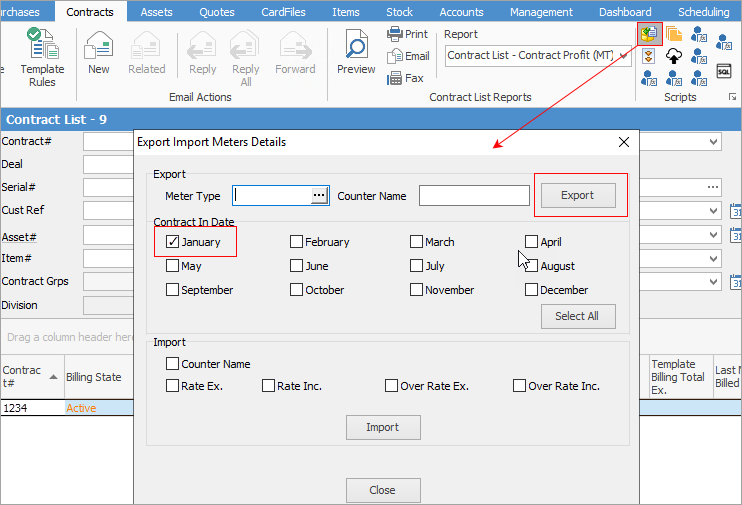
9. Save the spreadsheet to a known location, open it and enter the new rate in column R and/or T.
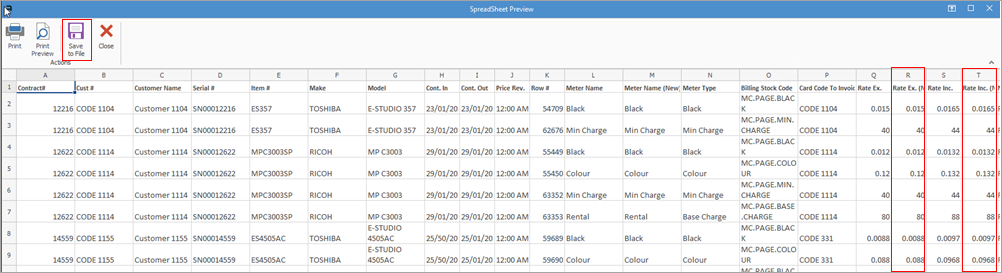
10.Edit the spreadsheet, updating either the Rate Ex, (New) or Rate Inc. (New) and update either Over Rate Ex. (New) or Over Rate Inc. (New), as appropriate. You can also update the meter name by editing the Meter Name (New) field if required.
 |
Note: Take care not to update the Rate Ex., Rate Inc., Over Rate Ex. and Over Rate Inc. fields, as the import step checks to make sure these fields haven't been changed in the interim. |
Once you have completed the changes, save it and go back to Jim2.
11.Run the script again, and select the fields that you wish to import (based on the field you changed).
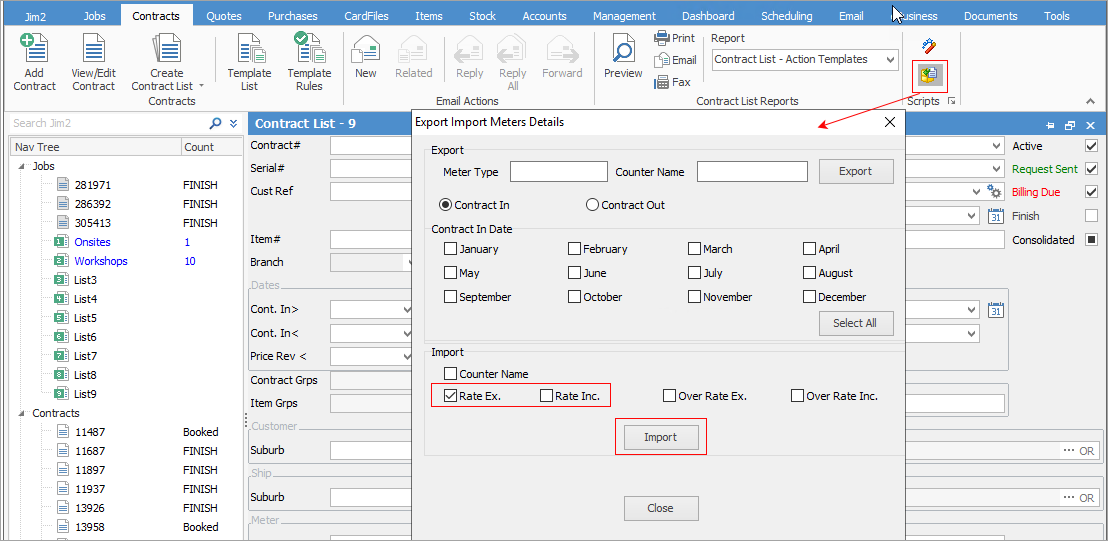
12.Click Import and select the updated spreadsheet. A progress bar, indicating how far through the process is, will appear. Once finished, a dialog box will appear informing the number of changes made.
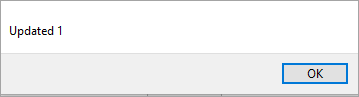
 |
Note: It is always recommended to test it in the training database first . |
Further information
Managed Print Services Edition
Refurbishing and Replacing Machines
Set Up and Use Web Meter Reads