
The Purchases tab consists of a grid containing a listing of all purchases and transactions that have been nominated as a GST type of Purchase. Transactions displayed here have not been included in a previously reconciled GST session.
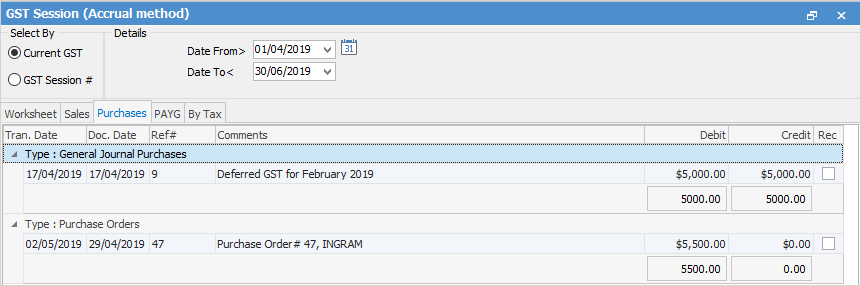
The fields within the Purchases tab grid are:
Field |
Explanation/Purpose |
|---|---|
Tran Date/Doc Date |
Tran Date – the date the transaction was entered into Jim2.
Doc Date – the date the transaction will impact on the general ledger. |
Ref# |
The object number, eg. the purchase order number. |
Comments |
The comment entered in the Comment grid of a general journal. |
Debit |
Debit value including any GST. |
Credit |
Credit value including any GST. |
Rec |
When selected to be included in a GST session, this box will contain a tick. |
In the examples below, there are different types of purchase-related transactions that are both within the specified date range and outside the specified date range. Those transactions outside the specified date range have the date coloured red and the rest of the line coloured blue, whereas those within the date range are coloured black. Once ticked as Rec (reconcile), the transactions are highlighted with a green background.
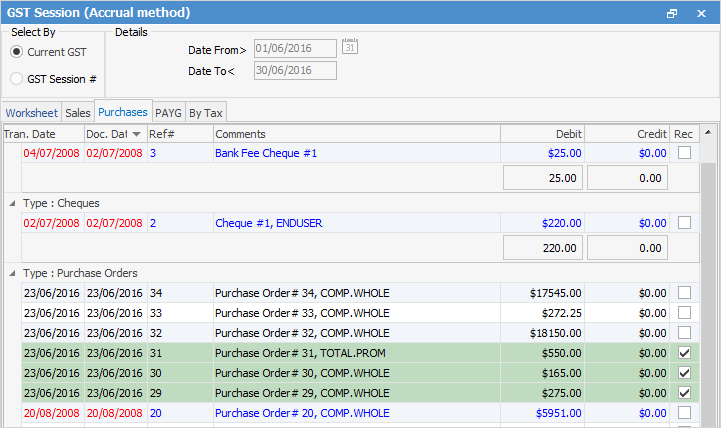
To select transactions in the Purchases tab, click Select All, then Select Purchases only at the bottom of the screen.

Select All Types will select all transactions in the nominated period in the Sales, Purchases and PAYG tabs. Once transactions have been selected, the screen will change – the transactions within the date range now have a green background, and the Rec box at the right of the transaction has been ticked.
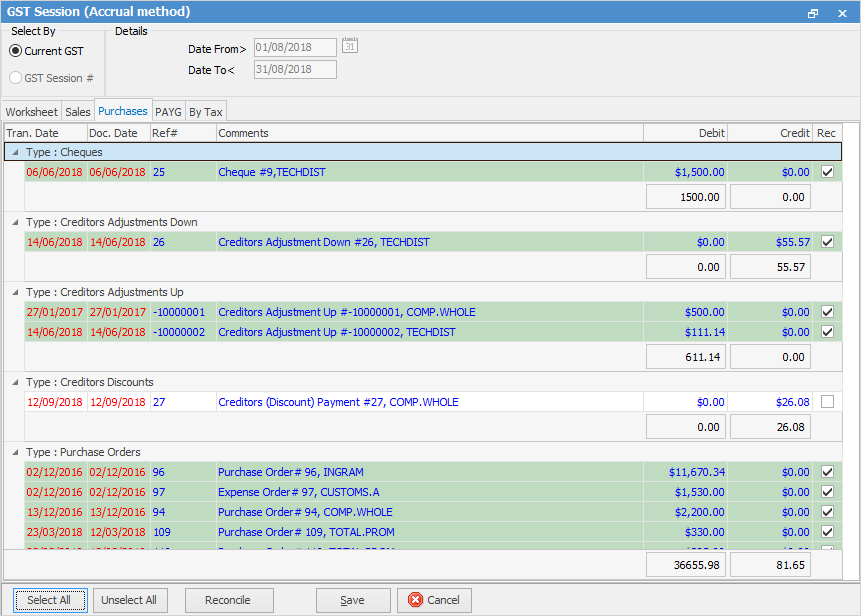
 |
Any transactions that fall before the specified date range will automatically be included in the current GST session when selecting all, as Jim2 recognises those transactions have not been included in a previous reconciled GST session.
Any transactions that fall after the specified date range will not automatically be included in the current GST session when selecting all. |
Selecting transactions in a later GST session does not change the document date of the original transaction, and has no impact on the general ledger.
Further information
How to
Change GST Reporting from Cash to Accrual
Complete a GST Session: Accrual Method
Complete a GST Session: Cash Method
Handle NZ GST in Aust Database
Record Deferred GST on Imports