
Over time the Document list can become quite large, considering you are adding object-related documents on a regular basis.
Because you will probably not want to see a full document list that includes all documents assigned to objects (ie. signed quotes, stock images, etc.) there is a Hidden feature.
When adding a document to a Jim2 object, tick Hidden.
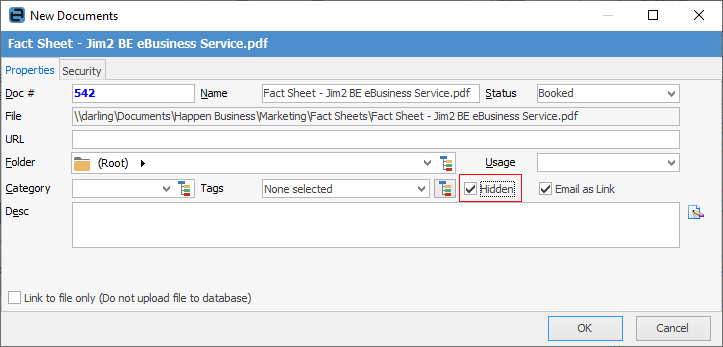
 |
You will see some letters underlined in the field names within the header, eg. Folder. Using Alt+ the underlined letter will jump you to the field beside that heading. |
The reason for this is that the document is directly related to the job and is not necessarily something that needs to be constantly looked at. Rather than have an extensive document list with a myriad of random documents, hide these types of documents.
Normal business-type documents, like price lists, manuals, etc. would be not hidden, as these documents would be required for use more regularly. If you select Add Document whilst in a Documents list, Hidden will be unticked by default – you can tick if required.
Hidden documents can still be viewed in a Document list by selecting Show Hidden on the ribbon.

In this image of the Any Folder, the bottom two documents are shown as hidden (greyed out). However, you can still select and view these documents.
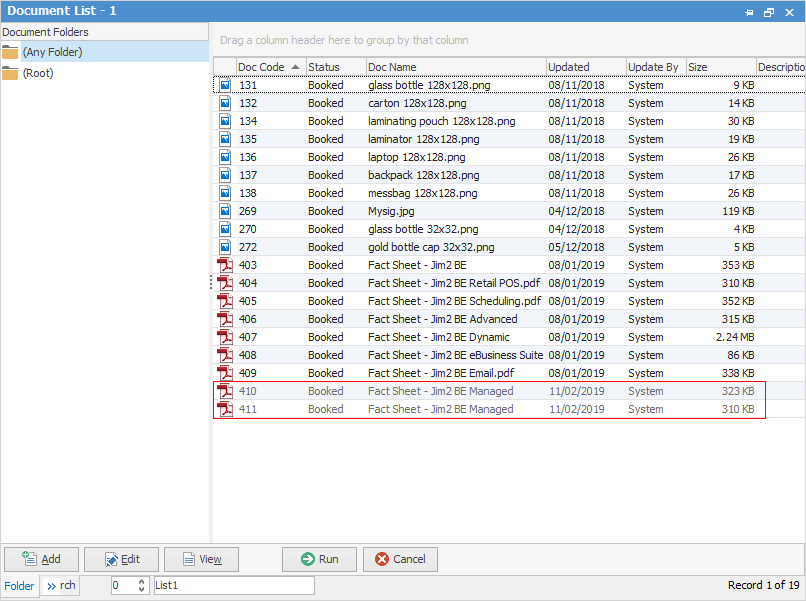
 |
Since all documents are stored inside your Jim2 database, your Jim2 backup file size will increase accordingly. See Database Size Maintenance for more information. |
Further information: