
Deleting and reversing a general journal (GJ) in Jim2 must always be done with caution.
The ability to delete a GJ must be configured in Tools > Options > Accounts and is also controlled by the user's security settings.
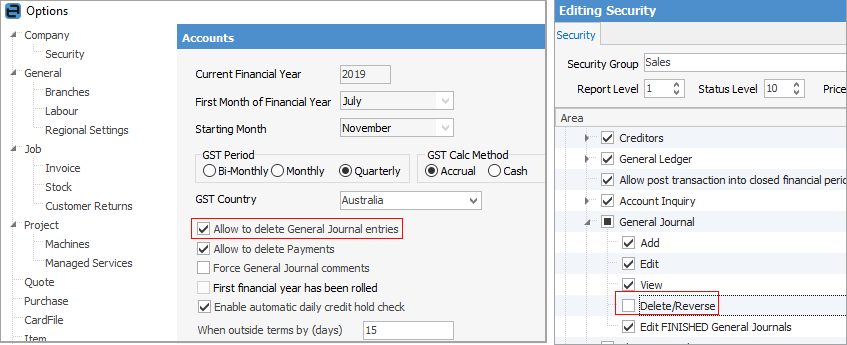
Deleting General Journals
1.Open the general journal that you want to delete in View mode, ie. do not click Edit.
2.Click Reverse to initiate the GJ reversal.
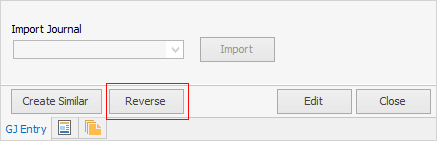
3.Click the Delete option.
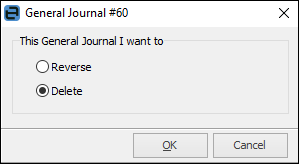
4.Clicking OK will delete the general journal from the general ledger transaction journal, but the transaction history will remain. All deleted transactions have a status of Deleted and are still available to view, but are shown as deleted when viewed in a list.
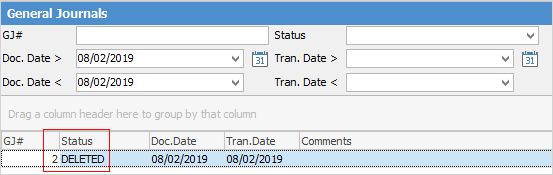
Reversing General Journals
1.Open the general journal that you want to reverse in View mode, ie. do not click Edit.
2.Click Reverse to initiate the GJ reversal.
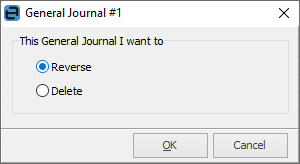
3.Click the Reverse option.
4.A reversing general journal will automatically be created by Jim2. Check and confirm the date of the reversal, then Save the reversing general journal.
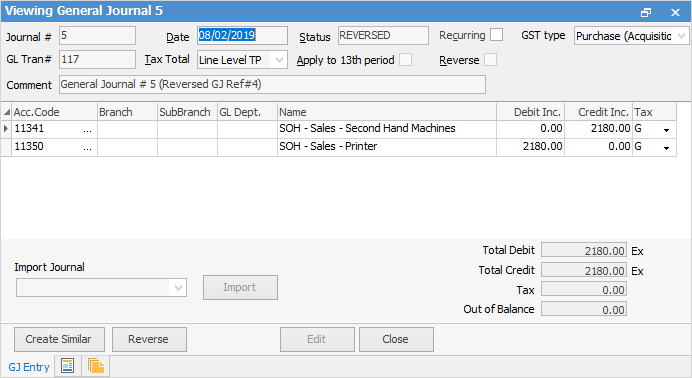
The general journal will still be available to view, and both the original general journal and the reversing general journal will be shown as REVERSED when viewed in a list.
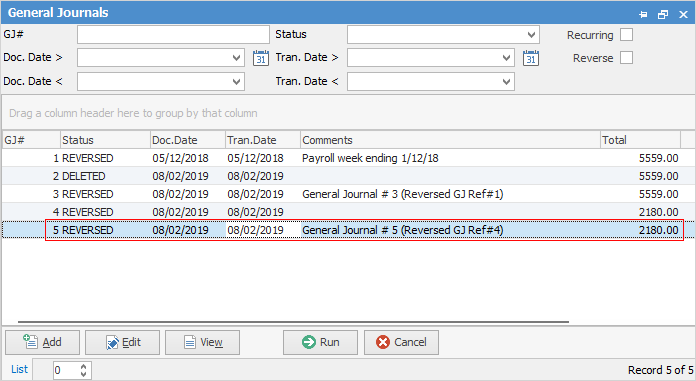
Reverse Tick Box and Reverse Date
To reverse a general journal you must always view the general journal and click Reverse at the bottom of the General Journal screen. This is the only way to complete a general journal reversal.
The Reverse tick box acts only as an identifier to mark the general journal for a future reversal. That is, you can create a List of general journals that have been marked to be Reversed. Once you have ticked the Reverse box, the Reverse Date field appears, which allows you to nominate a date for this general journal to be reversed. Completing the actual general journal reversal must be done manually.

 |
▪You cannot reverse a reversed general journal. You have to add another general journal to reverse the reversed journal. ▪If you add general journals that you know will need to be reversed at a later date, at the time of adding the general journal tick the Reverse box and set the reversing date to minimise date errors. ▪If you reverse a general journal and the period of that general journal is closed, you will be asked if you want to place the reversing transactions into the 13th Period. |
Further information: