
The Cheque Book function within Jim2 has one major difference to most other areas of Jim2 in that you can edit finished cheques or deposits. Of course, there are a few checks that Jim2 must first do, before allowing users to edit finished transactions.
You cannot edit a finished cheque or deposit in any of these circumstances:
▪The period of that cheque/deposit is closed.
▪Any part of the cheque/deposit has been reconciled.
▪There is a bank reconciliation in progress.
▪The cheque/deposit is in a previous financial year.
To Edit a Finished Cheque
1.Run the cheque book list – using the filters, locate the cheque/deposit you need to edit. You can open the cheque/deposit in two ways – either double click on the cheque/deposit within the list or use Edit/View at the bottom of the form.
2.No matter which method you use to open this cheque/deposit you will see the following message:
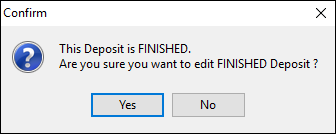
3.Click Yes and the cheque/deposit will be open in Edit mode.
4.You can change most details except:
•The type of entry – if you edit a finished cheque/deposit you cannot make it into a deposit or vice versa.
•The amount of the entry – you cannot change the amount of the overall cheque.
•The status – the status of this cheque/deposit stays at Finish . If you need to remove it you will need to use Cancel Cheque/Deposit.
•The original transaction date of this cheque/deposit will not change, even though you can change the date on the cheque/deposit.
5.Once you have made all the changes that you need to, click Save and the cheque/deposit details confirmation message will appear checking the details of the cheque are correct.
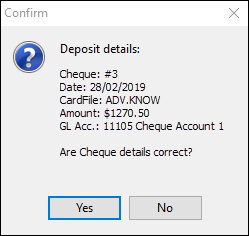
6.Click Yes.
 |
Once confirmed, any changes made to a cheque or deposit will result in the original transaction being reversed and re-entered in the bank reconciliation list. This includes adding or editing any text in the Comment field. |
Further information: