
Archive rules are based on conditions and actions, ie. check if certain conditions apply to an email, then execute the appropriate archive actions.
When the rules are run, either manually or scheduled via Jes, they are executed in descending order. Once an archive rule has been found that applies to an email, no other archive rules will be applied. Therefore, the order in which the rules are executed is important.
The processing of email archive rules on auto archive emails is as follows:
▪Archive rules will be run in order against each email until a rule is found that applies.
▪If a rule is found that applies, it is executed and no further rules will be applied.
▪If no rule is found that applies, the email will be left as is.
Archive actions typically save an email to an archive file, or delete an email entirely, but can also be Do not Archive.

The rules with a grey background are system rules that cannot be modified. These rules are used to override archiving on individual emails. The rules in white apply to all emails with an archive setting of Auto Archive.
The Affected Emails column shows the number of emails that will be affected next time email archiving is run.
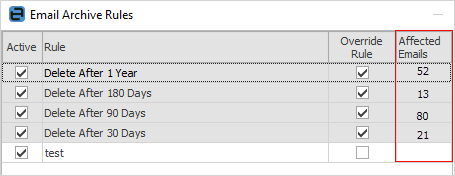
Moving the rules up or down changes which rule will run first, and will also most probably change the number of affected emails that each rule affects.
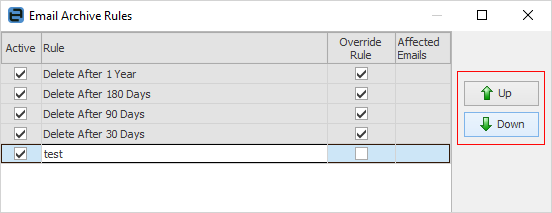
If an archive rule has been manually set, only that rule applies and will be executed. So, if an email has been set to Never Archive, no other archive rules apply to that email.
Manually Overriding Email Archive Rules
You can manually override the default archive setting in a number of ways:
▪When viewing an existing email, right click on email and select the archive method required.
▪From an email list, right click on one or more emails and select the archive method required.
▪When creating a new email.
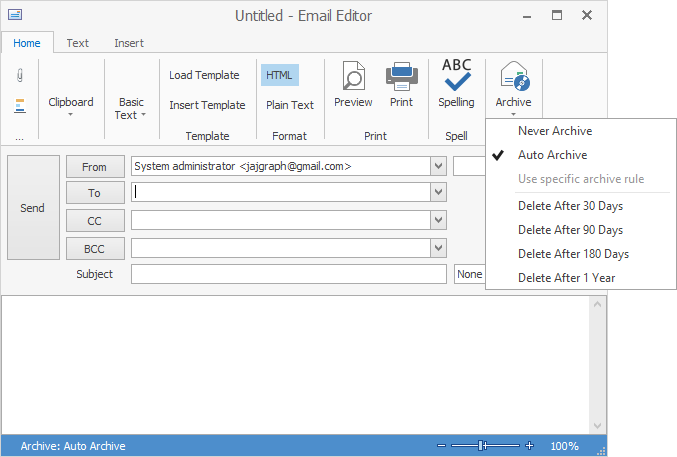
Further information: