
When first adding a contract, some fields will not appear until the Item# and/or Asset# are populated.

|
Some letters in the field names within the header are underlined, eg. Cust#. Using Alt+ the underlined letter will jump to the field beside that heading. |
This section explains the field headings in the Contract header.
Field |
Explanation |
Contract# |
Auto-generated by Jim2 but can be changed. Can also be alphanumeric. |
Cust# |
The customer cardfile that all jobs are invoiced to, and who any charges are typically billed to (excluding meter billing, as this is set up on the Meter Setup tab). |
Defaults to Booked (meaning a contract is in use). It could be set to Template if this contract is used as a reference to set up other similar contracts from (this would need to be set up in Status first). |
|
Machine or Master is selected to indicate that it is included in copy counts, whereas Asset is not included in copy counts, and could be used to identify other equipment that is maintained by service agreement, ie. telephone systems. This field determines the availability of the Meter Setup tab at the bottom of the Contract form. |
|
Name |
The technician who would generally service this contract. |
Billed |
Select the billing cycle for this particular contract (manual, monthly, quarterly, etc.). |
Ship# |
Customer shipping address for consumable deliveries, or for which service technicians are assigned. As with normal Jim2 jobs, this will be the same as the Cust# if the customer only has one address, but can be changed to match the actual site address for multi-site customers. |
Priority |
Method of prioritising service (urgent, normal, low). |
Individual Request |
If a single contact is the meter reading contact for a range of contracts, this determines whether they receive an individual page request per contract (ticked), or a consolidated request. |
Acc.Mgr |
The person who handles this contract, typically the original salesperson. |
On Day |
Select a particular day for which billing is due, ie. 1st of the month, 15th of the month. |
Contract |
Select the contract type (price level). This relates to the supply of consumables only, not meter reads. |
Req Days/Hours |
Planned response time for servicing this contract. |
Many of the following fields will auto populate from the Item and Asset once they have been selected |
|
Request # |
This field will not show until an Asset# is selected, then it will show the card code for requesting meter reads. This cardfile should contain the Meter Reading Request contact. |
Attn. |
Default contact for this contract at the customer's site. This contact must be set up on the ship cardfile first, ie. if Request By is Email. |
Last Bill |
The last billing date. Automatically calculated. |
Cont. In |
The starting date of the contract. |
Price Rev |
Enter the date the price needs to be reviewed. |
Request By |
This field will not show until an Asset# is selected. Shows how the Request for Copy Count will be sent to the customer. This is governed by what is on the Asset. |
Req to |
Set automatically by Jim2 from the Request# cardfile, and selected Attn contact. |
Next Bill |
Scheduled date of next billing. This will be automatically updated after the first billing cycle. This field can be changed if required. |
Cont. Out |
The finishing date of the contract. |
Avg Bills |
Avg Bills field is used to advise the user how many billing cycles have been billed as an average read, not an actual read. It will indicate the number of consecutive average billed cycles until the contract is billed with an actual read, at which time the count here will return to zero. |
Item# |
The Item (model) this contract is linked to. This determines related stock and available meters. It is important to ensure that the Item has the correct service meters (colour, black, etc.) selected in the Meter tab as this, along with the Asset# determines what Meter Type can be chosen in the stock grid.
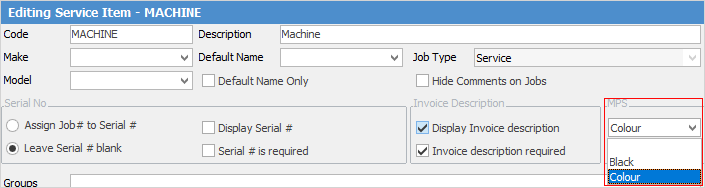 |
Desc. |
The Item description populated from the Item, but may be changed or added to with details to appear on invoices, job sheets, etc. |
Cust Ref |
This would be the customer's standing purchase order number for all work on this contract, or the customer's identification (asset) code for this contract at a large site with asset control. Enter NIL if this is not going to be used so it will flow through to all jobs for this particular contract. |
Use Promos |
Tick to use promotional pricing. |
Asset# |
Select the asset number related to this contract. |
Warr. In |
The starting date of the warranty. |
Serial# |
Manufacturer's serial number of the machine, which will automatically populate from the Asset.
A barcode can be set on a contract using the Serial# field.
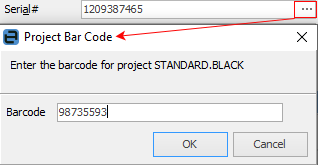
This allows for printing of a QRCoded URL that directs the customer to a page to submit service required. |
Location |
Additional location information, such as Library, CEO's office, etc. will show here, as set up on the Asset. Very useful for discerning which contract a customer may be calling about if they have multiple contracts. |
Asset Item# |
Auto-populated when the Asset# is selected. |
Warr. Out |
The finishing date of the warranty. |
Ship# |
The Ship card for this contract, if different to the Cust#. |
Ship Address |
Specific details about the location of this particular contract. By default, it will be the Ship address from the Asset. If the address is updated on the Asset, it will also update here. |
Make |
Make of asset (machine) populated from the Item. |
Model |
Model of asset populated from the Item. |
Desc. |
The description on the Asset. |
Groups |
Select Report or Non Report Group (if applicable) |
Comment |
General comments about this contract. This field is intended for key information that must be visible to staff when looking at the contract, and could be references to other notes on the contract, or procedures, etc. |
Ex. Cont# |
Enter the original contract number, ie. if this machine has been returned, refurbished, then put out under a new contract. This allows tracking of the machine history. |
Cont. Ref |
This field will appear if Require Unique Variation Reference has been ticked in Tools > Options > Contracts > Machines. This is normally a requirement from finance companies. |
Master# |
Enter the master number if this is a child asset. |
Branch/Sub-Branch/GL Dept |
Select Branch, etc. (if using branches). |
Further information
How to
