
This area of the card file allows you to enter and keep track of one or more contacts that you have for that customer, vendor or user, and record their direct phone numbers, fax numbers, email addresses, mobile phone numbers, bank account details, etc.
1.To add a contact, open the card file and select the Contacts tab in the footer. You must be in Edit mode in order to add or edit a contact. Click New Contact and enter all relevant details. When done, you can enter more contacts to this card file by again clicking New Contact. There is no limit to the number of individual contacts that can be added to a single card file.
2.To edit an existing contact on a card file, select the Card tab in the footer, locate the contact, and double click on it, to take you to the Contacts tab. Now click Edit to edit that contact.
3.Add relevant information into the fields on the form. The purpose of each field is detailed in the table below.
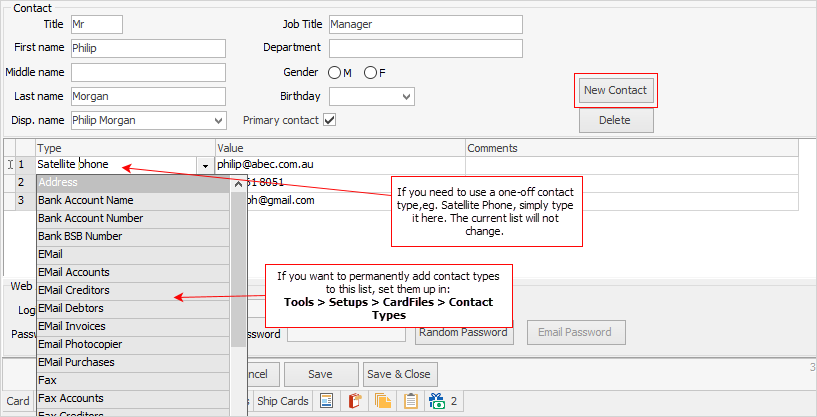
 |
Users can add their own contact types, either on the fly for one-off use, or add their own via Setups to add to the drop-down options selection. |
 |
The Value field for Email will allow 254 characters including spaces and special characters. |
Adding Multiple Email Addresses
You can add more than one email address against one email contact.

Enter the first address, followed by a semi-colon, then the next email addresses, each followed by a semi-colon, up to 254 characters.
Fields and Buttons in the Contacts Area
There are a number of fields within this tab which are explained below:
Name |
Purpose/Usage |
Title |
The title of the contact. |
First Name |
The contact's first name. |
Middle Name |
The contact's middle name. |
Last Name |
The contact's last name. |
Disp. Name |
The display name – this drop-down list will display a selection of alternatives from the names supplied above. You can change this field if you want to. |
Job Title |
The contact's job title. |
Birthday |
The contact's birthday. |
Department |
The contact's department. |
Gender |
Select whether the contact is male or female. |
Primary Contact |
Tick this box if you want this particular contact to be your primary contact. This contact will show on reports such as jobs, invoices, etc. If you need to delete or change this contact for any reason, you will not be able to do so until you have first set another contact as the primary.
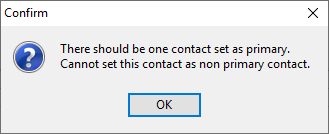
You will receive the following confirmation when you do so:
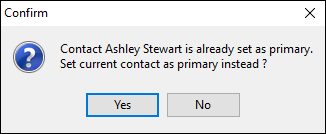 |
|
Click to add a new contact. Enter all the relevant information, then click Save, or Cancel to abort the new contact entry. |
|
Click to Delete the current contact, and all of their information. You will prompted before deleting, but you can cancel at this point, if necessary.
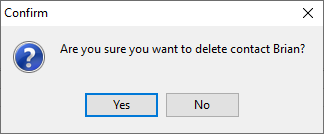 |
Fields In The Contact Grid
There are three Contact grid fields/columns for each contact type:
Name |
Purpose/Usage |
Type |
Select or enter the type of information, eg. phone, fax, email, etc. Enhanced fax and email types are explained here. |
Value |
Enter the relevant information (phone number, fax number, etc.). |
Comments |
Enter any relevant comments (optional). |
The Contacts Type of Password has a setting in Tools > Security > CardFiles > Access Contacts Passwords. If this is not ticked for you/your security group, you will not be to a add or change passwords.
The first contact that you add will be set as the primary contact for the card file. This main contact and their information will show in the contact list in a slightly different colour (currently light blue background), for easier viewing.
 |
Once a primary contact is set up, it can't be deleted until you have first set up another contact as the primary.
If a contact is deleted, the contact details will still be seen on emails, Cust Ref and Ship Contact details historically. |
 |
When you elect to either Save or Cancel, this will save or cancel any work that you have done anywhere on this card file, not just in the Contacts tab. |
CardFile Contact Types – Enhanced
There are enhanced (system) card file contact types that are used to email or fax reports to the right person. The main purpose of these contact types is to cater for large organisations who may have separate accounts payable and accounts receivable departments, or to handle situations where the invoices and statements go to different people.
Further information:

