
The following explains how to merge, delete or deactivate a card file.
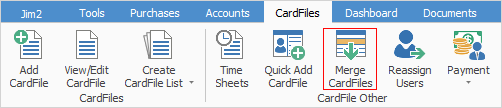
Merging
Card file merging allows one card file to be merged into another. This is great for correcting duplicates, for example, where the same customer may have been added twice, and transactions have occurred on both related card files.
▪When you merge card files, contact information is not carried across from the From card file to the To card file. Users should review the contact information on both card files and manually update the To card file as required, before commencing the merge.
▪Notes and Watchouts are carried across when card files are merged.
▪You can only merge card files of the same type, or the merge will fail with the mismatch warning shown below. For example, if you have two card files for the same entity, one ticked as a customer and one as a vendor, in order to merge them you must set both card files to be Customer and Vendor.
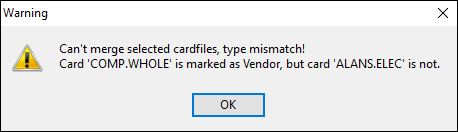
▪You cannot unmerge.
 |
User CardFiles cannot be merged due to the user initial tracking in Jim2. Ship cards also cannot be merged. Only Customer or Vendor types can be merged. |
To merge card files, on the ribbon go to CardFiles > Merge CardFiles, which will bring up the CardFile Merge List.
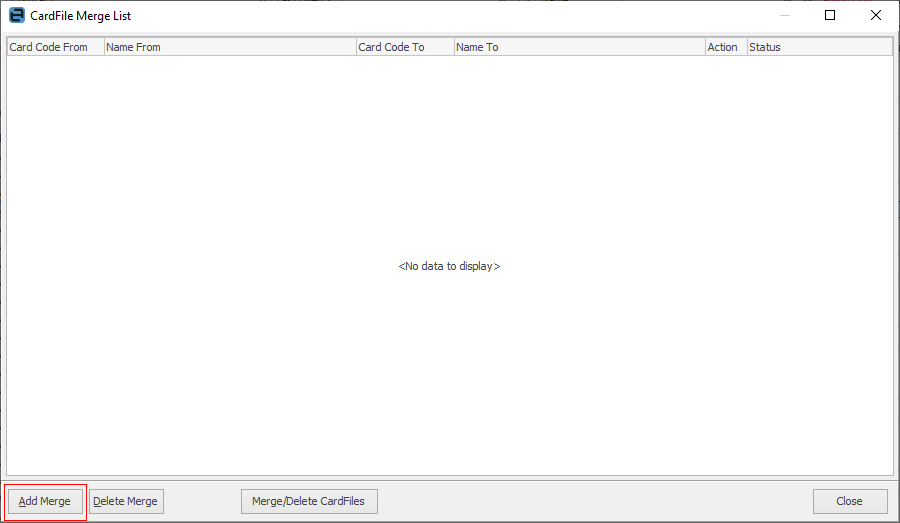
Click Add Merge, and select the From and To card files. Remember, the two card file types must be identical, eg. both Customers, or both Vendors, etc (not User).
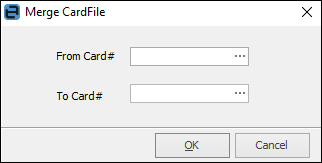
You can add as many merges as you want to the CardFile Merge List.
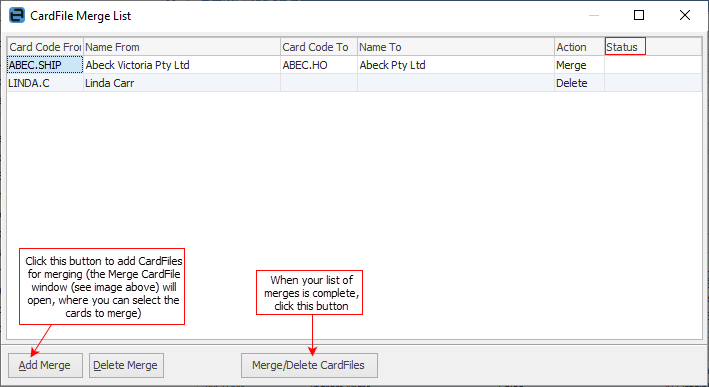
 Note: The From cardfile will be changed to Inactive until the final Merge. At that point the From cardfile will be deleted.
Note: The From cardfile will be changed to Inactive until the final Merge. At that point the From cardfile will be deleted.
When you are ready, click Merge/Delete CardFiles. If Jim2 can merge the card files at that time, they'll be merged and will disappear from the list. If they cannot be merged, they will be left in the list with an indication in the Status column as to why.
When merging card files, there must be no activity within your Jim2 database, ie. users can be logged on, but not editing or adding. Of course this is very rare in a busy Jim2 environment, so the merge process will flag card files as Ready to Merge and set the From card file to Inactive. Any attempt by a user to edit the From card file will give an indication that it is currently merging. This is due to the real time nature of Jim2. The merge/delete process has to guarantee that someone is not adding an object (a job, etc.), whilst you are merging/deleting that same card file.
You can open the CardFile Merge List at any time and complete the merge/delete process.
All transactions of the From card file, both historic and active, will be merged into the To card file, but no contact information from the From card file will be brought across. The log entry on the To card file will also be updated to indicate that a merge has occurred.
It's important to understand that the merge process is designed to eliminate duplicates. For instance, if a company changes its ABN, it is in effect a new company, so it should have a new card file, and you should change the previous company’s card file to Inactive. If only the customer’s name has changed, simply update their card file details.
Deleting
You can delete a card file by first generating a card file list containing the ones that you want to delete, then right clicking and selecting Delete Current CardFile, or Delete All CardFiles In List. Deleting goes through the same process as merging, in that a card file will be deleted if it's possible at that point in time, and only if there are no transactions related to that card file. If the Delete process cannot be completed, the card file will be marked as Ready to Delete. It can then be deleted at a later time, via the CardFile Merge List.
 |
For card files which can't be deleted because they have transactions recorded against them, simply edit the card file and untick the Active box, or boxes. If a card file is inactive, you won't see it appear in any active lists. You can still select it in a job, but you will receive a warning that the card file is inactive. |
Further information: