
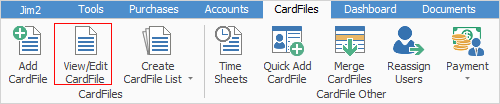
1.Select the View/Edit CardFile icon in either one of these ways:
•Select the CardFiles tab of the ribbon and then select View/Edit CardFile.
•In the on the left, right click on CardFiles, and select View/Edit CardFile.
2.A screen will appear where you can enter the card code. Click either View or Edit, depending on which function you would like to perform.
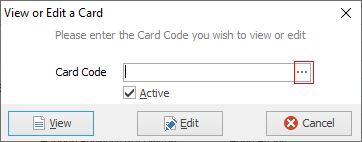
3.If you click View, the card file will open in View mode. Conversely, if you click Edit, the card file will open in Edit mode. If you don't want to proceed with viewing/editing this card file, click Cancel to close the screen.
Note that selecting Cancel will not cancel/delete the card file selected, it will only cancel your choice to view or edit that card file.
4.If editing, click Save or press F9 when complete.
 |
Once in Edit mode, the availability of editing fields is dependent on your user security group settings. |
Further information: