Tasks can only be utilised if Scheduling is licensed. If not, the following warning will appear:
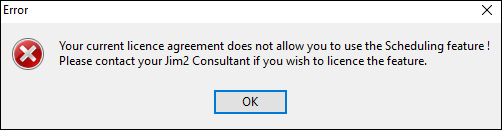
Tasks, such as follow-up phone calls and meetings, can be scheduled from a job, project, quote, purchase order, cardfile, Item, creditor or debtor note, and a follow up date can also be added, except on cardfile notes.
Click the Task icon, then click Add and the New Schedule Task screen appears.
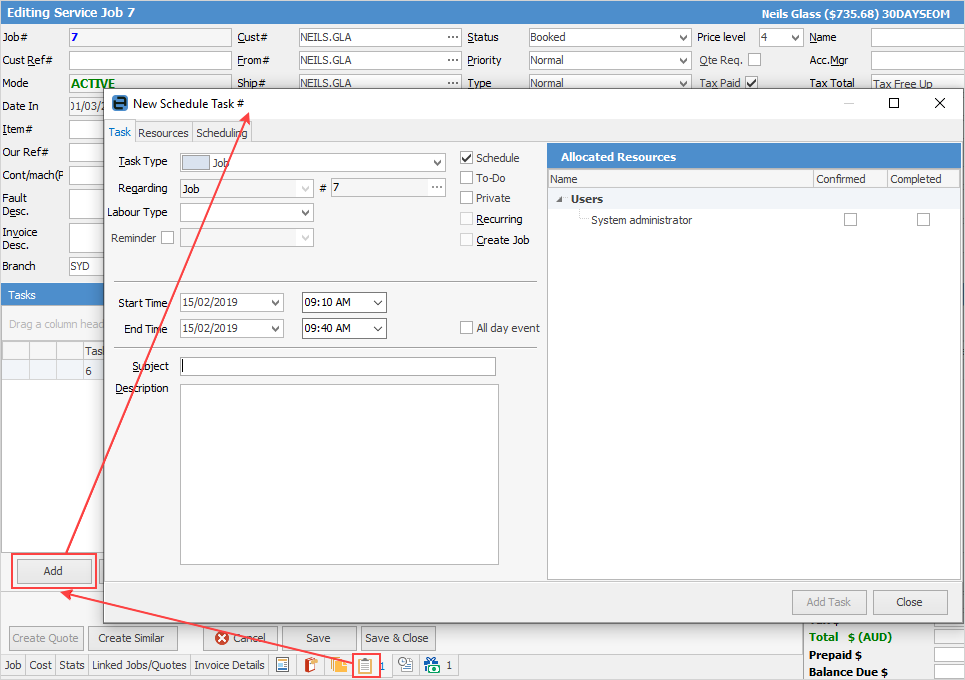
Tasks can also be scheduled directly from a note on any job, project, quote, purchase, cardfile, Item, debtor, creditor and document form.
To do this, go to the Notes tab at the bottom of the form. The task can be scheduled either while adding a new note or viewing an existing note.
To do this, highlight the note, then right click and select one of these actions: Schedule Phone Call, Schedule Internal Meeting or Schedule External Meeting.
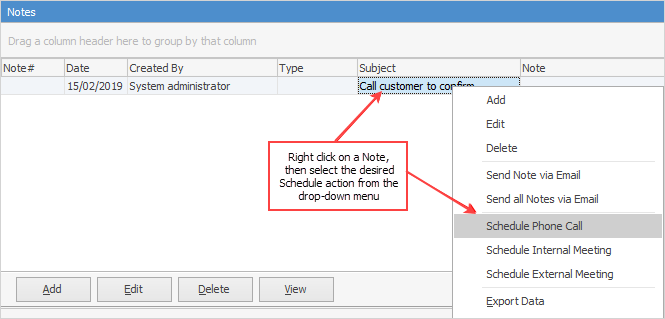
|
As shown above, there are some additional options available from the right click function, including Send Notes via Email, Export Data, Print, Copy, etc. |
Further information
