The To-Do Tasks area (right side of screen) displays all current and overdue tasks that have been assigned to the current user. To-Do Tasks can be any of the following:
▪A scheduled task that is flagged as To-Do.
▪A To-Do task with an assigned date.
▪A To-Do task with no assigned date.
▪A Debtors/Creditors follow up.
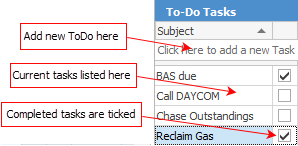
|
1.To quickly add a new To-Do task, position the cursor in the field area marked Click here to add a new Task and enter a subject for the task. Tasks added in this way are not tied to any object, so they will be deleted once ticked as completed. 2.When a To-Do task is finished, tick the box to the right of the task, to mark it as completed. 3.Right click on a To-Do to view its related object (job, quote, etc.), or to add, edit or delete a To-Do task. 4.The To-Do tasks area can be resized by dragging the vertical and/or horizontal pane splitters. |
 |
Task types cannot be edited as they have encoded relationships (eg. job is related to job, etc.). These relationships are limited and fixed with the code base, and also affect the behaviour of the task (eg. editing a job task will lock the job). |
Further Information