A new task can be added to the Jim2 Schedule in a few different ways.
 |
Task types cannot be edited as they have encoded relationships (eg. job is related to job, etc.). These relationships are limited and fixed with the code base, and also affect the behaviour of the task (eg. editing a job task will lock the job). |
1.One of the fastest ways to create a new task is to go to Scheduling > Schedule on the ribbon and select the desired date via the calendar on the right-hand side of the screen. Use 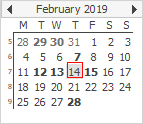 2.Whilst navigating the calendar, the Schedule window will change to display the selected date. Right click on the appropriate time slot and make a choice from the drop down list. 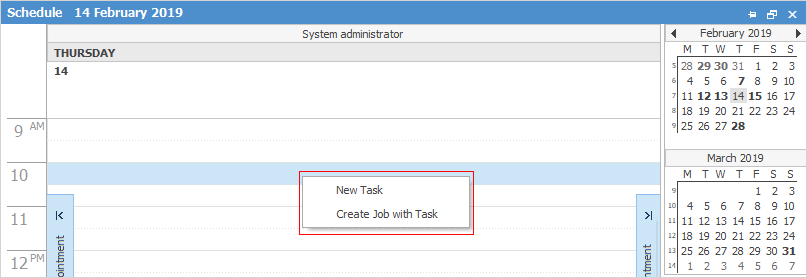
3.Select New Task and the following screen will open. The default Task Type is Job. Choose a different one, fill in the relevant details and click Add Task. 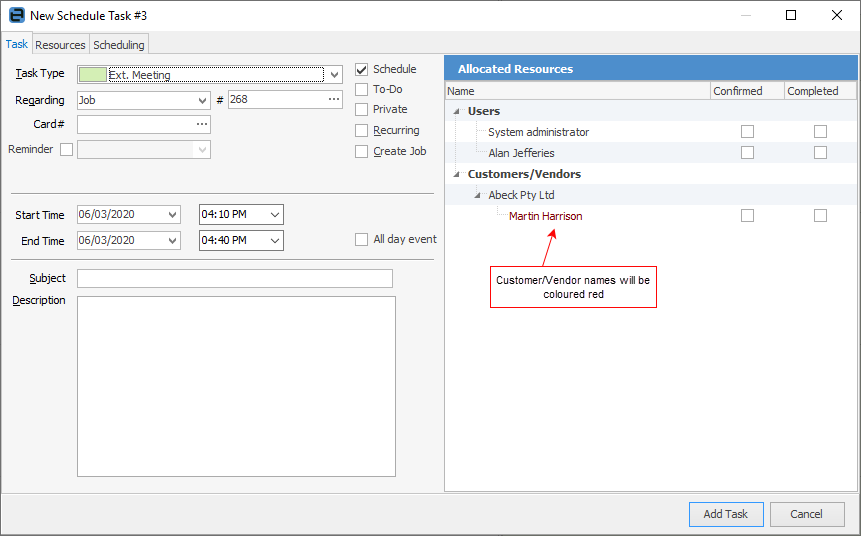 Go to the Resources tab and select the resources for this task: 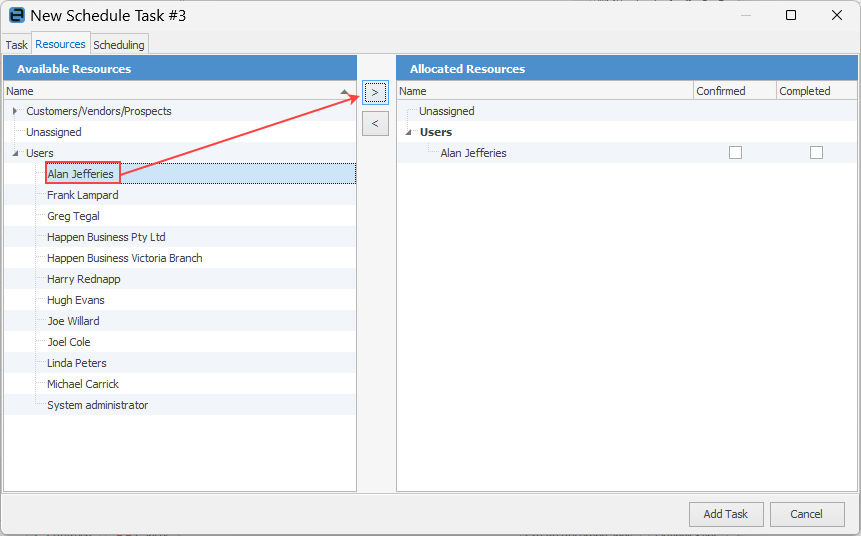 Set a reminder to appear at a time interval prior to ensure nothing is missed. 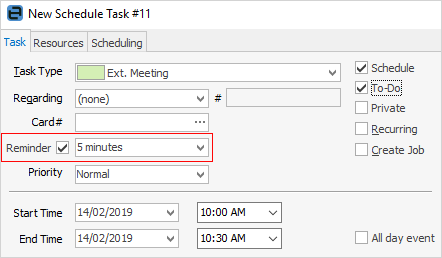
At the reminder time, all resources (people tagged in the task) will receive a pop-up with information on the task, and the reminder will show in the bottom task bar: 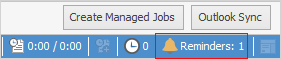 |
At the top of the Jim2 screen is a group of shortcut icons. Click the Task icon and make a choice from the drop down list.
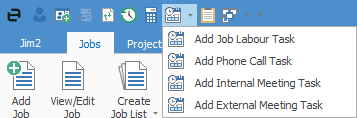
A New Schedule Task screen will open, with the Task Type being whichever task was chosen from the drop down list (Job, Phone Call, Int. Meeting or Ext. Meeting) but select another type within this screen. The Date and Time will default to now, so change these if necessary. Fill in any other details and click Add Task. |
Some objects in Jim2 have a Notes tab at the bottom of the form. These include Project, CardFile, Item, Creditor and debtor forms.
To create a task from one of these Notes tabs, follow the procedure outlined in Adding Tasks From Notes.
|
Further Information

 or
or  to select the month and year, then select the date.
to select the month and year, then select the date. 