Pinned Lists within Jim2 run live in the Nav Tree. This means that the list will be refreshed at regular intervals, as specified by the user (see below for more information).
Unpinned lists will remain in the Nav Tree, however they need to be manually refreshed.
 |
Lists must be pinned to allow them to refresh. Unpinned lists do not refresh. |
|
Note: The order in which the list is created, run and pinned is important. It must be create, run, pin.,otherwise the settings will not be retained. |
Users can include/exclude search criteria to narrow down their search. For instance, double click on Cust# in a job list and the background of the field will change to green. This means that whatever is chosen in this field will be excluded when the list is run.

A useful feature of live lists is the counter to the right of each list in the Nav Tree. For example, having a live job list provides staff with the advantage of knowing when new jobs have been assigned to them in the job queue, as the job counter to the right of the list increases with each new job assigned to them.
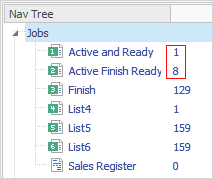
The list shown below is an active job list. This will show any jobs on the status of Active to signal to the purchasing officer that an action is required. For instance, once they have ordered the parts, they will change the status of the job to Ordered. The next time the Active list updates, that job will not be shown in the list.
The way to set a list as live is to either enter a number (or use the up and down arrows beside the field) to enter a number of minutes into the minute counter on the bottom of the list., then pin the list after licking Run. The list can also be named in the field beside this.
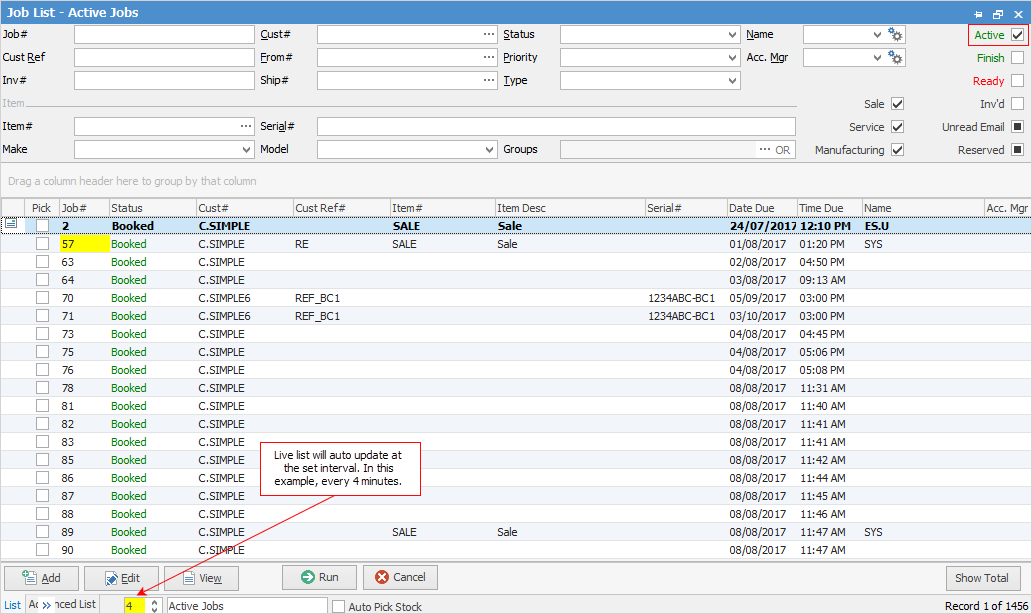
Once the list has been run and pinned, the background of the minute counter will show in yellow and the list will be updated at the nominated interval. The last record looked at (if it is still in the list) will display with a blue background. The bold text in the image above indicates an unread email against that job.
 |
Jim2 supports multi-select in lists, ie. hold down the Ctrl or Shift key then use the mouse to select multiple lines in a list.
Not all columns/rows can be seen within the screen at times. They can be shown using the scroll bar to move left to right and top to bottom (scroll bars pop up to the bottom and right of the viewing screen when hovering over these areas). Scrollbars can be changed to solid (ie. remain in view) via the Jim2 menu, if preferred.
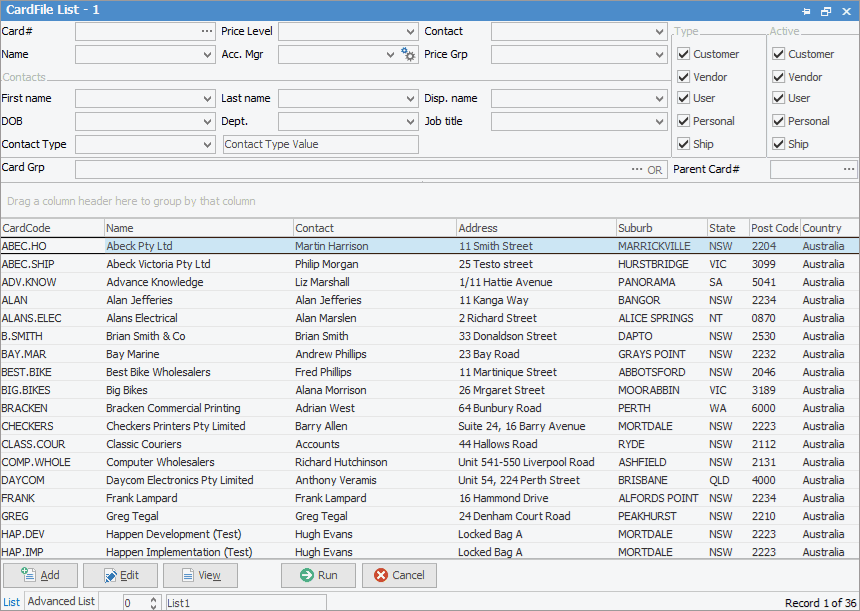 |
If user security allows it, right click within the grid, select Export Data and save the list information as an XLSX file.
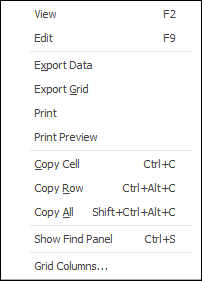
There are additional right click options for each object. These extra options will be explained in the relevant list, ie. CardFile List, etc.
 |
Objects in lists that have related unread emails will appear in bold type. |
Reports can be run from most lists when a refresh time is set, although reports can still be run without setting a refresh time.
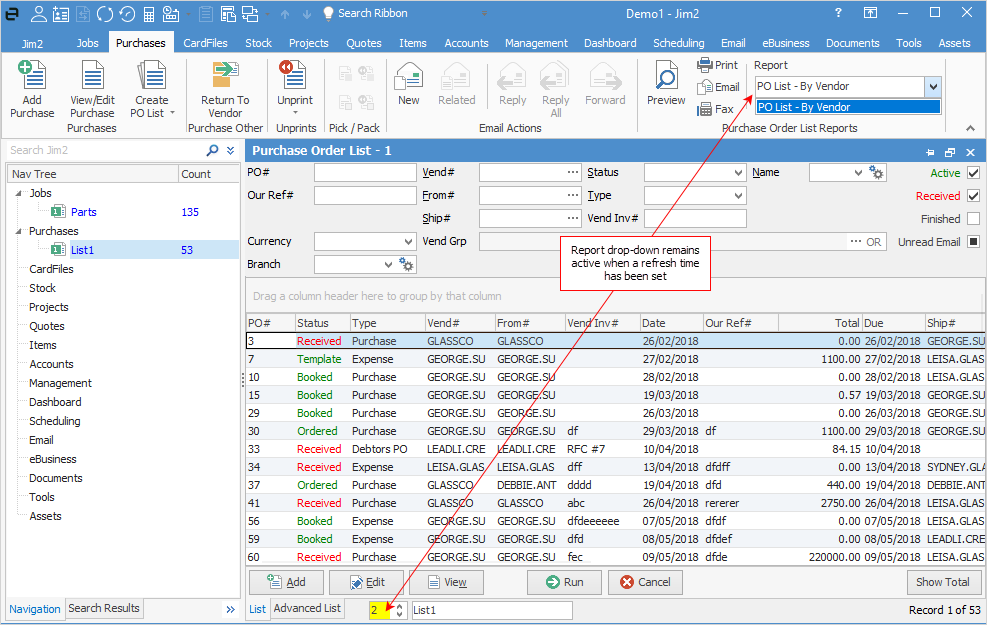
Further information
