There are a number of ways to update stock records, among which are the right-click choices below:
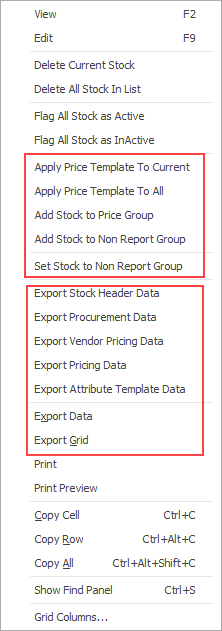
Price templates can be updated in bulk in two ways. 1.From a stock list filtered by the codes to be moved to a new price template, you can right click and select Apply Price Template to All. This will update the entire list with the price template selected: 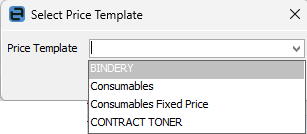 You can also click on one stock code and select Apply Price Template to Current to change the price template for that one stock code. 2.You can also update price templates via exporting a stock list, changing the price template then importing the stock and synchronising. See here for more information on synchronising stock. |
|
To export stock data for updating stock records including stock header, stock procurement, stock descriptions, stock location, stock pricing, vendor pricing, attribute template, and report level groups, create a filtered Stock List with all stock to be updated.
On the ribbon, go to the Report menu and select Stock List – Export. This will export to a spreadsheet including all columns required for importing. See below for the next steps.
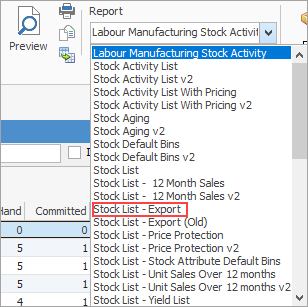
The following explains how to update specific stock record information such as vendor pricing, stock pricing, stock descriptions, stock location, procurement.
To begin, go to Stock > Create Stock List on the ribbon and run a filtered list of the stock requiring updating. Export the data from Jim2, using one of the choices below: ▪Export Stock Header Data produces a spreadsheet for editing and reimporting that includes information in the header of the Stock, Details, Locations Descriptions, Attributes and Contracts tabs, along with stock report level, brand and price groups, reorder and avg sold methods, avg days, extra qty pcnt, Exclude attributes in procurement. When importing, select Stock (Header only) as the Import destination. ▪Export Procurement Data produces a spreadsheet with the relevant procurement columns, allowing you to make alterations. Columns exported: Stock Code, Location, Min Qty Low, Min Qty High, Limit Qty, Reorder Qty, Days Supply, Zone, Primary Bin 1, Primary Bin 2, Max Qty Bin 2, Attributes, Config No When importing, select Stock Location Procurement as the Import destination. ▪Export Vendor Pricing Data produces a spreadsheet with the relevant vendor columns. Columns Exported: StockSupplierId, Rank, StockCode, Vendor, Unit, Currency, Vendor StockCode, Vendor RRP, Vendor List Price, Vend Discount %, Cost, Exchange Rate, Extra Pcnt, Extra Dollars, Estimated Cost, Last Updated, Due Days, Qty In Stock, Lead Time, Promo Valid from and to, Promo Price Break columns for all price breaks: List Price, Discount, Cost, Extra Pcnt, Extra Dollars, Valid From and to, Price Break Qty You can also remove vendor rank by placing a -1 in the Rank column of the spreadsheet. Upon synchronising, this will remove that rank from the vendor.
When importing, select Stock Vendor Pricing as the Import destination. ▪Export Pricing Data produces a spreadsheet with all relevant pricing information: StockCode, Branch Code, Price Level, Card Code, Price Calc Method, Base PL, Currency, Price TF, Price TP, Percent Qty2, etc columns along with Price columns
When importing, select Stock Pricing as the Import destination. ▪Export Attribute Template Data produces a spreadsheet for editing and reimporting with the following columns: Stock Code, Attribute Template Code, Attribute Template Description, Attribute Name 1 and 2, Attribute Value 1 and 2, Barcode, Manuf. Part# and Vendor Code. When importing, select Stock Attribute Templates as the Import destination.
Synchronising requires matching the current stock code, then importing the information that has changed, eg. altered list price, different report level groups, removed bins, etc.
Make the changes to the columns required, then re-import into Jim2 following the instructions below.
The process of synchronising requires a mapping file. This file (.j2m) is a file that matches the column headings in the stock spreadsheet to the field names in Jim2. Numerous mapping files can be saved, then reused when synchronisation is required.
The best way to understand data synchronising is to practise. Using the Training database, synchronise stock records.
On the ribbon, go to Tools > Import Data. Select the Import destination (refer to the above for the correct Import destination to use) using the drop down to the right of the field.
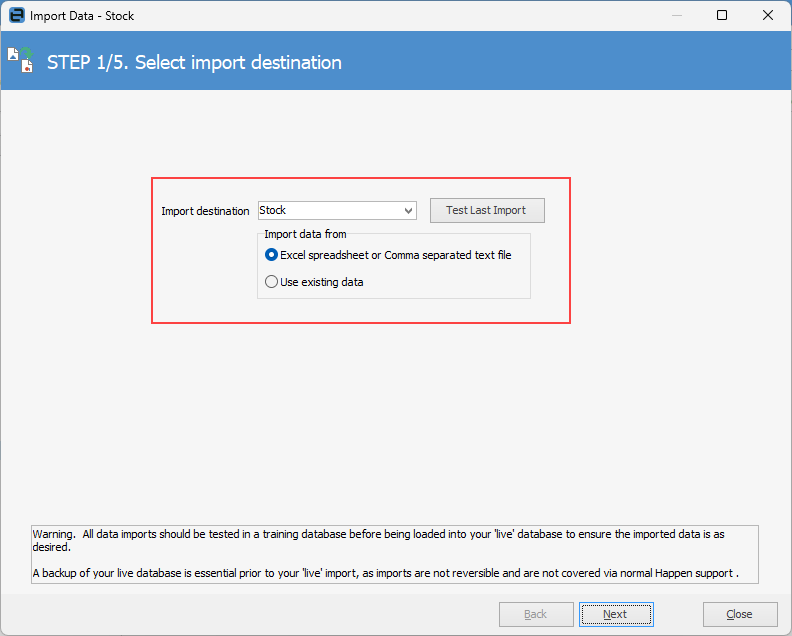
Click Open source file and Jim2 will test the data.
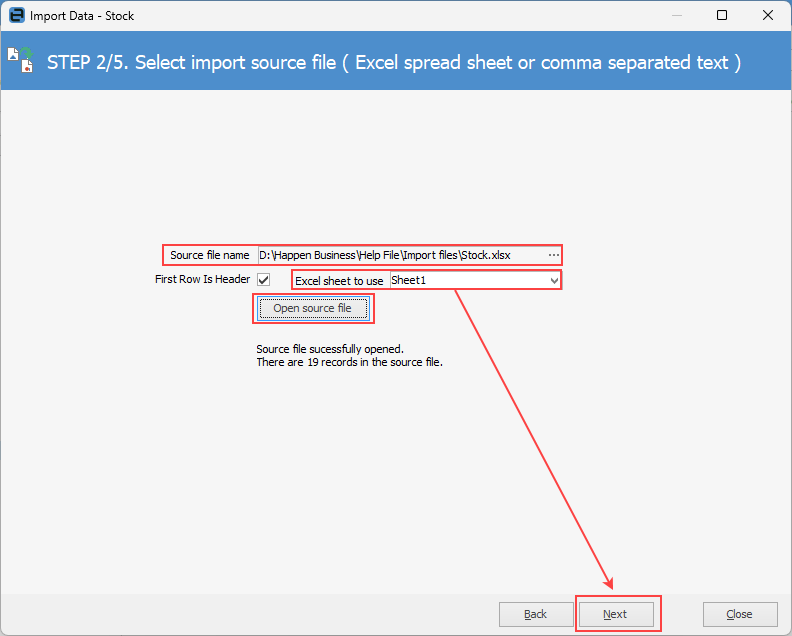
Click Next.
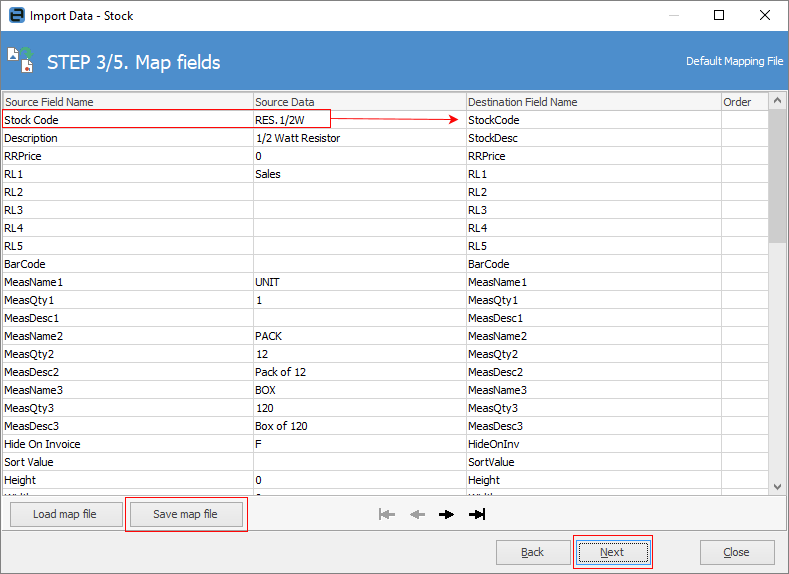
Map the Source Field Name/Source Data to the Destination Field Name, click Save map file to reuse later, then click Next.
Click Load data.
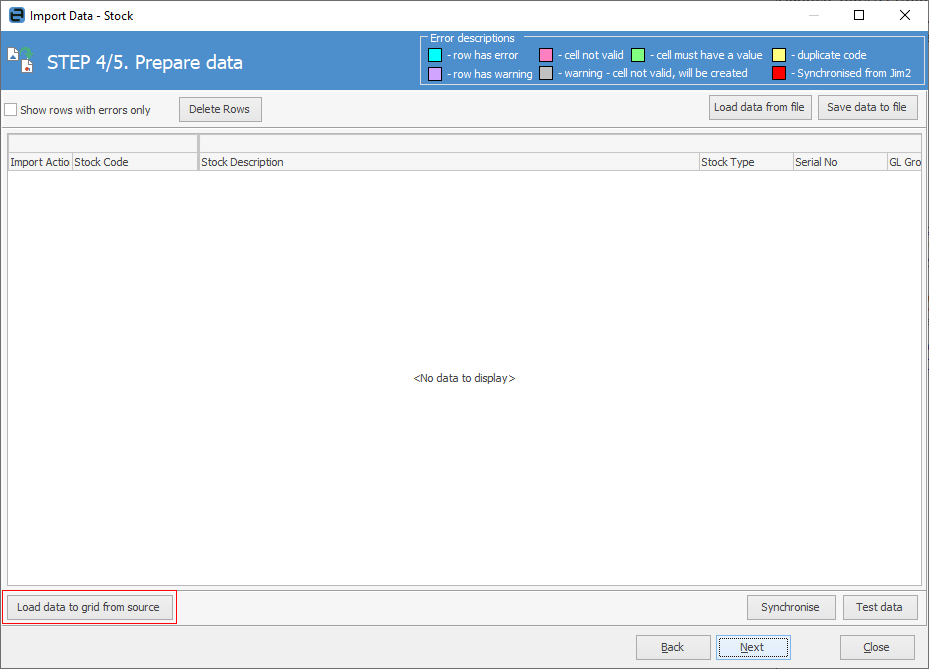
In the example below, the import has failed as the data is for synchronising – it isn't new stock to be added. Importing new stock requires far more information, and the legend at the top of the Import Data screen indicates the issues with various columns and rows. Once satisfied the file correct, click OK, then Synchronise. This will ensure that everything is correct prior to importing.
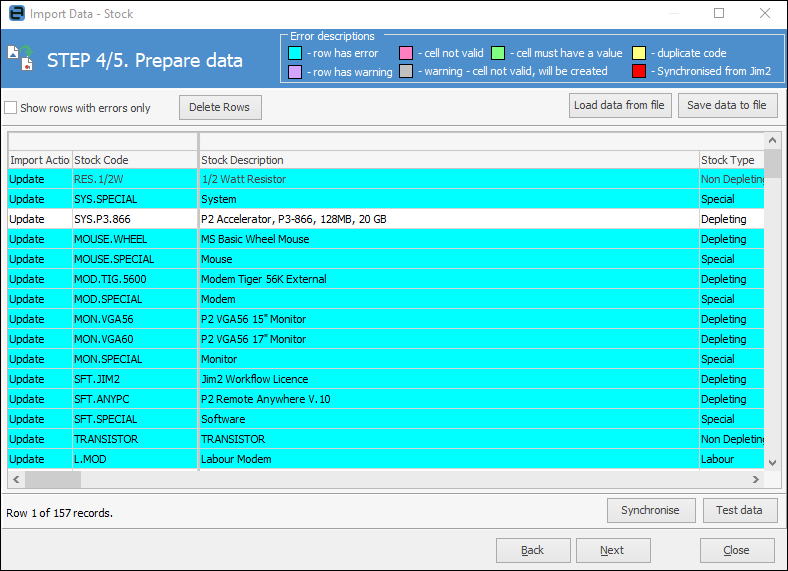
Scroll across the row to view all fields.
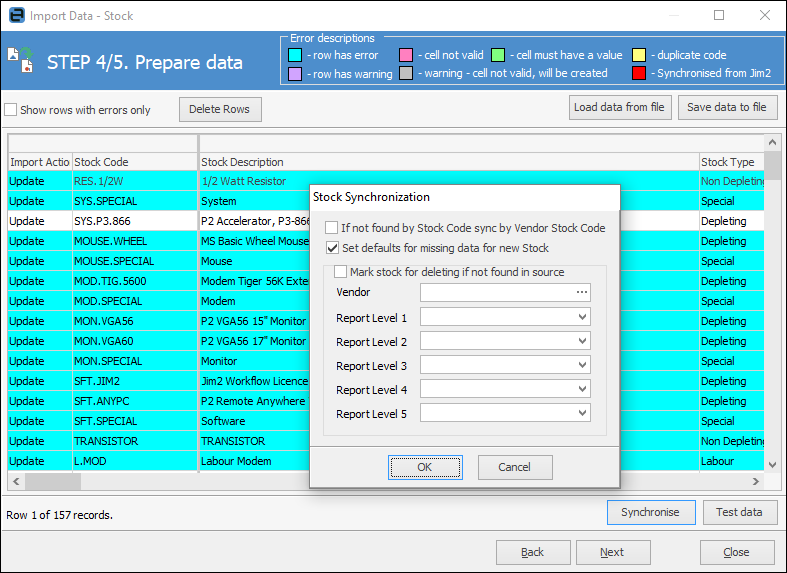
In most circumstances, there will be no need to alter the Synchronise screen, so just click OK.
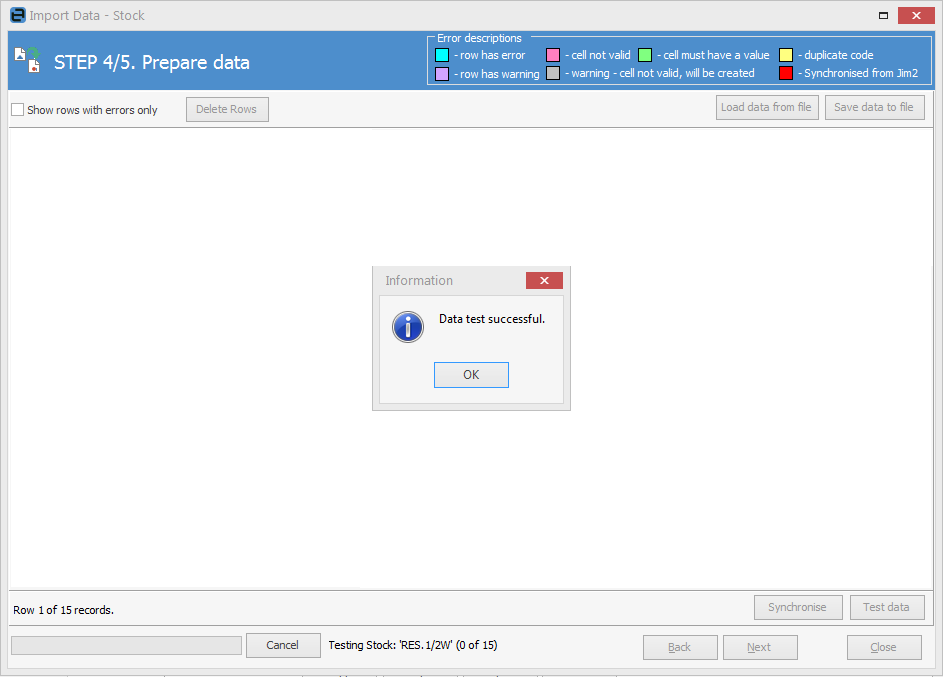
If the data test is successful, click OK.
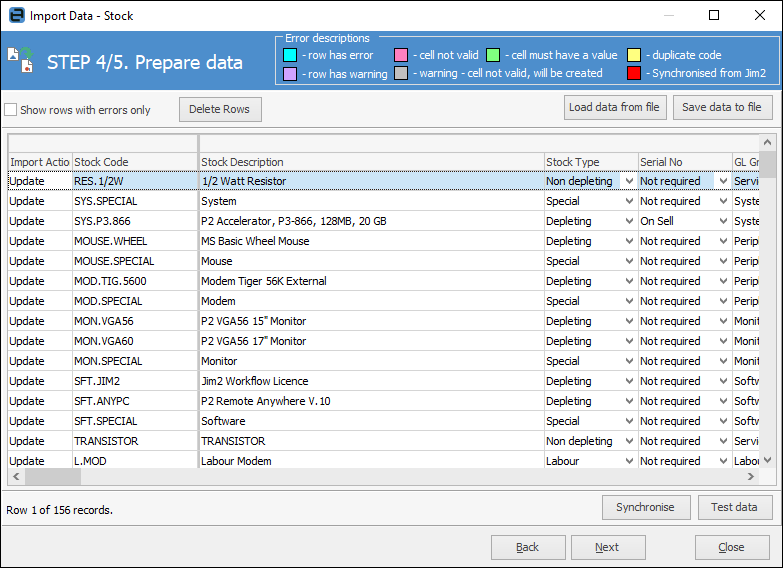
The final screen will advise how many records it will update. Click Import data to complete.
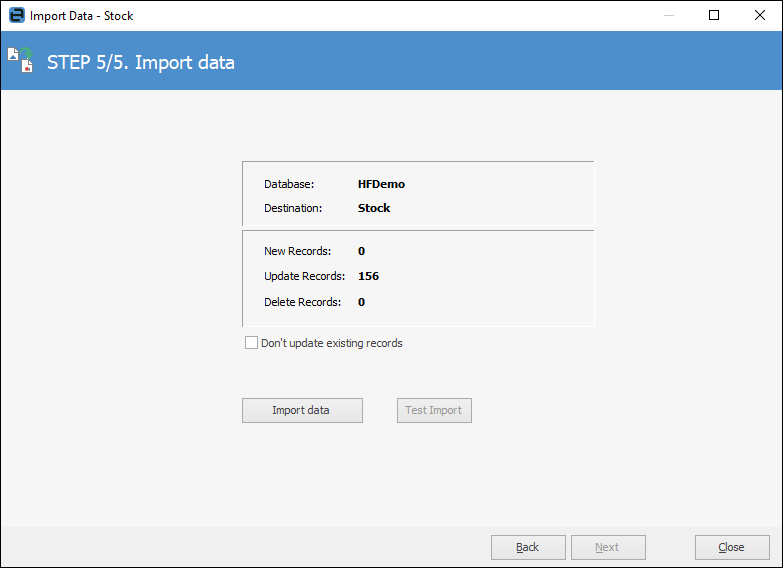 |
Further information

