
Object numbers (eg. Job#, PO#, etc.) are global, however each object is at a company level. To assist with customer facing reports (eg. invoice, purchase order, etc.) each company has a prefix (eg C1 or RQ etc.) and related system reports are updated to reflect this.
For example, Invoice number = 226813 and is for company number 1 (company prefix = H) would appear on the printed invoice as:

If the Company prefix is blank the invoice number would appear as 226813.
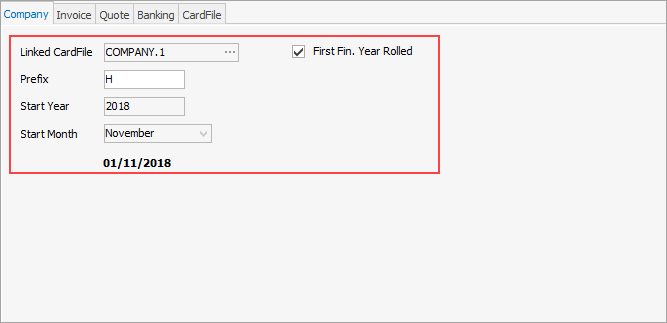
Select the cardfile to be linked to this company. Select a start date for this company. All companies should ideally have the same start date. Tick First Fin. Year Rolled, if it has been rolled.
Enter a Prefix (up to 4 characters). This prefix will be appended to all invoice numbers for this company.
 |
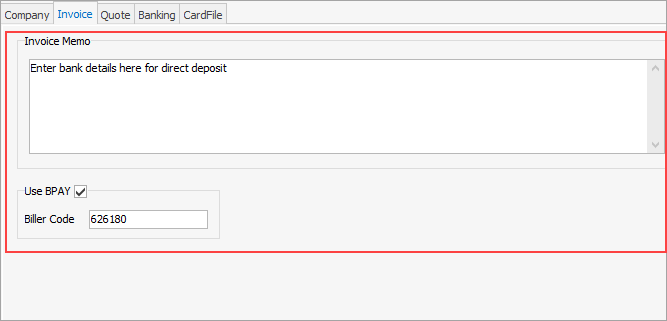
Invoice memo: The text message entered in this field will always be printed on all invoices produced for this company. Using this option, tailor a text message to suit marketing needs, define company terms and conditions, or convey seasonal greetings. This message can be changed at any time via this option. This is also where to enter or change bank details to appear on the invoice for customers to pay via direct payment.
Use BPAY: Tick to use BPAY for this company, and enter the appropriate Biller Code. |
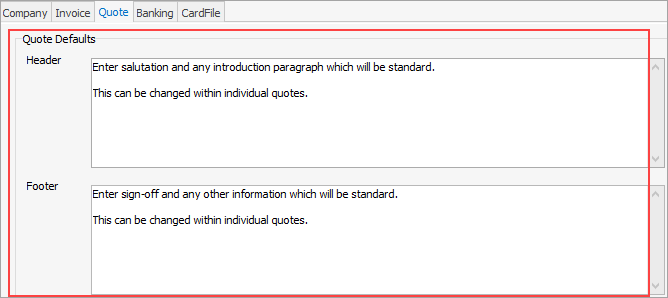
This is where to enter the default information for both the quote header and footer – standard information that will appear on all quotes for this company.
The quote header can be set to display a specific salutation and opening paragraph on every quote created. Enter that default header text here.
The quote footer can be set to display a specific sign-off, including trading terms and conditions on every quote created. Enter that footer text here.
Both the quote header and footer can still be changed on the quote itself (from within the Text tab) at any time. You can also add acceptance to a quote information for signing.
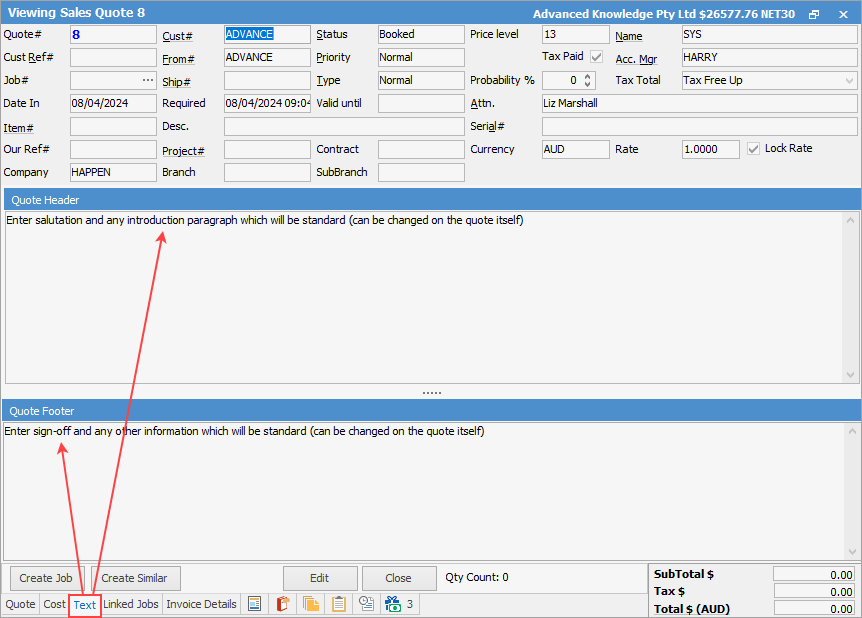 |
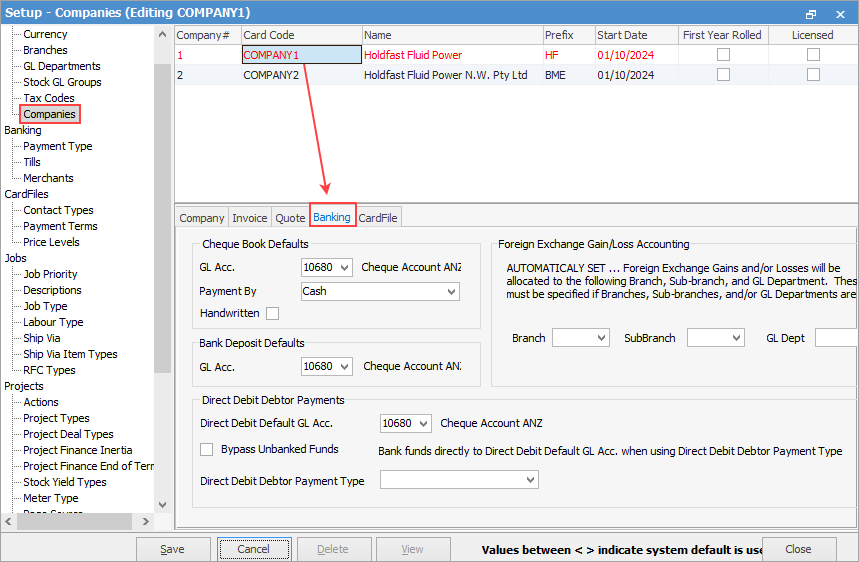
Each company can specify cheque book, bank deposit, debtor payments, foreign exchange gain/loss (if licensed for Multi-Currency), along with branch (if Branches are enabled), sub-branch and GL Department.
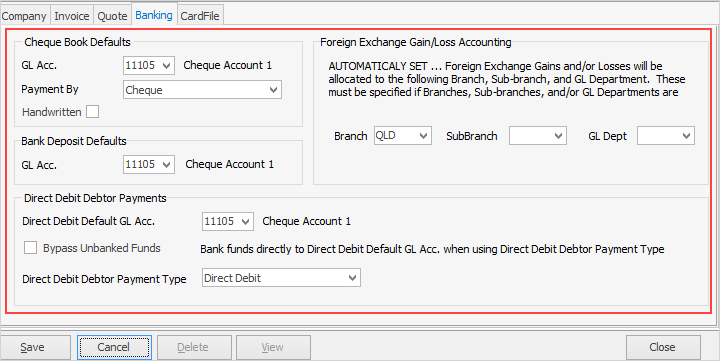
The specific company banking related options are: ▪Cheque Book defaults ▪Bank Deposit defaults ▪Direct Debit Debtor Payments ▪Foreign Exchange Gain/Loss Accounting (if Multi-Currency is enabled in the Jim2 key).
First, go to Accounts > General Ledger. Here, add individual Detail Cheque Account (Postable), etc. for each company.
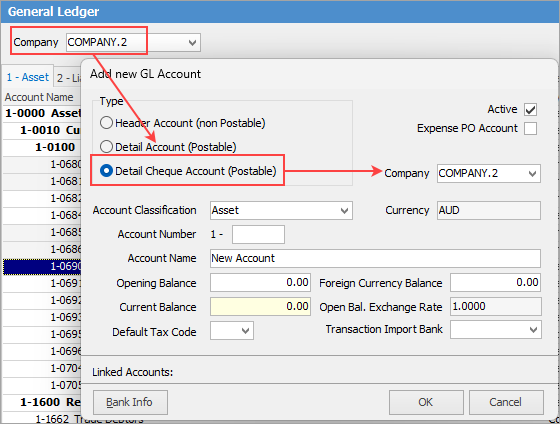
See Company Accounts for more information.
Cheque Book
Deposits
Direct debit debtor payments Payment types must be set up prior via Tools > Setups > Banking > Payment Type. Direct debit debtor payments cannot be deleted – they can only be reversed.
|
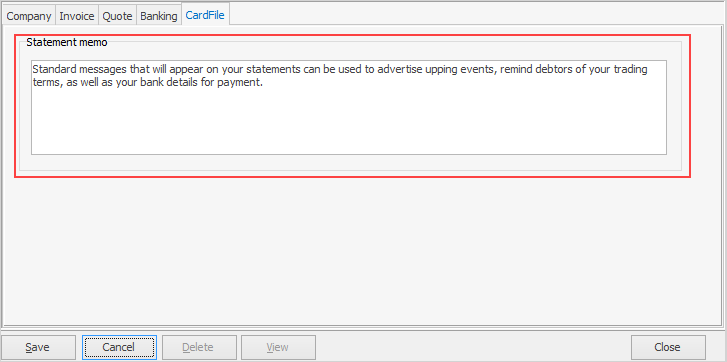
This field is where enter a standard message that will always be printed on the debtor statements for this company. Typically, this memo would be a marketing message appropriate to the season, or details of preferred payment methods, etc. It can be edited only via this Options screen and is limited to 8,000 characters.
See Company Accounts for more information. |
Further information
Multi-Company Stock Locations Setup
Multi-Company Company Accounts
Multi-Company Intercompany Purchases
Multi-Company Inter-Company Stock Availability and Usage
Multi-Company Inter-Company Stock Transfers
Multi-Company Inter-Company Costs Transfer
Multi-Company Quotes, Jobs, Purchases
Multi-Company Transfer Accounts Between Companies
Multi-Company Transfer Funds Between Companies
Multi-Company Close Financial Year
Multi-Company Commission Sessions
Multi-Company Business Analysis
