
You can remove entire columns from the list by dragging the column header down away from the header row until an X appears. The column will be automatically removed.
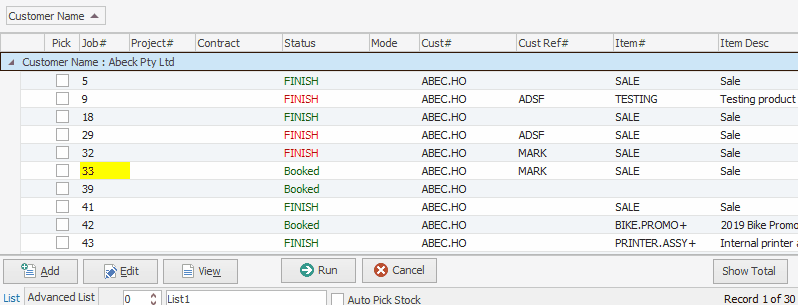
To put columns back, right click in the grid and select Grid Columns... from the drop-down list.
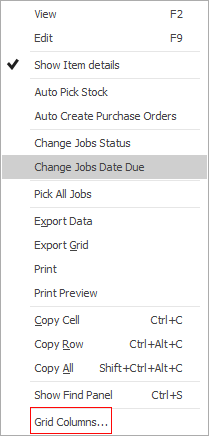
The customisation list will appear. From this list any previously removed columns can be replaced in the grid (by drag and drop), and you can add any of the optional columns not normally displayed. As shown below, you can also drag up into the grouping area of the list.
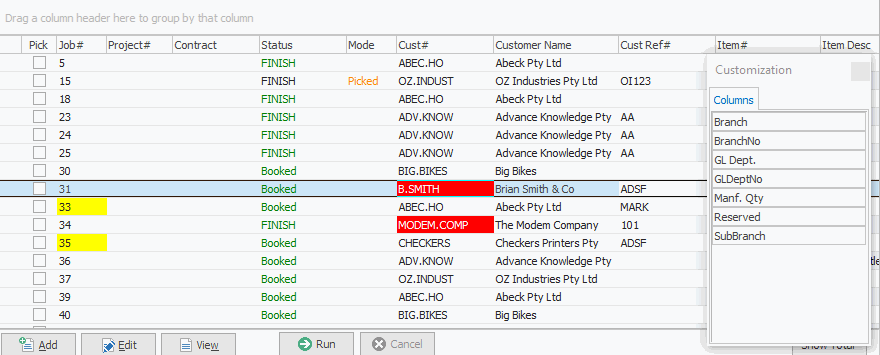
You can drag columns from the grid back to the Customization screen to remove them, or simply click and drag away from the header as explained above.
Further information: