
This section outlines how to delete and re-enter a stock count.
On the ribbon go to Stock > Stocktake, and open the stocktake session.
Find the line of stock which needs re-entering, then double click (or right click and select Expand) to expand the view and show the counts in detail. In the example below, only one person (SYS) has counted the stock, and there is only one entry.
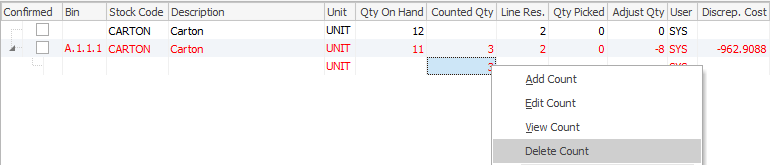
Now right click on the count that you want to delete, and select Delete Count from the drop-down list. You will be prompted with a Confirm screen, as shown below.
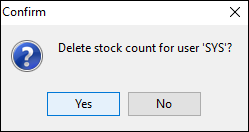
Click Yes to confirm the deletion.
If there are additional counts for this stock code, delete them too.
Click Add Count to re-enter your count. Remember to use the tab appropriate to the stock type.
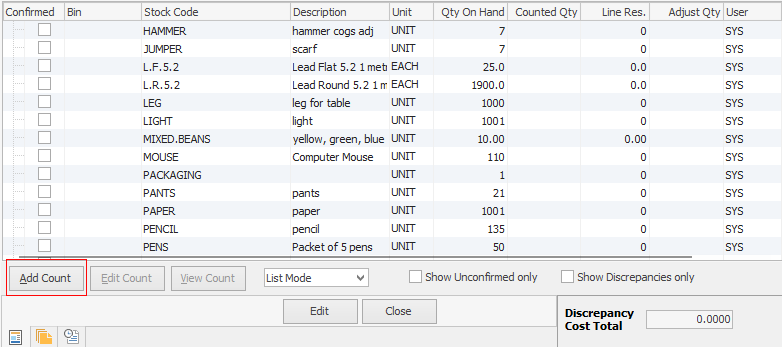
The stock line should now appear in black on green, with the Confirmed box automatically ticked, ie. the count is confirmed.
Further information: