
The final step in the process is to Confirm add the Count and Finish the Stocktake Session.
You may have noticed when entering the counts that stock lines are confirmed automatically (ticked and green highlighted) when the Quantity Counted matches the Quantity On Hand.
To Finish the Stocktake Session, every Unconfirmed line must now be Confirmed. This means, you must be in Edit mode, then:
▪You agree that counted quantities which are more or less than the On Hand figures are correct, and tick the Confirmed box.
▪You also agree that any line that has nothing entered is 0, so you enter 0 via the Add Count process, then tick the Confirmed box.
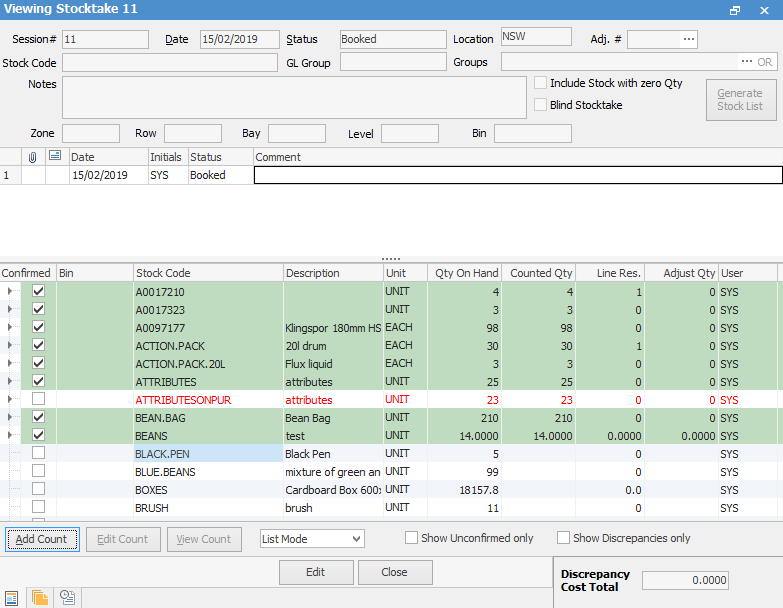
Change the Status to Finish, then Save.
If there were discrepancies in any of the lines, Jim2 will bring up a screen asking you to confirm this.
It will then create the necessary Stock Adjustment, which can be viewed and completed by selecting the ellipsis [...] in the Adj. # field of the Stocktake Session screen. Alternatively, select Stock > Stock Adjustments to bring up the Stock Adjustment List, and choose the appropriate Adjustment #.
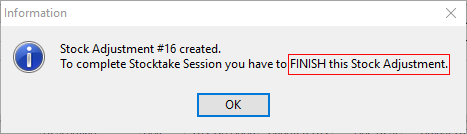
|
You must finish the Stock Adjustment in order to record the changes to stock levels, and stock valuation. |
Just run a Stocktake List if you are unsure of which particular stock adjustment to Finish.
The Stock Adjustment number is displayed to the right of each Stocktake Session.
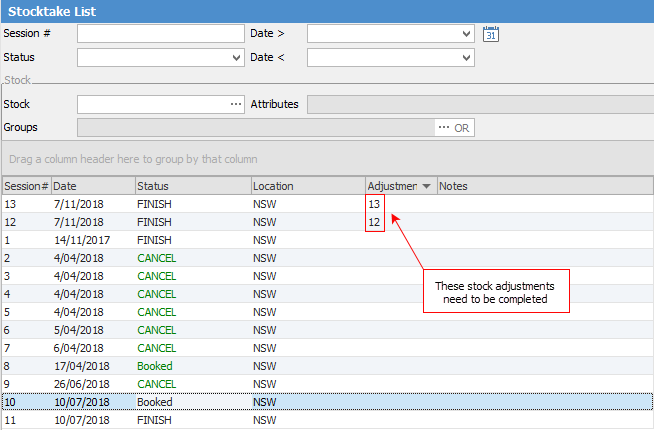
|
In order to free up your confirmed stock for immediate use, you can elect to ignore any stock that's unconfirmed and resolve it at a later time. You do this by creating a Back order Stocktake Session, which happens automatically if you decide to finish a session which still has some stock with unconfirmed counts. |
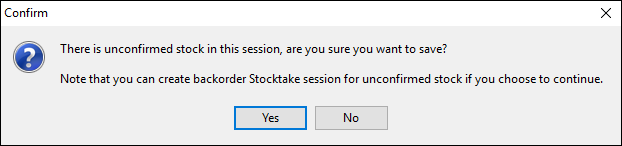
If you click Yes, you will receive a second warning. If you click Yes, all unresolved stock lines will appear on a new stocktake session, which should then be processed in the normal way. If you click No, the session will be finished and no back order stocktake session will be created.
|
If you create a back order stocktake session, all stock in that session will be locked until you finish the session. |
Further information:

