
As you count stock, it will be automatically marked as confirmed once the correct count has been entered, ie. the count, or total of the counts entered matches the stock on hand figure for that location.
If the count does not equal the stock on hand figure, the text for that line will appear in red and the line will not be automatically confirmed. In the case of serialised, attributed or special stock, the count will not match until the exact serial numbers, attributes or special stock have been entered.
For example, if Jim2 shows ten pieces of serialised stock on hand but you only counted nine, you need to tell Jim2 which one is missing by specifying the serial numbers of the nine that you have. In this case, you need to edit the Stocktake session and manually confirm the line of stock.
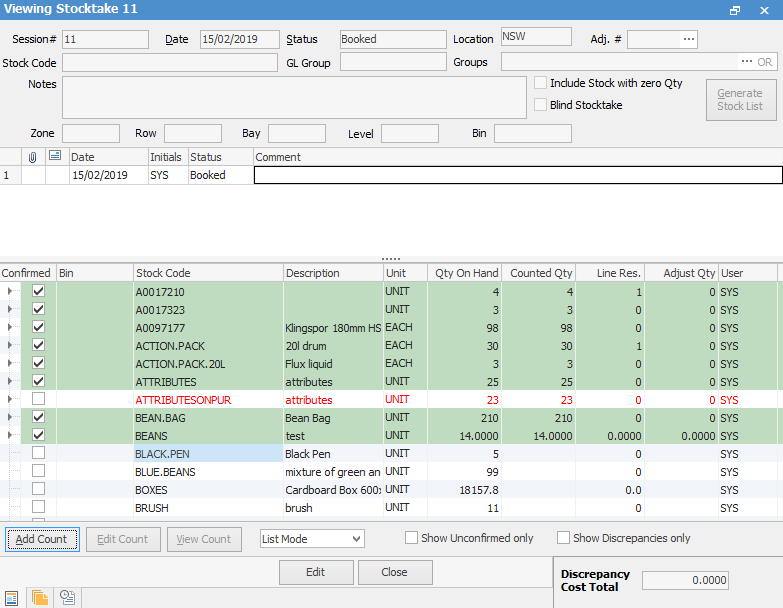
Once you have confirmed all the stock that you can, change the status of the session to Finish and click Save. If there were any count discrepancies, a linked stock adjustment will be automatically created. You are given the option to create a back order Stocktake session for any stock that is not confirmed.
|
A Back order Stocktake session is merely a new Stocktake session created only for that stock which was not confirmed. It is not going to order the missing stock. |
|
Even though the Stocktake session itself has been finished, you must also finish any linked Stock Adjustments (if created), in order to correctly update your stock records, general ledger, etc. To do this, select Stock > Stock Adjustments and enter the Adjustment # that is shown beside a finished Stocktake Session. Alternatively, open the finished stocktake session and select Adj. # at the top of the form. |
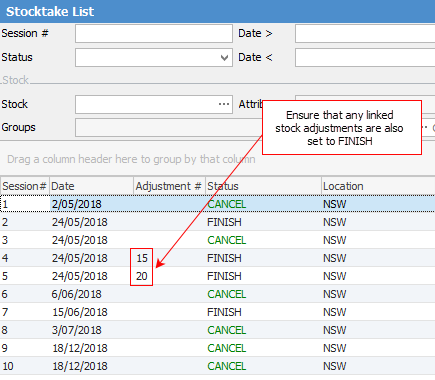
Stocktake Session Colour Codes
Text colour |
Background |
Meaning |
Include in Stock Adjustment |
|---|---|---|---|
Black |
White/Beige |
Untouched No count recorded |
n/a |
Black |
Green |
Count confirmed Count matches |
No |
Red |
White/Beige |
Count unconfirmed Count does not match |
No – Will be excluded from current session and transferred to Back order Stocktake session (essentially unresolved) |
Red |
Green |
Count confirmed Count does not match |
Positive count will create a Stock Adjustment Qty + Negative count will create a Stock Adjustment Qty -- |
|
Once all of the stocktake count sheets are returned to you, if you see that the vast majority of the counts are OK, you can use a much simpler method to input the discrepancies and close the stocktake session. See Add Count & Confirm for details. |
Further information:

