
Go to Stock > Stocktake.

An empty Stocktake List will be displayed.
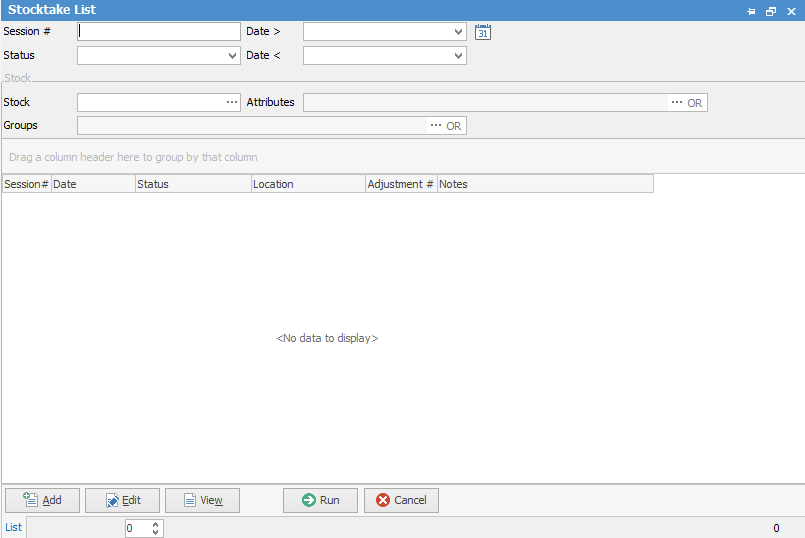
|
As with all other lists in Jim2, pressing Run will display all stocktake sessions, while various criteria entered in the header will filter the display, as shown in the example below. |

Click Add to create a new Stocktake session, which will look similar to the example below.
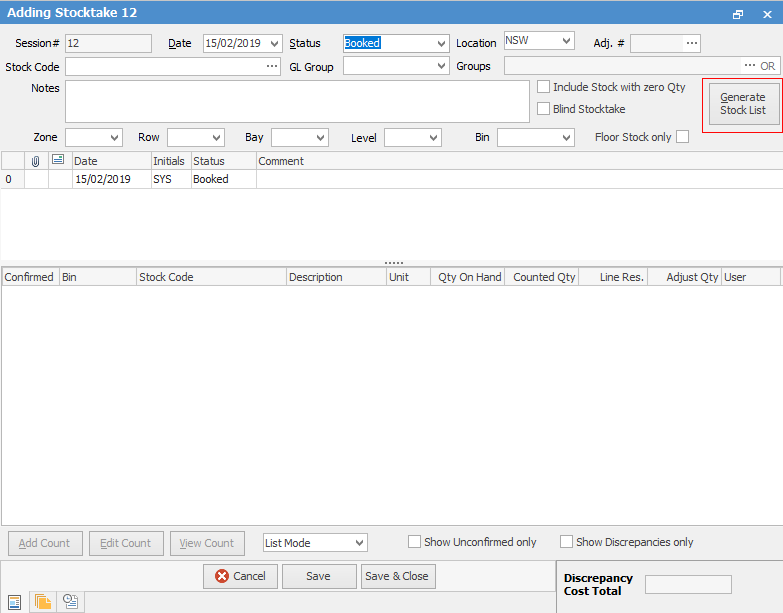
A new stocktake session will be created defaulting to your current stock location. Confirm location and date and enter any additional selection criteria such as Stock Code, GL Group, Stock Groups, etc. This uses normal Jim2 group methodology.
|
When you add a stocktake session, you can change the date at any time before you set it to Finish. |
Select Blind Stocktake if required.
Click Generate Stock List.
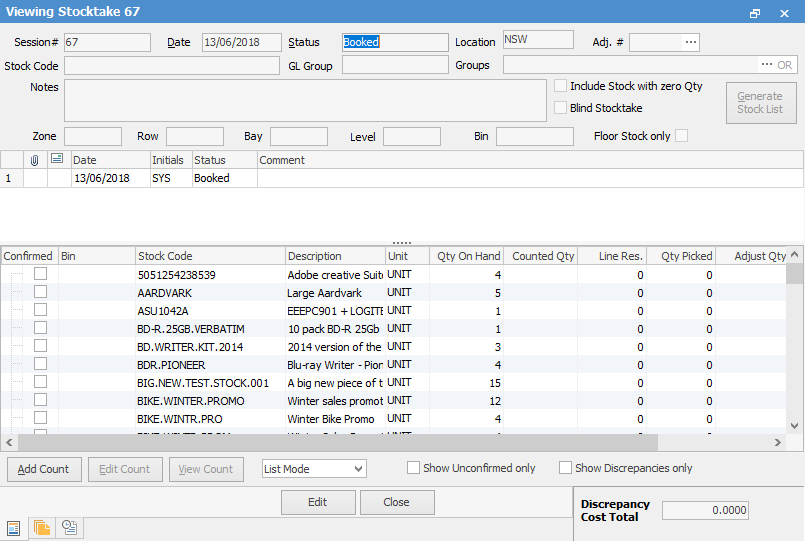
|
Once a stock list is generated, all stock in that list will be locked. The purpose of the lock is that a stable snapshot is required during the stocktake session. You will not be able to perform any transactions whatsoever until you either complete the stocktake and set the status to Finish, or abandon the stocktake and change the status to Cancel.
For this reason, it is good practice to create a number of smaller stocktake sessions rather than one large one. This is easily achieved by using a combination of Locations and Groups. Furthermore, it is recommended that you perform any major stocktake outside of normal business hours, to prevent impacting your normal business activities. |
Further information:

