
Specific pricing contract – one or more customers
You have a selection of products that you wish to sell to a customer at an agreed price and period of time.
▪Create a new promotion and set promotion Type to CardFile.
▪Add the card file(s) to the promotion Recipients (you need to hit Enter twice to move to a new line).
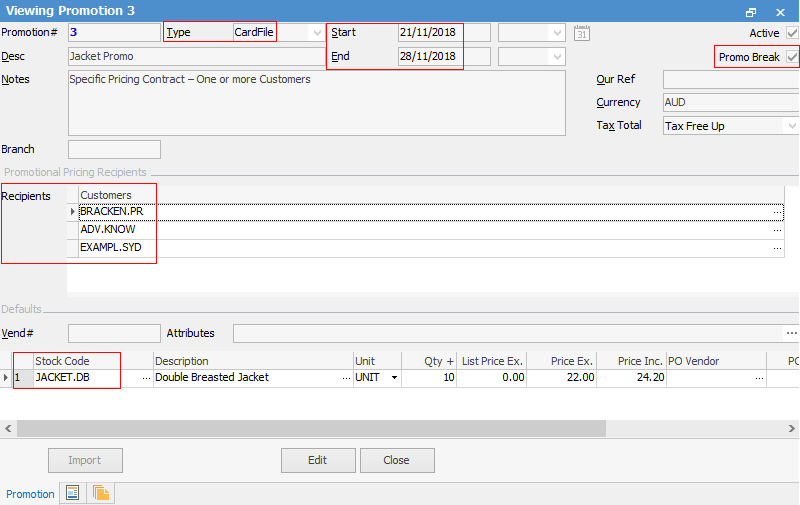
▪Set the promotion start and end dates (if based on a period).
▪Add the stock you have agreed to sell, along with price, buy breaks etc.
▪Tick Promo Break, ensuring that no other promotions will apply.
|
The above example is the same as adding customer-specific pricing to stock, but a lot more manageable. The only current limitation in using a card file promotion in this way is the price calculation method is effectively Fixed Pricing only. |
Specific pricing contract – multiple customers (eg. buying group, franchise, etc.)
You have a selection of products that you wish to sell to a group of customers at an agreed price and period of time.
▪Create a new promotion and set promotion Type to CardFile Group
▪Add the card files to a Non Report Group
▪Add the CardFile Group to the promotion Recipients
▪Set the promotion start and end dates (if based on a period)
▪Add the stock you have agreed to sell, along with price, buy breaks etc.
▪Tick Promo Break, ensuring that no other promotions will apply.
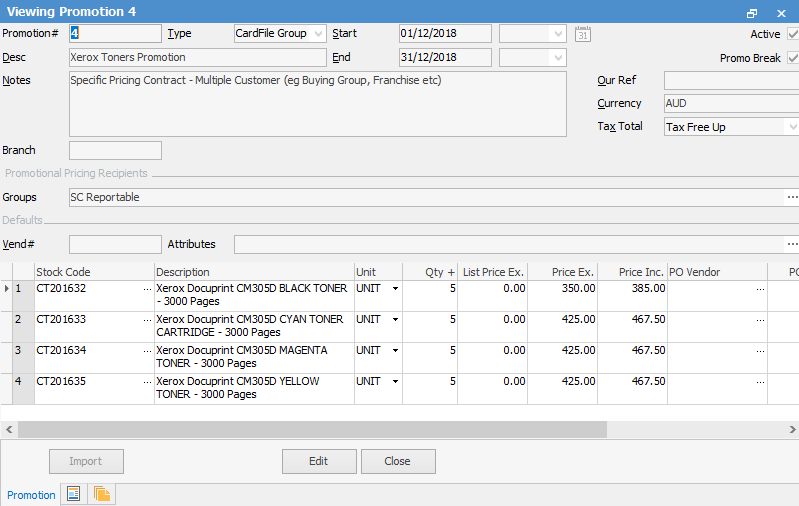
Sale promotion for retail customers only
You are having a sales promotion, but do not want to offer it to non retail customers (wholesale, government, etc.).
▪Create a new promotion and set promotion Type to Price Level
▪Add the Price Level to the promotion Recipients (eg. Retail)
▪Set the promotion start and end dates (if based on a period)
▪Add the stock you wish to sell, along with price, buy breaks, etc.
▪Tick Promo Break, ensuring that no other promotions will apply.
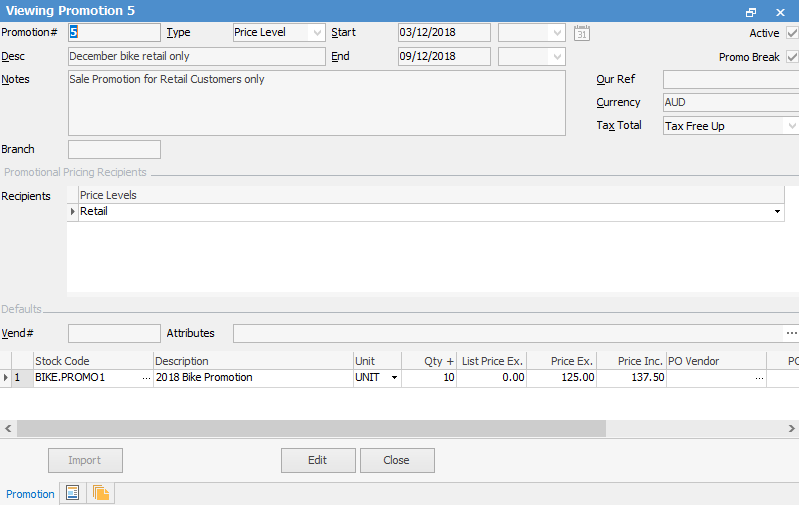
Specific Project/Machine Pricing
You have a selection of products that you wish to sell at an agreed price and period of time, when sold against a project or machine.
▪Create a new promotion and set Promotion Type to Project
▪Add the project(s) to the promotion Recipients
▪Set the promotion start and end dates (if based on a period)
▪Add the stock you have agreed to sell, along with price, buy breaks, etc.
▪Tick Promo Break, ensuring that no other promotions will apply.
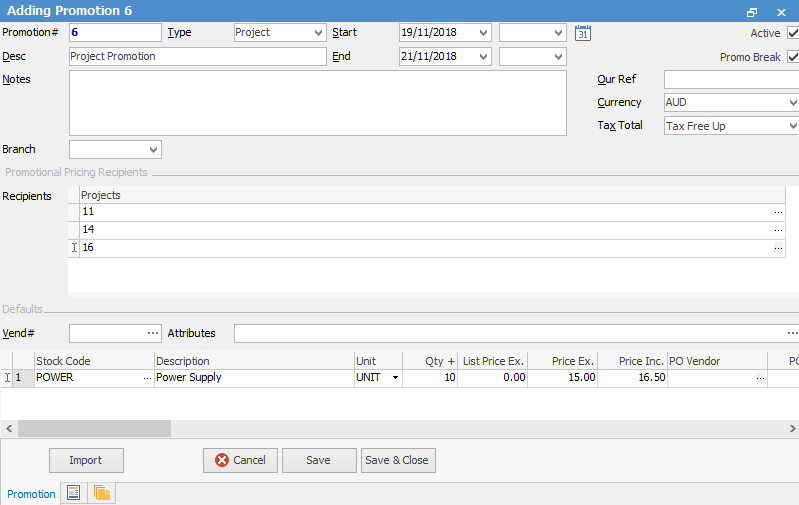
Further information:
