
On the ribbon, go to Stock > Promotional Pricing.

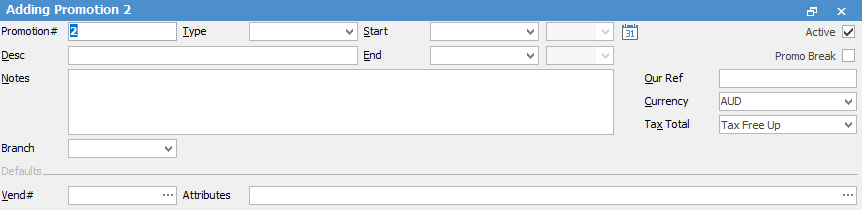
Field |
Value |
Explanation |
|---|---|---|
Promotion# |
Next available Promotion number |
When adding a new promo, the next available number will be selected. Promotion# is a code which can be edited to suit, ie. FY2018 or B123. |
Type |
Promotion type |
Available options are: ▪Project ▪CardFile ▪CardFile Group ▪Price Level ▪Everyone
A promotion type must be selected and once selected the appropriate recipients can be chosen. See Promotion Type for more detailed information. |
Start |
Date and time |
For promos based on date range, or for setting up ahead of time, an optional start date and time can be entered, ie. 1/9/2018 9:00am. If no start date/time is entered, the promotion will always be available. |
End |
Date and time |
For promos based on date range, an optional end date and time can be entered, ie. 30/9/2018 12:00pm. If no end date/time is entered, the promotion will always be available. |
Active |
Tick box |
By default, Active will be ticked and will be available if within the start/end date range. Untick Active to make a promotion inactive, regardless of the start/end date range. |
Desc |
Text |
Enter information describing the promo, ie. End of Season Sale – Summer 2018. |
Notes |
Text |
Enter any relevant notes related to the promo. |
Promo Break |
Tick |
Forces a promotion to be used, ensuring no other promos apply. See Example Usage of Promotional Pricing for more information. |
Our Ref |
Text |
Enter a reference that is meaningful to the promo, for instance, WEB, BID, HP, LENOVO, etc. |
Currency |
Currency |
Promotions are based on a currency. If selling in multiple currencies, you may choose to have a promotion for each currency you deal in, or a specific country, etc. By default, the home currency will be selected. |
Tax Total |
Tax Paid Down/Tax Free Up |
Choose either Inc or Ex GST. |
Branch |
Branch |
Select Branch here, if you are using branches. |
Vend# |
Vendor card code |
Optional default vendor used when adding stock to a promotion. If all stock is from the same vendor this will populate the stock grid with that vendor. |
Attributes |
Stock Attributes |
Optional default attributes used when adding stock with the same attributes to a promo. This will automatically populate the attributes in the stock lines of the stock grid. |
Further information:
▪Example Usage of Promotional Pricing