
Go to Accounts > Account Inquiry, then select the GL account and a Doc.Date range. Click Run to populate the grid.

From the Report menu bar, select the report you require:
•Account Inquiry or Account Inquiry – Detailed to report on a single account. Select Preview, Print or Email to print the report as required.
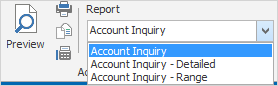
•Account Inquiry – Range to report on multiple accounts. Select this report, then select Preview, Print or Email, and the Account Inquiry Range screen will open.
•Enter your required account range, date range and choose Document Date or Transaction Date. Click OK to obtain the report.
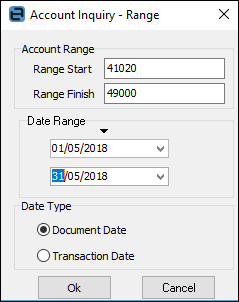
How to Export a Report (Print to File)
Select the Print icon next to the report.
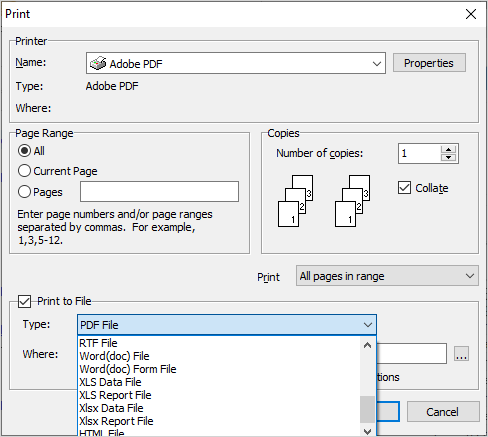
Not all reports are showing in this image
Tick Print to File, select the type of file you wish to produce, then select where you would like to save the file. In this instance, we have chosen to produce a PDF file:
You can email this as required.
List of formats available:
Archive File
Text File
Report Emulation Text File
PDF File
Bitmap File
JPEG File
GIF File
Metafile
PNG File
PDF/A File
RTF File
Word (doc) File
Word (doc) Form File
XLS Data File
XLS Report file
Xlsx Data File
Xlsx Report File
HTML File
Further information: