
Linked Stock
When a feed is processed by Jim2 eBusiness Connect, existing stock (within Jim2) will be automatically linked, based on either manufacturer part number or vendor/vendor part number (as per the Vendors tab on the Jim2 stock record). Linked stock displays as blue text within the stock grid and, by right clicking, you can view the corresponding stock within Jim2.

You can link the same stock from several vendors to one stock code in Jim2, where you purchase the same stock from different vendors. In the case where stock in a vendor feed already exists in Jim2, but has not been automatically linked, right click on the stock within the stock grid and select Link to existing Jim2 Stock.
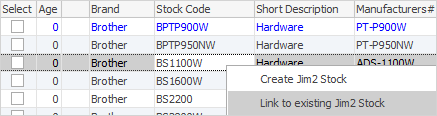
Creating Stock in Jim2 from Vendor Stock
Vendor stock is stock you know about but, in order to use vendor stock on quotes, jobs, purchases, etc., you need to first create it within Jim2. You can create individual stock from any stock feed tab by right clicking on the desired stock and selecting Create Jim2 Stock. The stock will automatically be created (in Add mode) as a virtual stock type, ready to be used in quotes. You can change the stock type to depleting and select a Stock GL Group and serial number tracking if required. As much information as available will be copied from the information in the vendor stock feed, including updating the stock's Vendors tab, and the stock will be automatically linked.
Multiple stock can be created at the same time by right clicking and selecting Create all Jim2 Stock from within the Selected Stock screen.
 |
Whilst stock is virtual type, you can only use this stock to create a quote. If you wish to add stock to a job, etc. you will need to change the stock type to the appropriate one, ie. depleting. |
Selected Stock Tab
The Selected Stock tab displays all stock that is currently selected (anything that is ticked from any Vendor tab). The idea here is that you can browse and select several stock codes from several vendors (perhaps for quoting purposes) and, from the Selected Stock tab right click, create all the stock as Virtual within Jim2, then simply right click again and select either Create Quote or Add to existing Quote. If the stock in Selected Stock is linked (blue text) and not a virtual stock type, you can right click and select either Create Job or Add to existing Job.
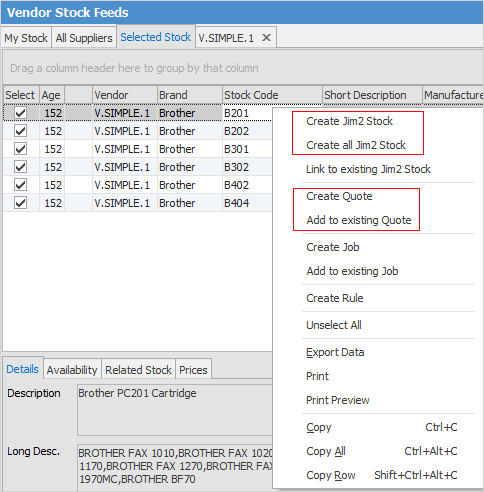
Selected stock will stay as selected until unticked, even if you exit Jim2, and therefore can also be used to keep an eye on specific stock. The selected stock is user-specific, ie. it is the stock that you have selected, regardless of what other Jim2 users are doing.
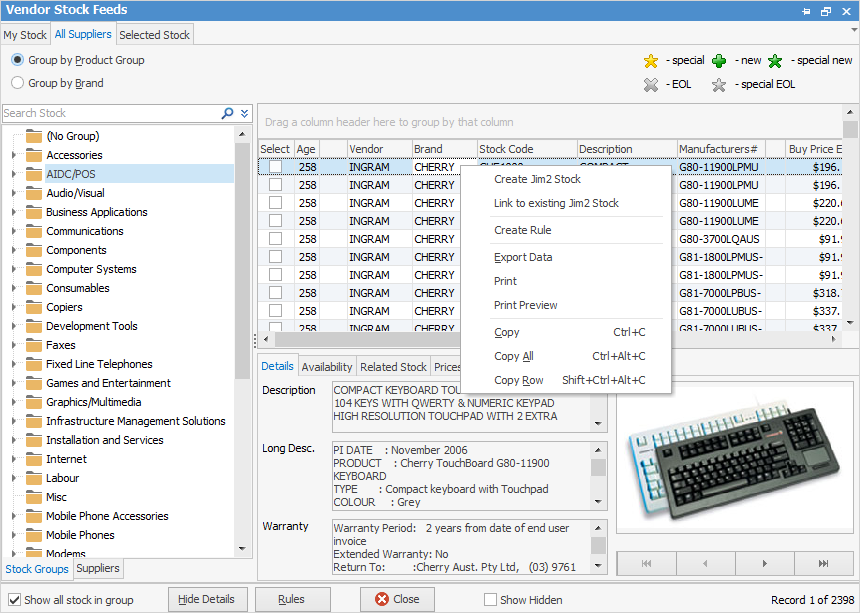
Sorting, searching and grouping is available as per other lists in Jim2. Click on the column header in the grid you wish to sort, then drag it to the Group By area to group.

There are two elements to vendor stock feeds and how they update into your Jim2 stock.
1.For updates to occur, the vendor stock has to be linked to the Jim2 stock. If there is no link, there will be no update to the jim2 pricing (or other data).
Notes:
▪The vendor stock code and jim2 stock code can be completely different.
▪There are some ways for Jim2 to automatically link stock (eg. vendor and vendor's code in the vendor feed matches the vendor and vendor's code on the Jim2 stock Vendors tab). However, if this does not happen, you need to manually link the stock in eBusiness Vendor Feeds to the Jim2 stock.
2.Updates to Jim2 stock are controlled by the vendor feed rules.
If you have stock linked:
▪and a rule set so that list prices will be updated, the list price in Jim2 for that stock will be updated.
 |
This will also impact any pricing you have that is based on this list price (eg. pricing using the List-Discount method). |
▪and have pricing calculated on last price (which can be calculated based on the pricing on the stock's Vendors tab) then these prices will be impacted.
Further information: