
Download Microsoft Remote Desktop App from the App Store and install.
Launch the app. Select Remote Resources by tapping the + sign at the top right of screen.
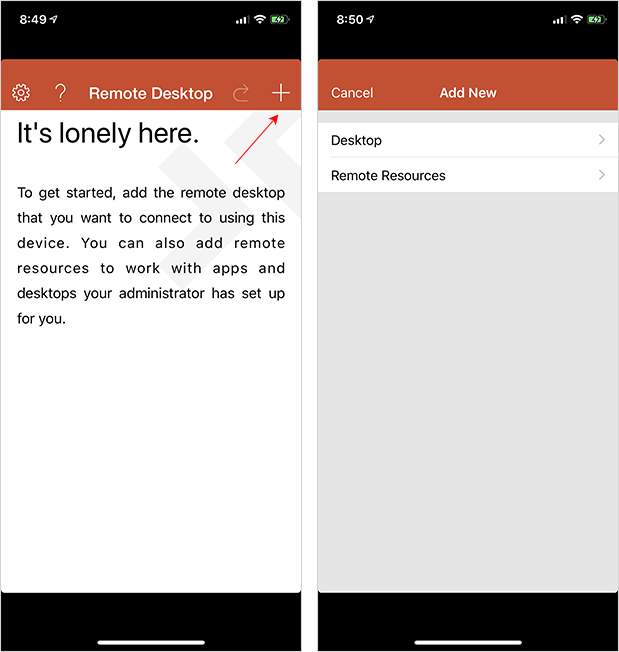
Enter the following URL: https://jim2.cloud/RDWeb/Feed/webfeed.aspx then tap performed.
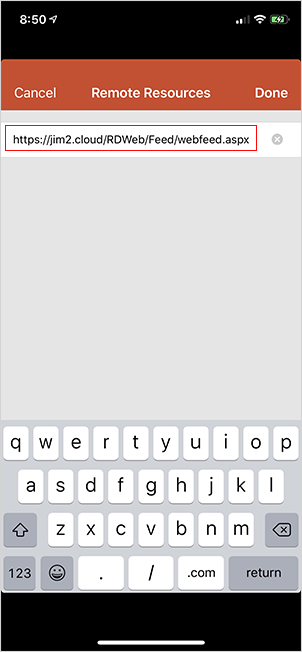
Select Find Feed.
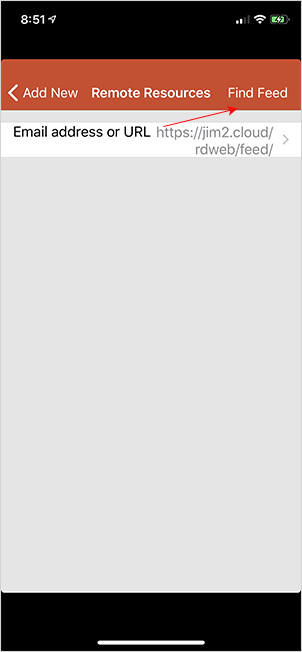
Select Add User Account.
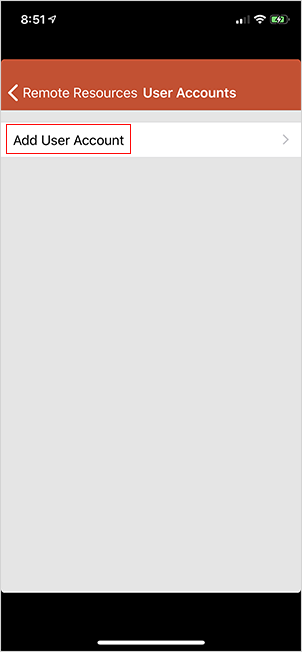
Enter the Jim2.Cloud username and password provided and tap Save in the top right corner.
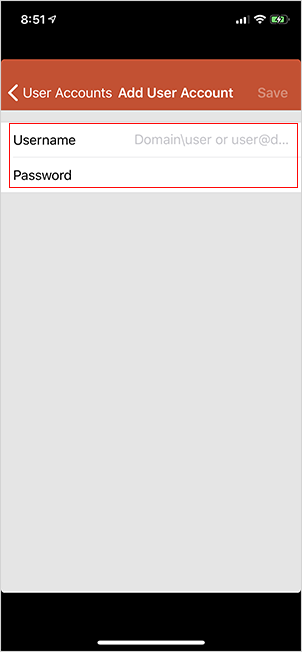
Select Find Feed, and the following screen will appear:
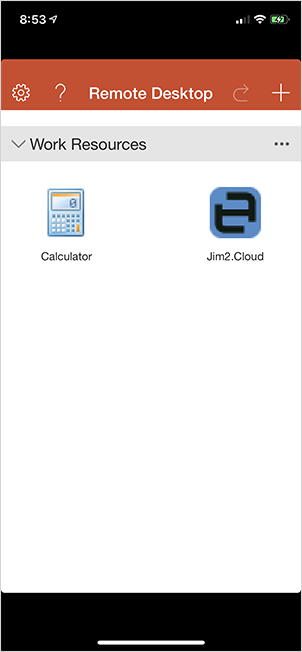
Select the Jim2.Cloud icon, which will move to the familiar Jim2 Logon screen.
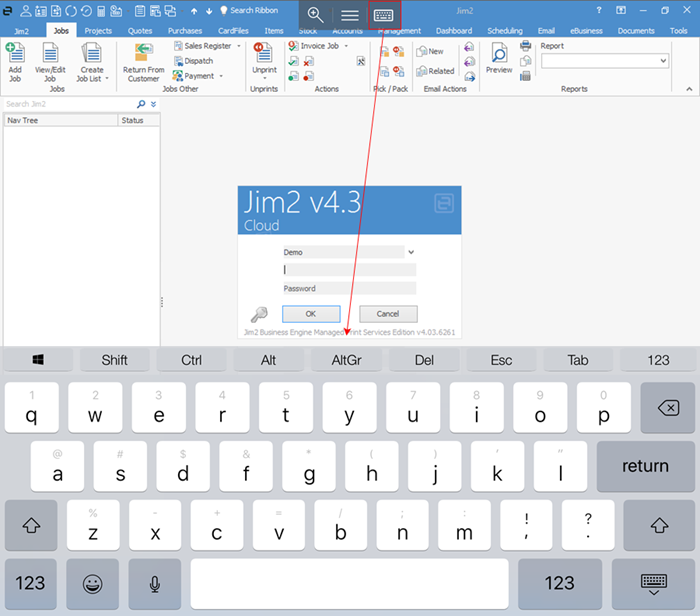
Select the keyboard icon at the top of the screen to bring up the keyboard, then enter the Jim2 initials/username and password, or the sys details provided by Happen Business Implementation Team. Select the keyboard icon again to remove the keyboard.
Further information
Jim2.Cloud Technical Requirements
Jim2.Cloud Setup and Access for PC
Jim2.Cloud Setup and Access for MAC
Jim2 Cloud Local Region Setting
Add a Document to Link to On Premises Document
Add a Document Within Jim2.Cloud
Import Files from Your PC to Jim2.Cloud
Open or Save Files from Jim2.Cloud