If the Jim2 Server service does not start, it should log one or more errors to the Windows Application Event Log. The Event Log can be viewed using the Windows Event Viewer application, which is accessible within the Administrative Tools folder in the Windows Control Panel.
The Windows Event Viewer will look similar to the following:
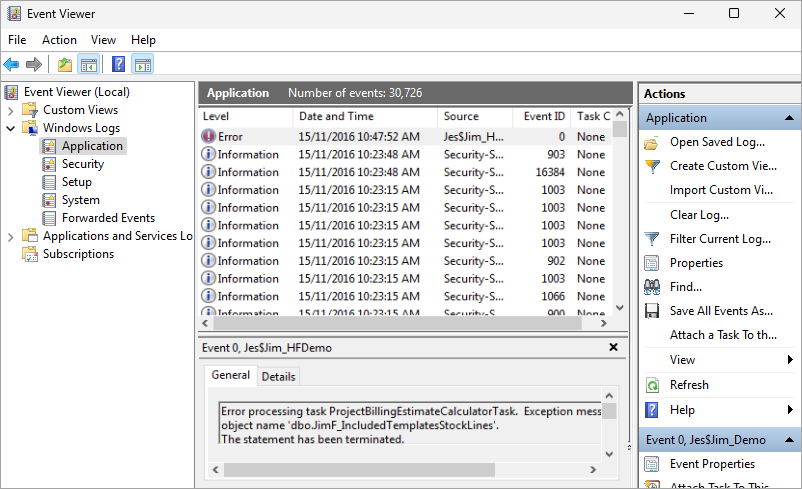
To resolve issues with Jim2 Server, use the Jim2 Configuration Manager tool. This tool can be used to check and alter the Jim2 Server configuration, and to (re)start the Jim2 Server service.
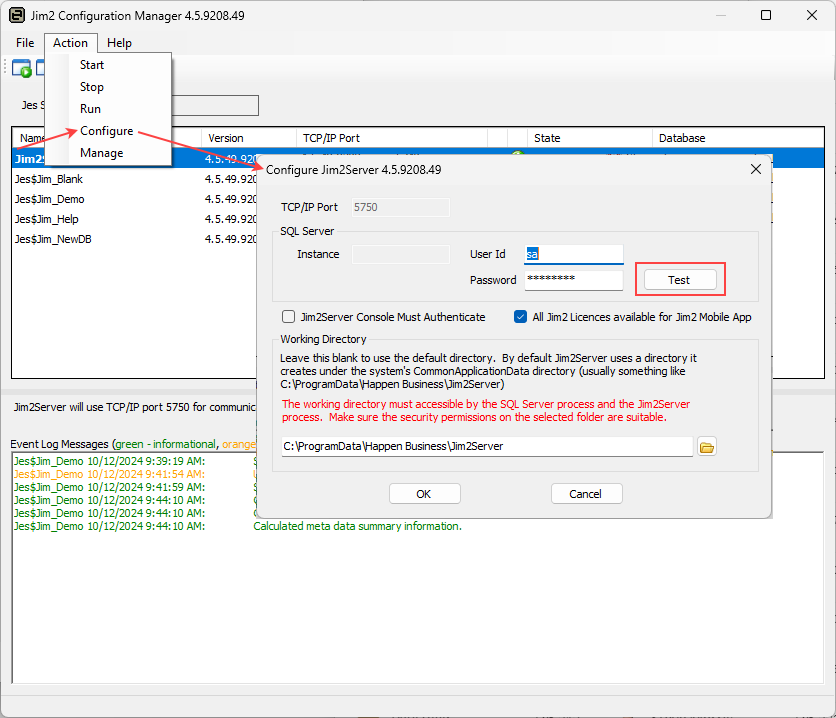
The error logged to the event log should provide an indication of what is wrong, but a minimum would be to check the test the configuration parameters and the connection parameters for the SQL Server.
Contact Happen Support via support@happen.biz for more assistance.
Further Information
Jim2 Server Scheduled Backup Fails