When Jim2 creates an invoice, you can print immediately or reprint at a later stage.
Job Options – Invoice allows setting whether an invoice is automatically printed once created.
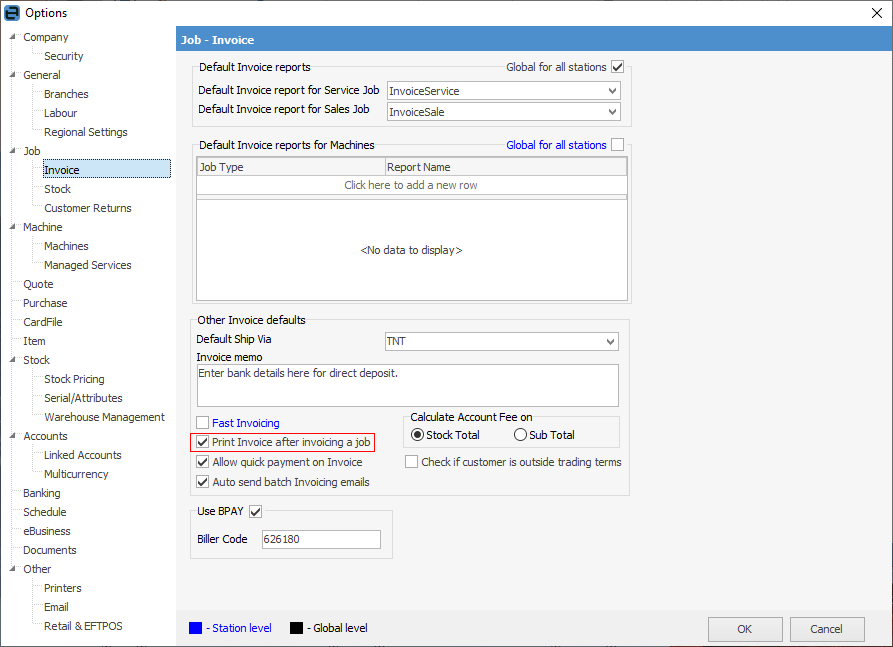
If you wish to print an invoice to Excel, go to Tools > Security and expand the Tools section to ensure Report Designer is ticked:
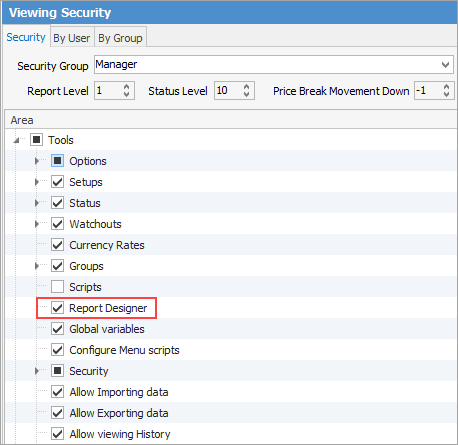
To print the invoice after it has been created, there are three methods:
▪Enter the invoice number, customer, or alternate search criteria. ▪Double click on the job to open it. ▪Click the ellipsis [...] in the Invoice# field. ▪Select Preview, Email, Excel or whatever required. 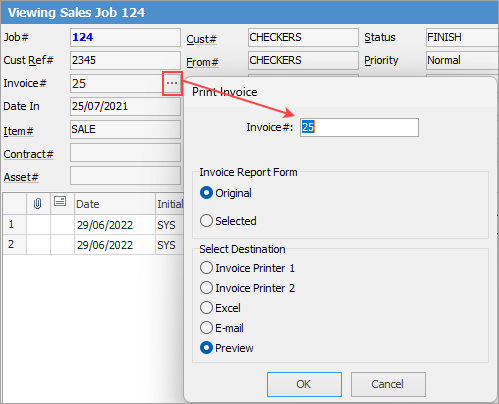
▪Run the list. ▪Search this list using any of the available search filters to find the invoice to be printed. ▪Right click on the invoice number and select Print Invoice# 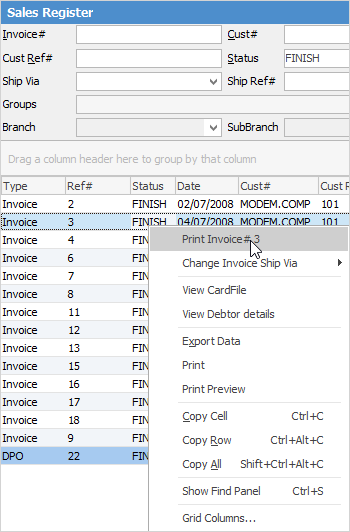
▪Enter the invoice number in the top left field. ▪Double click on the invoice or job in the resulting list, then, using the ellipsis [...] in the Invoice# field, print the invoice. This method is often more useful when reprinting an invoice relating to multiple jobs. 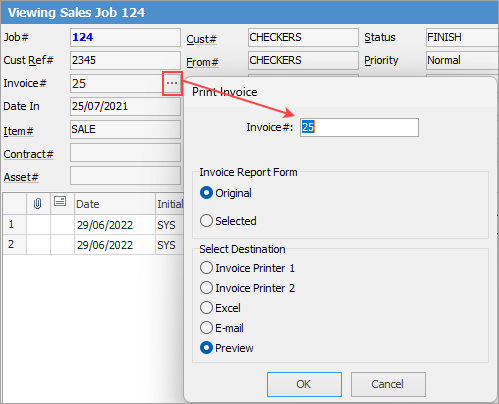 |
Selecting the invoice report x – Invoice From List (Multi) will allows for printing multiple invoices at a time.
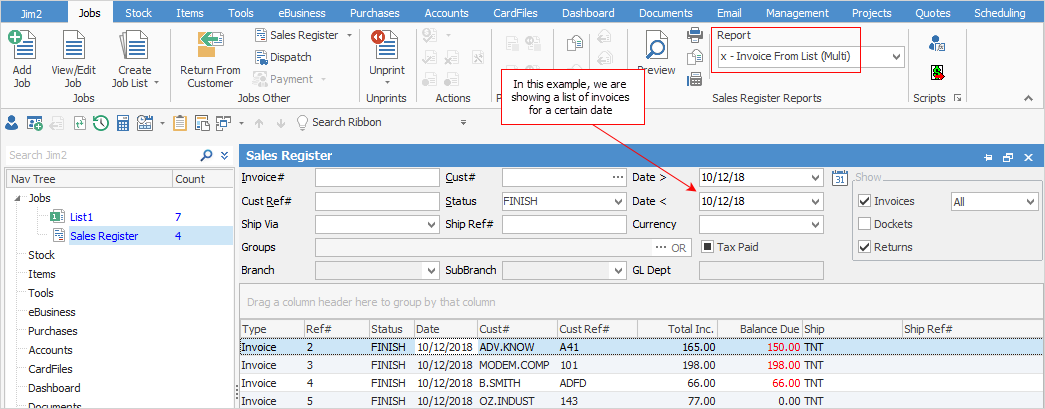
Choose either the original invoice layout that was used when the invoice was created or a different layout. The multiple invoice report cannot be previewed – it will be sent directly to the printer.
 |
Further Information
Default Invoice Report Options
Apply a Credit Payment When Invoicing
Invoice COD Customer Without Taking Payment
NZ Invoices to Handle Billing NZ GST
Raise a Tax Invoice for Progress Claims
Receive Payments when Invoicing