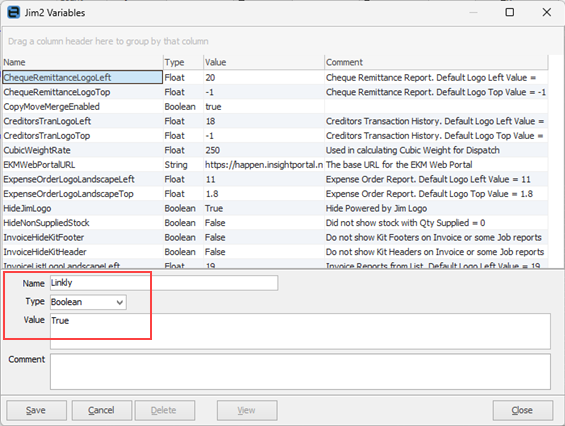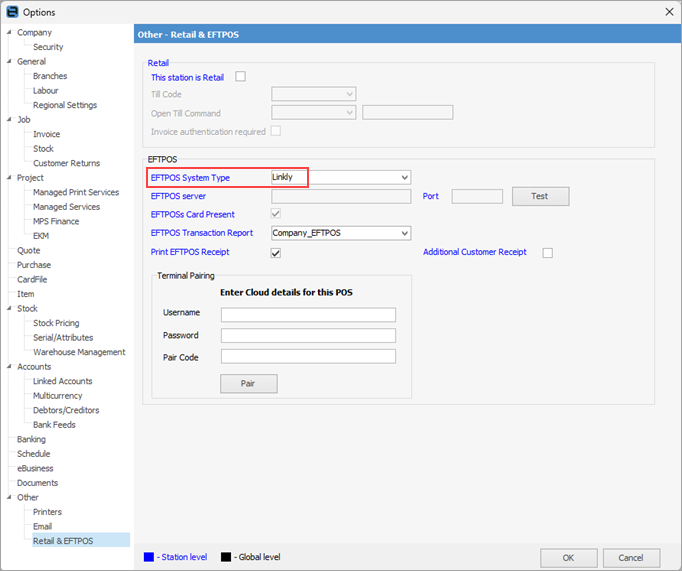Download and install LinklyLiteSetup.
Obtain your username and password from Linkly. Email customerservice@vostropay.com.au and provide them with your TID from the PAX machine (rovided by VostroPay).
WIFI – Press the menu button top right of the EFTPOS machine and select WIFI Settings.
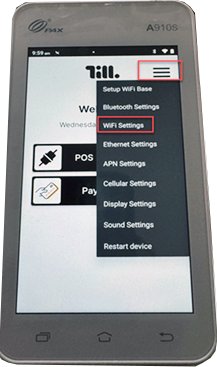
Select your WIFI SSID.
Enter your password to log on to your WIFI network, then press Connect to Confirm.
Press the back arrow to exit WIFI setup.
Select POS Connect.
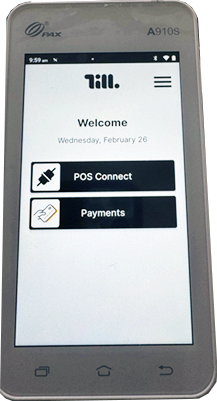
Select Function.

Enter Terminal Function Code: 11112227
Ensure Use Cloud Connection is selected.
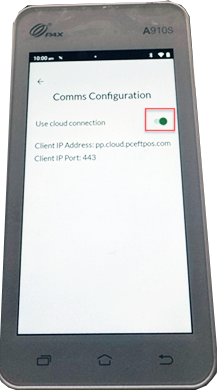
This should connect to pp.cloud.pceftpos.com on port 443
Press the back button to confirm,
When the unit is ready, it will show the following message:

Enable Linkly in Jim2 via Tools > Global Variables and add:
Then click Save.
Log off and back on to Jim2.
Go to Tools > Options > Other > Retail and EFTPOS, where you can select Linkly from the EFTPOS System Type:
|
To pair pinpad, enter your username and password, along with the pairing code from the pinpad. |
Further information
Invoice Authentication Security
Settings to Speed up Invoicing