You can use specific shortcuts to expedite the invoicing process – default card codes and Items (and possibly default Cust# and Cust Ref#) for the job form itself, and keyboard shortcuts (F4 to F11) to finish and invoice (F11) in one step, and choose when to open the till in Payment Type for these shortcuts:
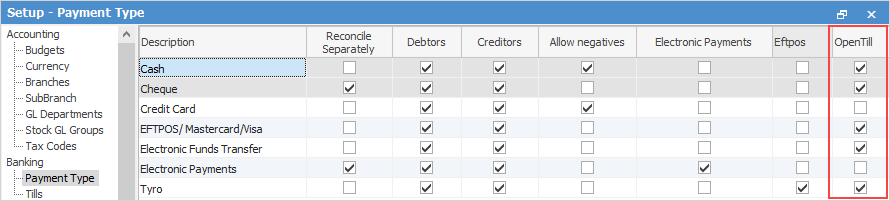
Each retail workstation should also have a default cardfile (ie. CASHSALE) set up to ensure there are no invoicing locks when more than one workstation is trying to invoice the same customer.
The Till's cash drawer is activated once the payment has been entered for each invoice.
The cash drawer docket printer will be set up as an extra printer for all linked workstations.
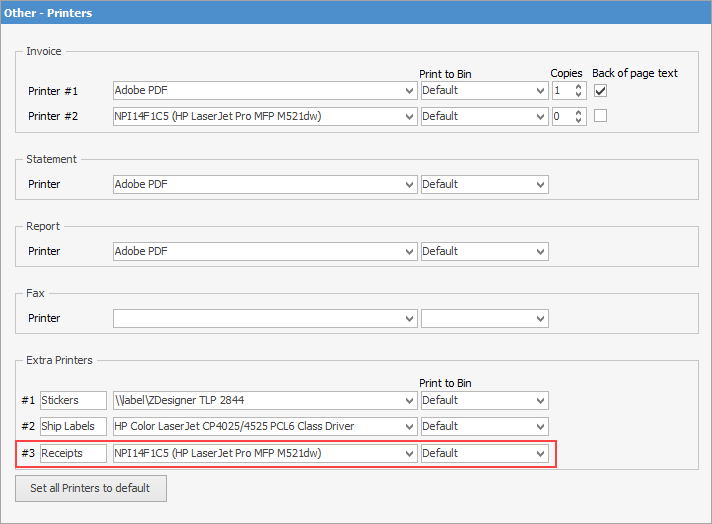
The invoice report Invoice.POS suits both 76mm or 80mm printers and will be set as the default report when invoicing through a POS workstation. These reports can print/reprint to any other network printers using the standard A4 format invoice reports.
Performing a regular Till Reconciliation as part of the end-of-day routine allows minor adjustments to be made to cater for any amounts over or under in the till prior to completing a normal banking session against unbanked funds.
Function keys and what they do
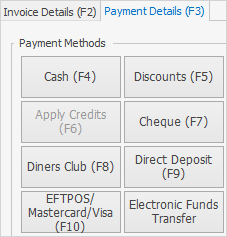
Image showing basic function keys
All function keys will be based on what is set up in Payment Type.
Further information
Invoice Authentication Security
Settings to Speed up Invoicing