
1.To assign Groups to a particular Item, start by selecting the ellipsis [...] at the right-hand edge of the Group field.

2.The Items Group Management screen will appear, showing you a list of all Item groups that are currently available. Use the scroll bar and arrows to select the desired group/sub-group. When finished, click Select.
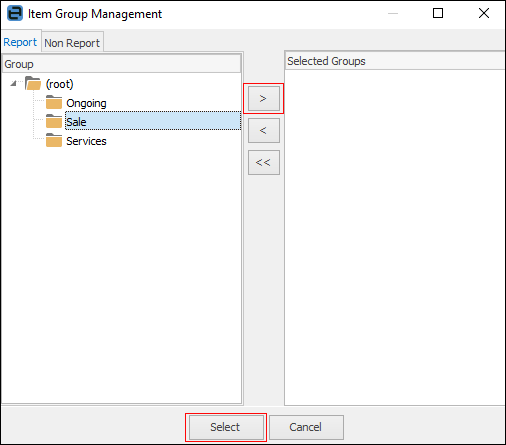
3.If a suitable group is not available, you may add a group while still in this screen. To do so, right click and select Add Group or Add Child Group from the drop-down options.
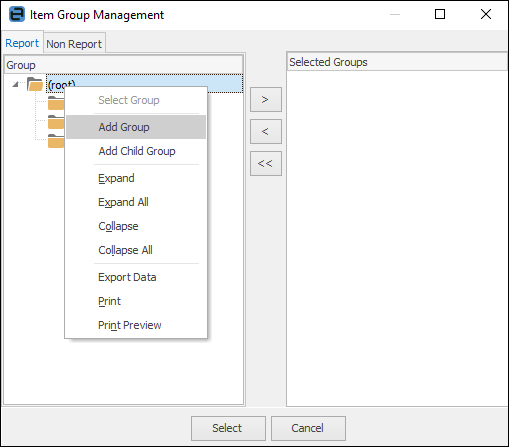
4.A new, empty text line will appear. Enter the new group or child group name and press Enter. The new group will now be available and you can apply it immediately by using the > to move the new group to the Selected Groups side of the screen.
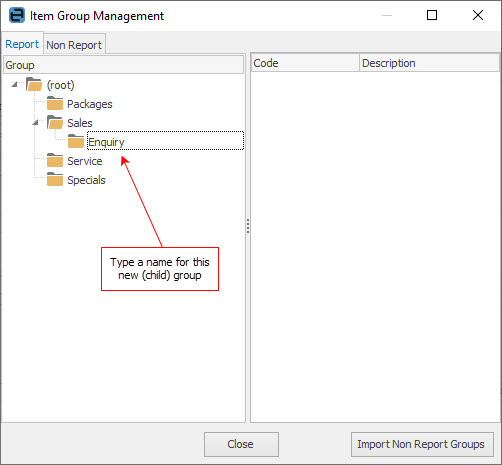
5.When you have applied all the appropriate groups using the > symbol (report and non report) to the Item, click Select.
 |
When adding report level groups to Items, you can only have one group for each level assigned to that Item. They must be consecutively ascending, ie. to assign a level 2 group, you must have first assigned a level 1 group. |
Further information: