
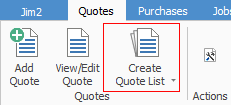
1.You can select the Create List icon in either one of these ways:
▪On the ribbon go to Quotes > Create Quote List.
▪In the Nav Tree, right click Quotes and select Create Quote List.
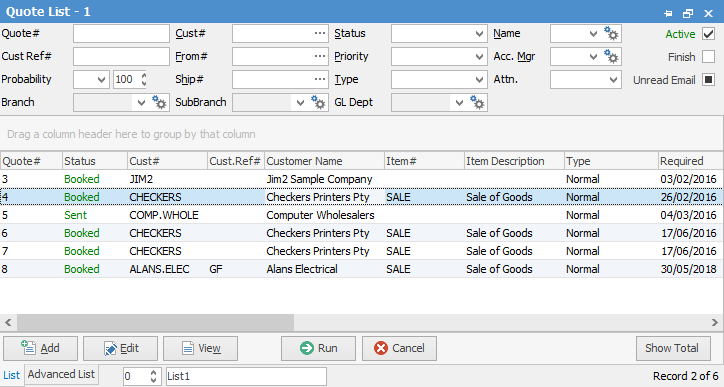
 |
You will see some letters underlined in the field names within the header, eg. Cust#. Using Alt+ the underlined letter will jump you to the field beside that heading. |
2.The Quote List form is displayed. You can use any of the fields in List or Advanced List tab as your search criteria.
3.Once you have selected your search criteria, click Run and the query will be executed. The resulting Quote List will appear.
|
When using the Quote List, Jim2 gives you the unique function of being able to enter data into the fields to either search for or exclude that data. For example, you may search using a customer's name or alternatively you may want to exclude that customer and search for all others. You can choose to exclude certain data within a field by double clicking on the field which will show that field in a green colour. In effect, you can search by everything except that.
As an example, you wish to search for a product that has been used in a quote for a particular client.
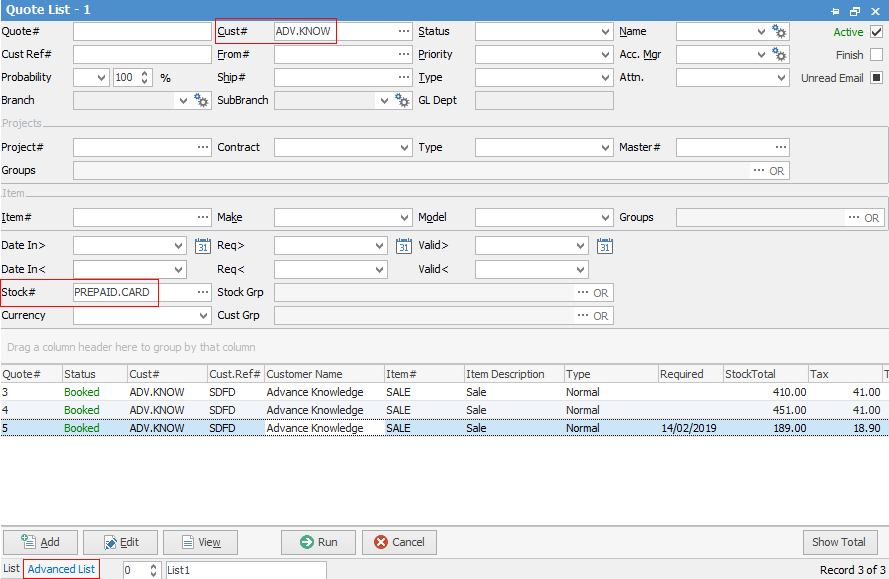
1.Create a Quote List. 2.Enter the customer in the Cust# field. 3.Select the Advanced tab at the bottom of the screen. 4.Enter the stock code into the Stock# field. This will bring up a list of all quotes for that particular client and stock. |
4.You can name your Quote lists so that they represent what you are searching for, ie. Current, etc. – this helps the user if they have multiple lists running at the same time.
Further information:
