

1.Select the stock grid by either:
▪Pressing the F4 function key, or
▪Click in the Stock Code field.
2.To add stock to a quote, move to the Stock Code field of the stock grid and select stock in one of the following ways:
•Clicking on the Stock Code ellipsis [...] which then brings up the Jim2 lookup. In this lookup you can also view the Quantity in Stock field of the stock record.
•Start to type the stock code. Jim2 intuitive type will begin to pre-empt your choice of stock codes from its database as you type each letter.
•Scan the stock barcode to automatically add the correct stock code.
|
You can expand or reduce the number of fields viewed in the stock grid by selecting the arrow |
Once you have selected the stock, the stock description will be defaulted to that field automatically. You can select a Vendor for that stock, or it will automatically populate from the Cost tab if entered there.
 |
Note that the price level on the customer record must match a price level on the stock record. Whilst a stock record may have more than one price level, it will pick the one that matches the card file price level. |
Tab to the end of the line, then press Enter to go down to the next line.
If you wish to add a stock line above another stock line, select the line then use the Insert key on your keyboard – this will insert a new line directly above the line you selected. You can also easily re-order the stock lines:

|
Jim2 Stock Select screen allows you to locate and select certain stock to be added to the quote. You can use the Search field and Filter button to enter a code, a description or a partial code or description (any field in the Search field selection), etc. and select filter. This will now only show stock which fits this filter (if you clear the Search field and select Filter again, you will see all stock again). You will also note that as you delete any part of the Search field, the filtered list will be edited accordingly to match the new search filter. The F5 function key will also show the Jim2 Select screen. |
3.Select the Unit measure of the stock being sold and enter the quantity required for the quote. The prices will default to those set up for that price level or customer – you can edit the prices at this point.
|
There are a number of functions available if you right click within the stock grid – for more information see the Quote stock grid section. |
Within the stock grid, you can search all columns and rows by selecting Ctrl+S. This will bring up the Locate value screen, where you can select which field to search, enter the text to search for in the Value field.
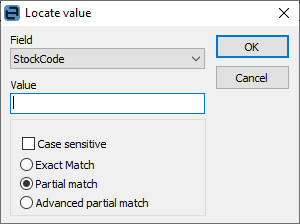
|
You can also copy/move/merge stock from other jobs, quotes or project templates. |
Further information:

 on the top left-hand corner of the stock grid. This feature allows you to view all defaults for that stock, including the stock location defaulted to the user. By expanding the grid to show all fields, you can override these defaults if required.
on the top left-hand corner of the stock grid. This feature allows you to view all defaults for that stock, including the stock location defaulted to the user. By expanding the grid to show all fields, you can override these defaults if required.