

The ribbon at the top of the screen acts as the main gateway to the most frequently used operations in Jim2. The various tab headings represent the different objects in Jim2. Contained within each tab heading are the tab groups. Each icon represents an action that can be taken. For example, within the Jobs tab is the Add Job icon. Similarly, the Items tab contains the Add Item icon.
 |
You can enter text in the Search Ribbon field to help you find something specific within the Jim2 Ribbon.
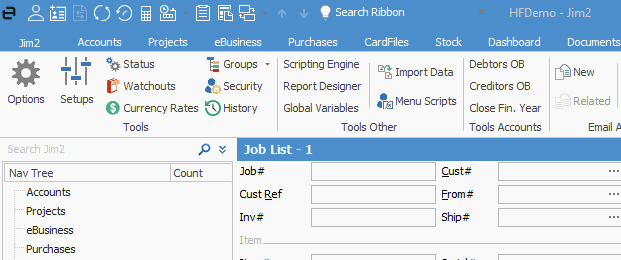 |
Each ribbon tab contains the sub-groups Email Actions and Reports. Email Actions allow you to create emails from within Jim2, including those related to the current object, eg. an email about a specific job or quote. The Report sub-group includes a context sensitive report toolbar where a unique suite of reports is available, relevant to the activity you are working on. Furthermore, several tab groups contain print and unprint options.
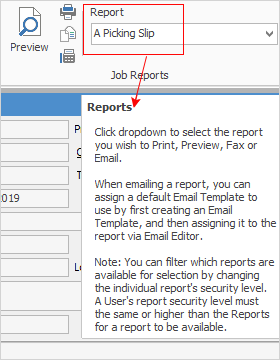
Ribbon Screen Tips
Ribbon screen tips are displayed as you hover over any icon on the ribbon. Screen tips display useful information about what the icon does within Jim2, including any keyboard shortcuts related to that function.

If an icon is disabled (greyed out), the screen tip will display the reason it is disabled – either disabled via Jim2 Security or the function is not enabled.
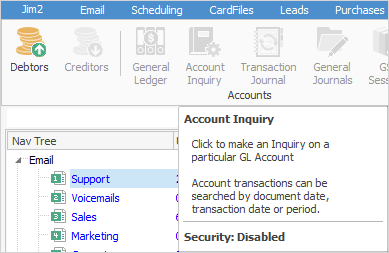
 |
The ribbon fully supports the mouse wheel function, ie. whenever the mouse pointer is positioned in the ribbon area, rotating the mouse wheel up or down will let you scroll left or right through the ribbon tabs.
Position your mouse over the Nav Tree, and the mouse wheel function will scroll up and down through the Nav Tree as well (only if your lists extend deeper than the space showing in the Nav Tree, ie. you will see the scroll bar pop up to the right of the tree when you hover over it).
Select the up arrow
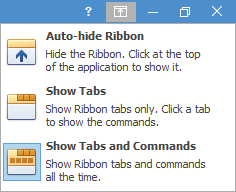
To restore, click on the
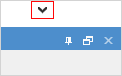
When all tabs and icons are showing, click on the grey up arrow which will also hide the ribbon.
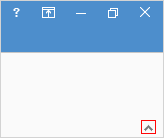
Show Tabs will show only the tabs in the ribbons – no icons.
 |
The Ribbon Tabs
Jobs

Projects

Quotes

Purchases

CardFiles

Items

Stock

Accounts (includes Banking)

Management

Dashboard

Scheduling


eBusiness

Documents

Tools

The Tools tab – use for the set up and management of Jim2

The Scripts area (ie. Open Till command, etc.)
Further information:
 located on the far right of the ribbon to auto-hide the ribbon.
located on the far right of the ribbon to auto-hide the ribbon.  (top right of screen ).
(top right of screen ).