
Following is the basic process of creating an MPS non billing template which can be used to assign to machine contracts. This example will Create Similar (for freight charges) based on an existing auto-created template.
You will notice in the bottom right of a machine list there is an Action Wizard button. This allows you to apply templates to a group of machines.
Run a filtered Machine List that allows you to list only the machines in question. This is often best done via a Machine Non-Report Group. It can also be done by customer, customer group, etc. (Any filter that brings up the correct machines in the list.)
For example, machines that are within a 50km radius are to have a higher freight charge than normal, and will require the correct amount to be put on the consumable job when created.
1.Create a Non-Report Group named 50km.
2.Tag customer (or machines) to the 50km Non-Report Group.
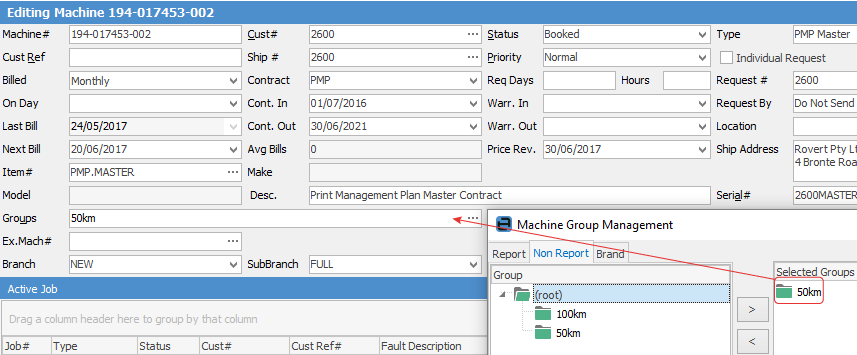
|
You will see some letters underlined in the field names within the header, eg. Cust#. Using Alt+ the underlined letter will jump you to the field beside that heading. |
3.Create a list using the Advanced List Machine Grps filter:
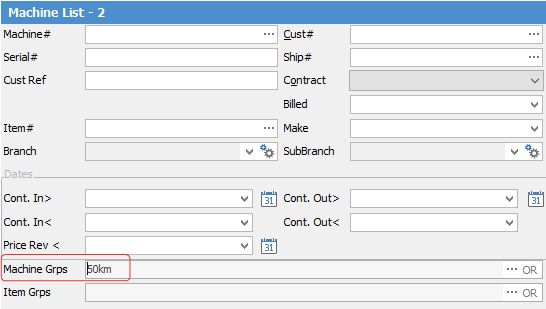
4.Run the Action Wizard (bottom right) from the list, and create a new consumable template to be applied to all machines in the list. Select Consumable Action, then click Next.
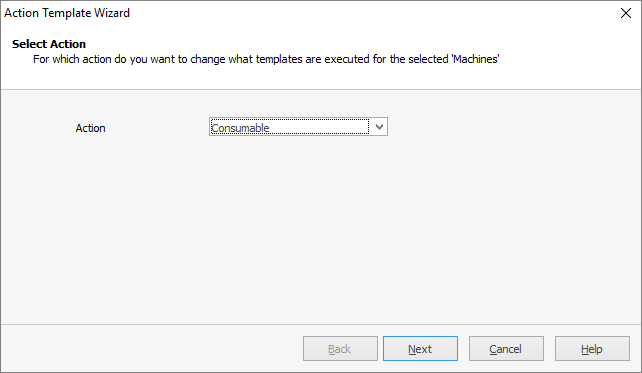
5.Select Change so that a different template is used in place of an existing template, then Next.
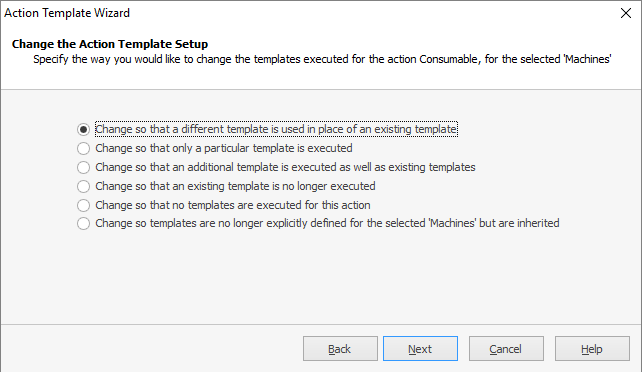
6.Select the Action template to be replaced for these machines, then Next.
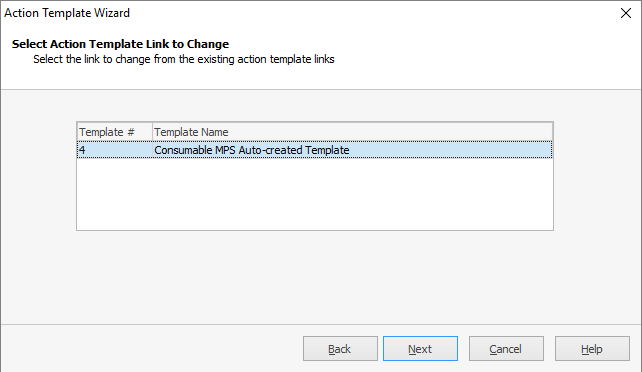
7.Select Create a new template, then Next.
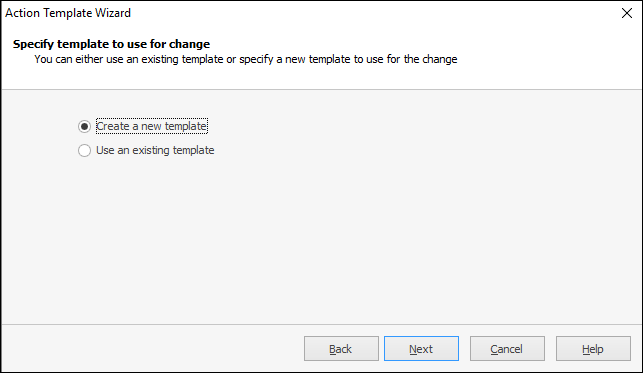
8.Select Include an existing shared template, then click Select Template and choose the template you require.
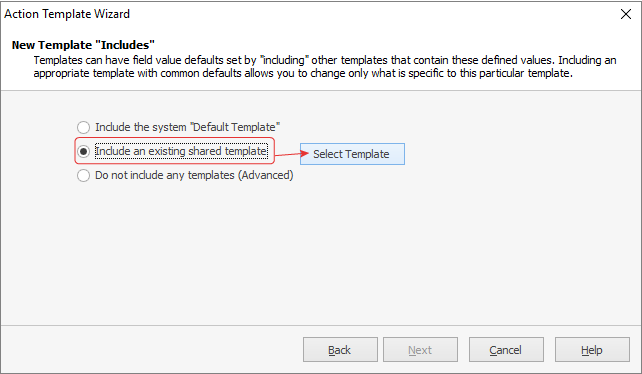
9.Select stock lines, then Create New.
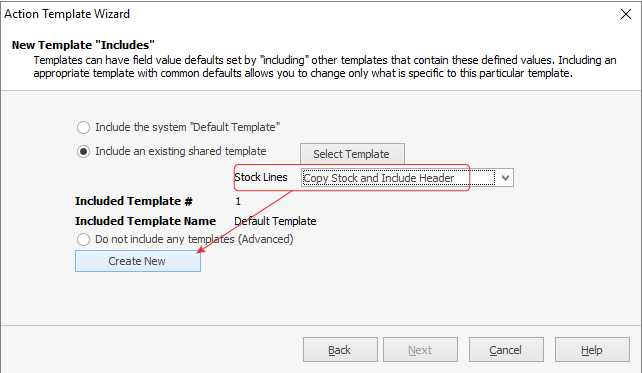
10.You will now see the new template that can be edited to your requirements by selecting Change Template (bottom right). In the image below, you will see the template name has been updated, and freight stock with price configured on the template.
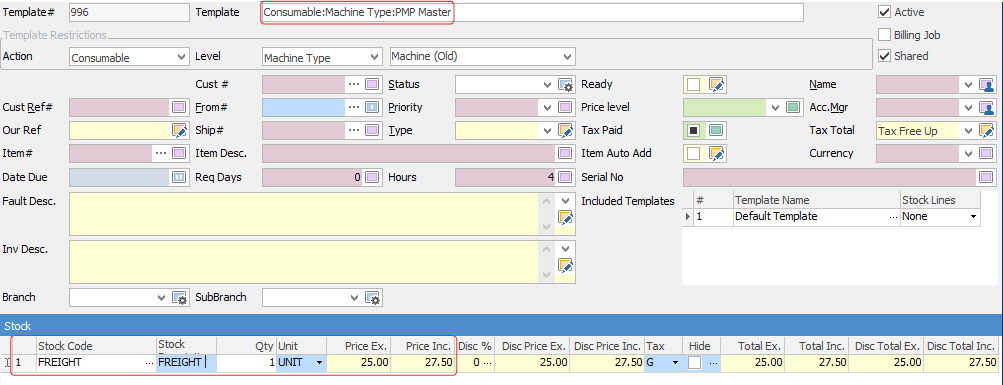
11.Click Save.
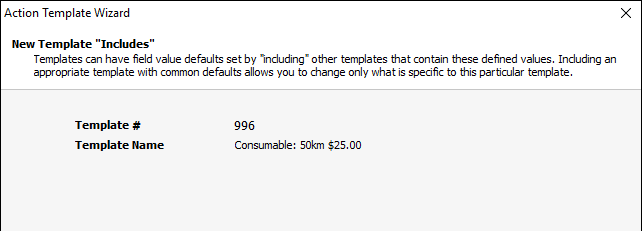
12.Click Next on the confirmation screen, and you're done.
Further information:
