
You can set a QR code on a machine to allow for the printing of a QR sticker report with a QRCoded URL that, when scanned, directs the customer to a page to submit service required (no logon required).
|
This script is supplied as part of Jim2. An example report can be provided on request. We only supply an example as it is expected customers will tailor the report (label) for their specific needs, eg. to include a logo, phone number, etc.
A prerequisite for this to work is that the eBusiness Framework web site is set up with a copier service page that is accessible anonymously. The sample sites provided with the product do not have anonymous access enabled. See here for further information. |
1.On the ribbon, go to Tools > Global Variables and add a new global variable with the following parameters:
Name: QRServiceURL
Type: String
Value: Enter the URL of the service request page from your website.
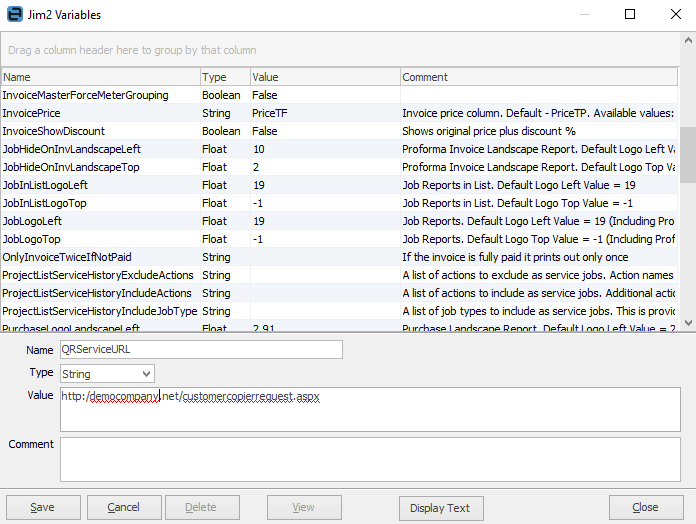
2.Open the machine you wish to set up and select Edit. Click on the ellipsis [...] beside Serial#, and enter your QR code. Then click Save.
|
When you enter your QR code, the Serial# field name will not change – they are actually two separate fields. When you select the ellipsis, you can enter your code here:
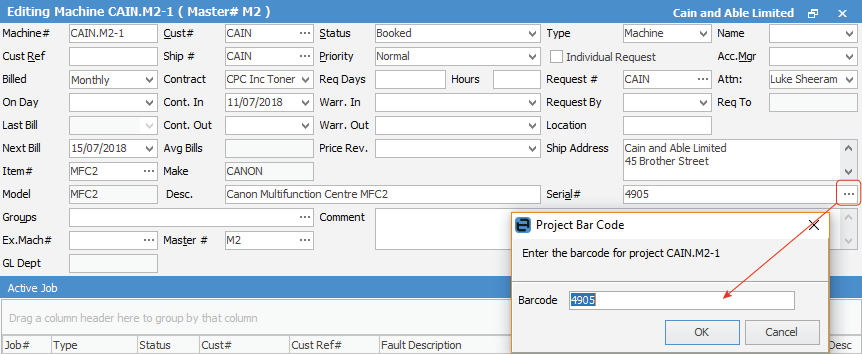 |
3.Go to the Report menu and select Machine QR Service (Example).

4.Print the QR sticker and place it on the machine.
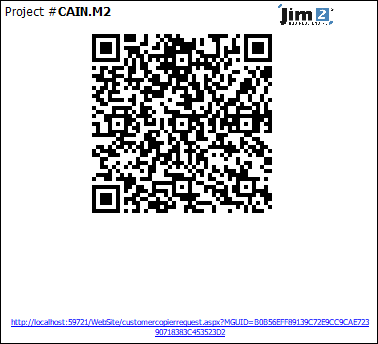
Clients can now scan this QR code with their mobile device, and will be subsequently taken straight to the eBusiness Service URL for the machine service page (no logon required) as set up in Global Variables above.
Further information:
