
The Return From Customer List provides a powerful search facility within Jim2.
 |
The list can collate information from your returns, stock, customer, dates and status records, as well as archived data if required. |
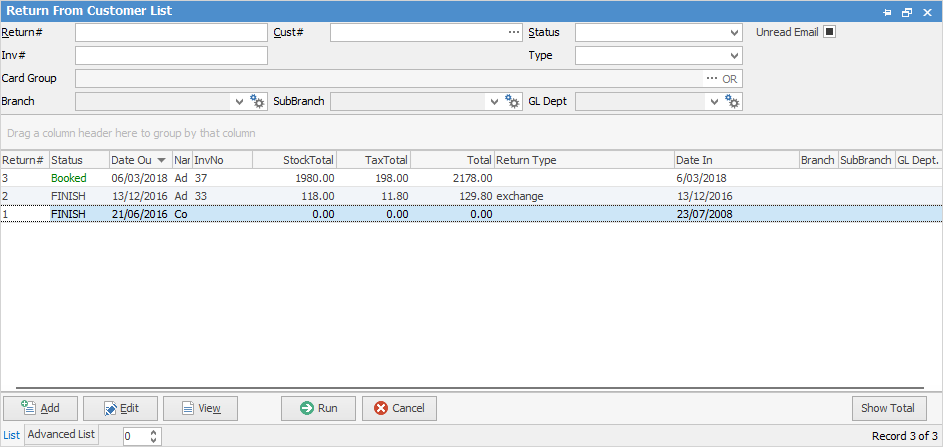
Sorting, searching and grouping are all available as per other lists in Jim2. Click on the column header in the grid you wish to sort, then drag it to the Group By area to group.
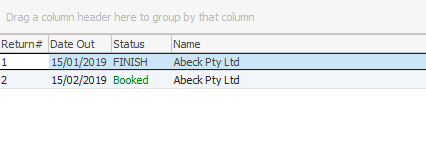
 |
You will see some letters underlined in the field names within the header, eg. Cust#. Using Alt+ the underlined letter will jump you to the field beside that heading. |
In this list you can select the following fields and combinations of fields to generate a return list:
Field |
Explanation |
|---|---|
Return# |
Return number. This number is auto populated by Jim2 and cannot be edited. |
Cust# |
The customer card code within Jim2. |
Status |
The status of the return. |
Inv# |
The invoice number, if it is a strict return. |
Type |
Types of returns which you have previously set up in RFC Types.
 |
Card Group |
Choose a card file group to help narrow down the search. |
Branch |
Select branch, if using Branches. |
SubBranch |
Select sub branch, if using sub-branches. |
GL Dept |
Select which GL department. |
Date In > |
The date in after the date entered here. |
Date In < |
The date in before the date entered here. |
Date Out > |
The date out after the date entered here. |
Date Out < |
The date out before the date entered here. |
Code |
Enter a stock code to narrow the search to one stock code. |
Group |
The stock group. On the right-hand side of the Groups selection field, you will notice the word or after the ellipsis [...]. If you click this, it will change to &. This allows you to refine your list using a selection of one or more groups. For example, if you would like to include returns belonging to one group as well as another group, use the & option. |
Attributes |
Select attributes if applicable. |
Add |
Add a return from customer. |
Edit |
Edit an existing return from customer. |
View |
View an existing return from customer – you will have the option to edit the RFC once you have selected View. |
Run |
This will run the lists and any filters you have selected. |
Cancel |
This will cancel and close the list. |
Show Total |
When clicked, this will display the dollar value of the RFCs in the list. |
Once you have refined your list search, to view or edit any of the returns within the list, simply double click on any of the fields relating to the return you want to display(or click in the field and use your F2 function key). As with all lists in Jim2, you are able to name and pin this list according to the criteria selected.
Jim2 intuitive type functionality allows you to run a quick search through the list you have created. You can search through any field within the list simply by selecting any cell within the relevant column and beginning to type the search text, eg. the Cust# or Item#. If the column contains a record that matches or partially matches the text you are typing, the focus will shift to the matching cell. When the first record is located you can continue searching. To search forward and backward, press the Ctrl+Down Arrow and Ctrl+Up Arrow keys respectively.
You can also right click in the grid and select Show Find Panel. This will bring up a Find field at the top of the list where you can enter information to search for.
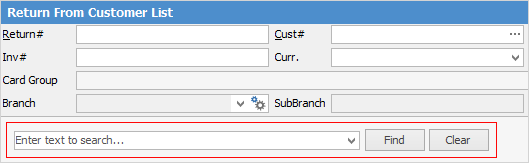
Further information: